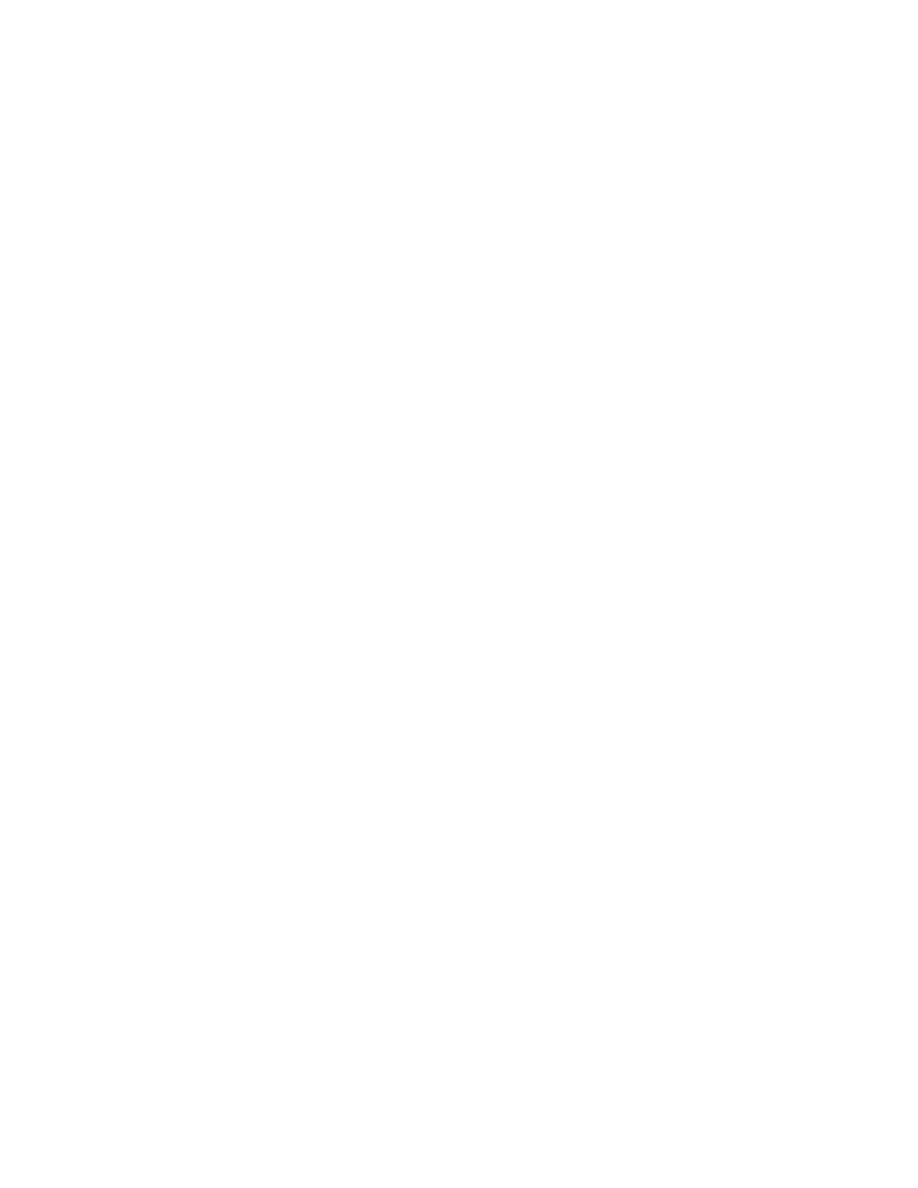
Setting up the ODBC driver
driver
Access database as the data source for the GMO application:
Click File/Exit.
From the Windows Start menu, click Settings/Control Panel/Data
Sources (ODBC).
From the Windows2000 Start menu, click Settings/Control Panel/
Administrative Tools/Data Sources (ODBC).
Click the User DSN tab. Click Add.
Select Microsoft Access Driver (*.mdb). Click Finish.
Enter Green2 as the Data Source Name. Click Select.
Browse to the GMO installation directory. (The default directory
location is C:\Program Files\Borland\SilkTest\Gmo.) Select
green2.mdb. Click OK.
Click OK.
Click OK.
From the Start menu choose Programs/Green Mountain Outpost/
GMO.
file, green2.mdb, but also a back-up copy of that file, called green2-
base.mdb. The copy allows you to experiment with the database and
still have a copy of the original information to which you can restore
the database.