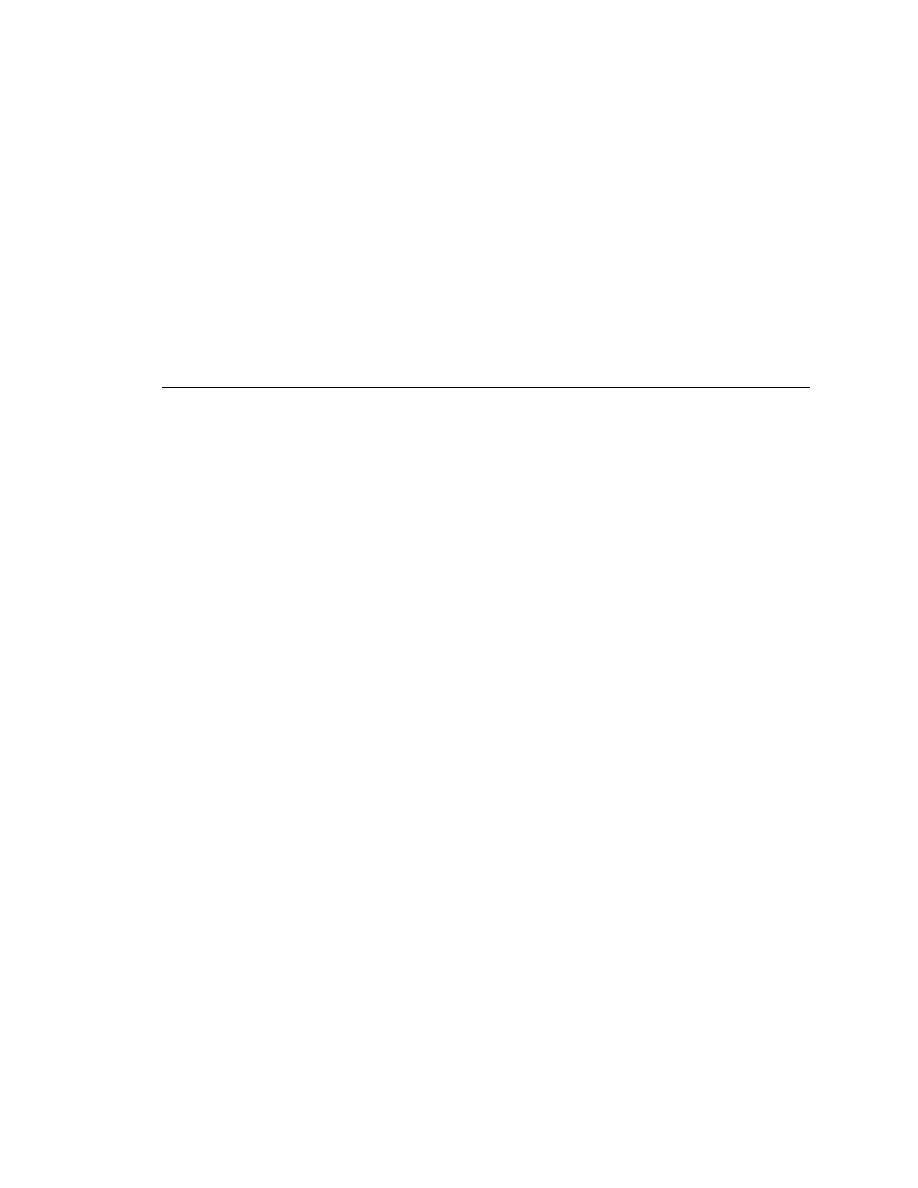
Installing the ODBC driver
while (DB_FetchNext (hstmnt, custnum, fname, lname))
DB_FinishSql (hstmnt)
DB_Disconnect (hdbc)
running the script
Microsoft Access database. For GMO to use the Access database you need
to:
installed. This driver provides ODBC access to Microsoft Access data.
database as its data source.
see your company's database administrator.
driver
Components (MDAC). You can download MDAC free from Microsoft's
Web site.
From your browser, enter the following URL:
From the Microsoft home page perform a search for MDAC. If you are
unsure of what version to download, see your company's database
administrator
Follow the downloading instructions to copy the MDAC executable to
your computer.
Follow the setup instructions to install and set up the ODBC driver for
Microsoft Access.