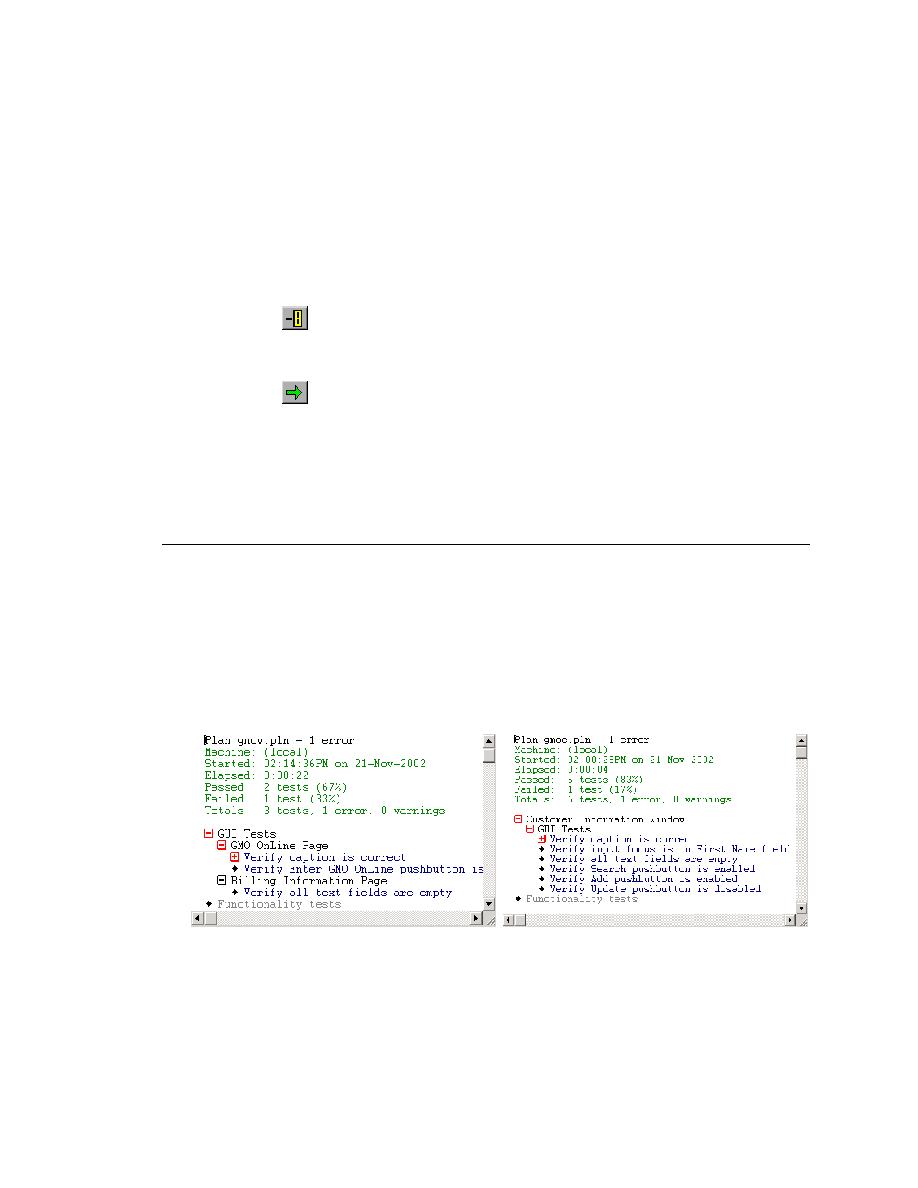
Viewing an Error in a Testcase
(Web): On the Files tab, expand the Plan folder and double click
gmow.pln.
(client/server): On the Files tab, expand the Plan folder and double click
gmoc.pln.
Click Testplan/Unmark All, if necessary.
This time you will run all the tests in the testplan.
Click Run/Run All Tests.
tests in the testplan are running. When the testplan completes, the .res file
becomes the active window.
placing a red plus sign next to it in the results file. In addition to flagging an
error in the testcase, the red plus sign also indicates that more information is
available if you expand the block.