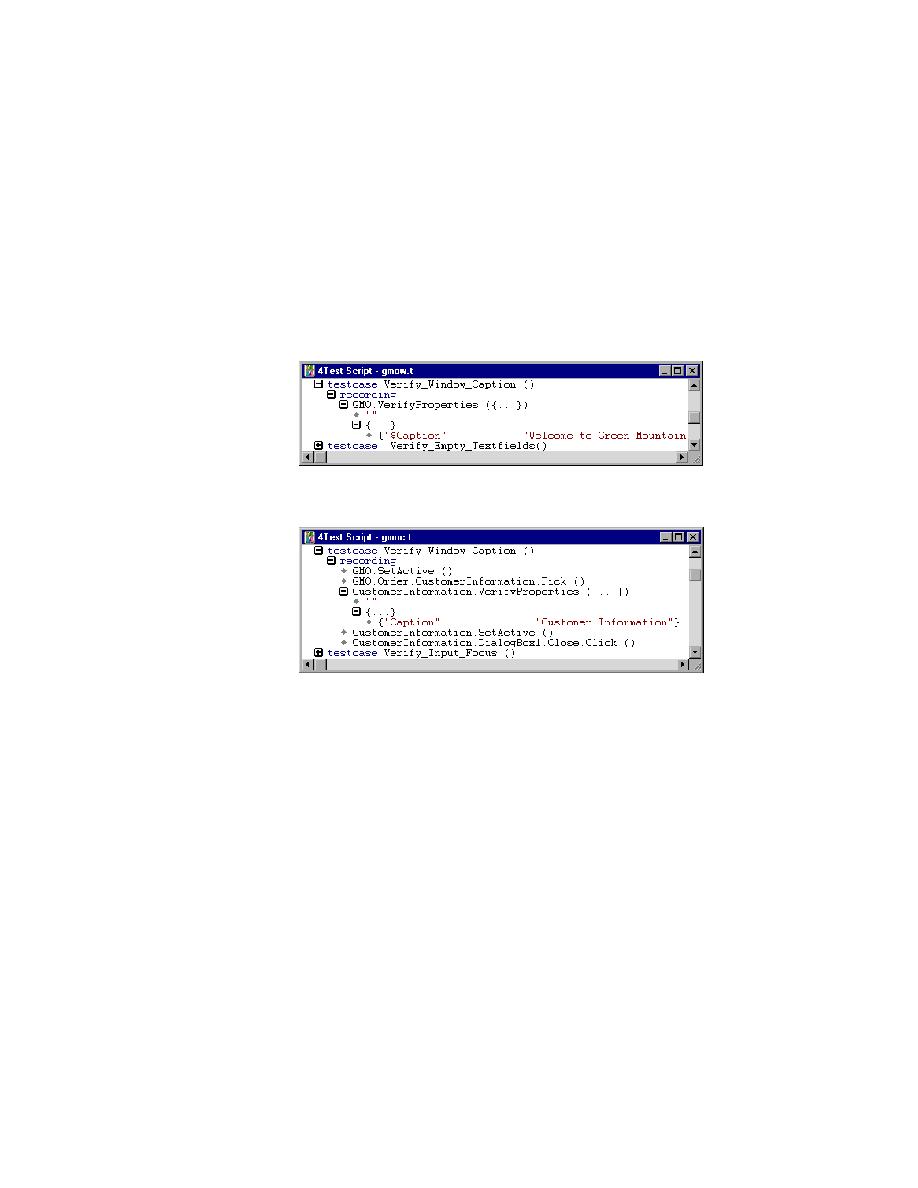
Introducing an Error in a Testcase
click gmoc.t.
In the testplan editor, click the plus icon [+] to expand the testcase
Verify_Window_Caption.
(Web): Expand the section named GMO.VerifyProperties.
CustomerInformation.VerifyProperties.
(Web): Find the line that begins {"$Caption", and change the text from
Welcome to Green Mountain Outpost to Welcome to GMO. This
change causes the testcase to fail when you run it because the verification
statement attempts to verify that the caption for the window is "Welcome
to GMO" when it actually is "Welcome to Green Mountain Outpost".
(client/server): In the Verify_Window_Caption testcase find the line that
begins {"Caption", and change the text from Customer Information to
Customer Service. This change will cause the testcase to fail when you
run it because the verification statement attempts to verify that the
caption for the window is "Customer Service" when in fact it is
"Customer Information".
Click File/Save.
You are now going to run the modified testcase from the testplan.