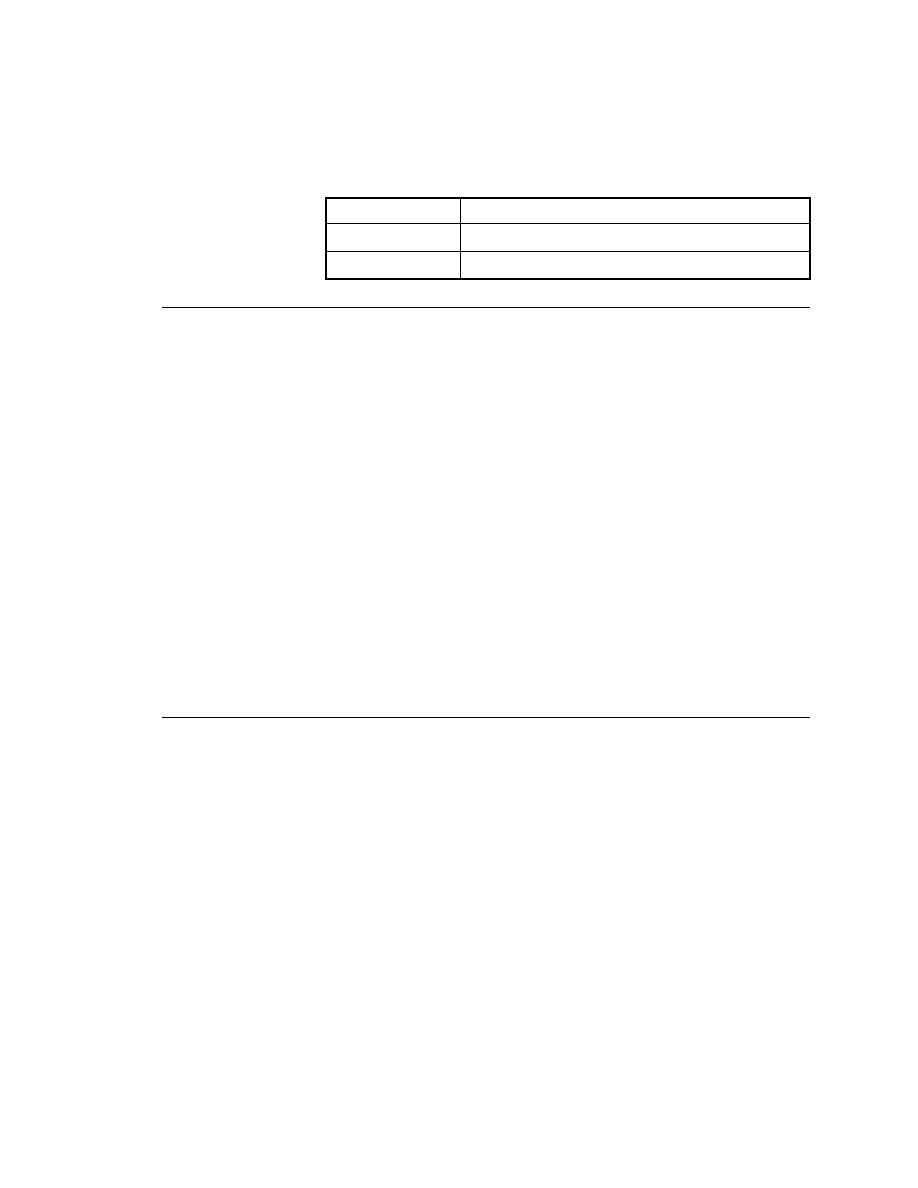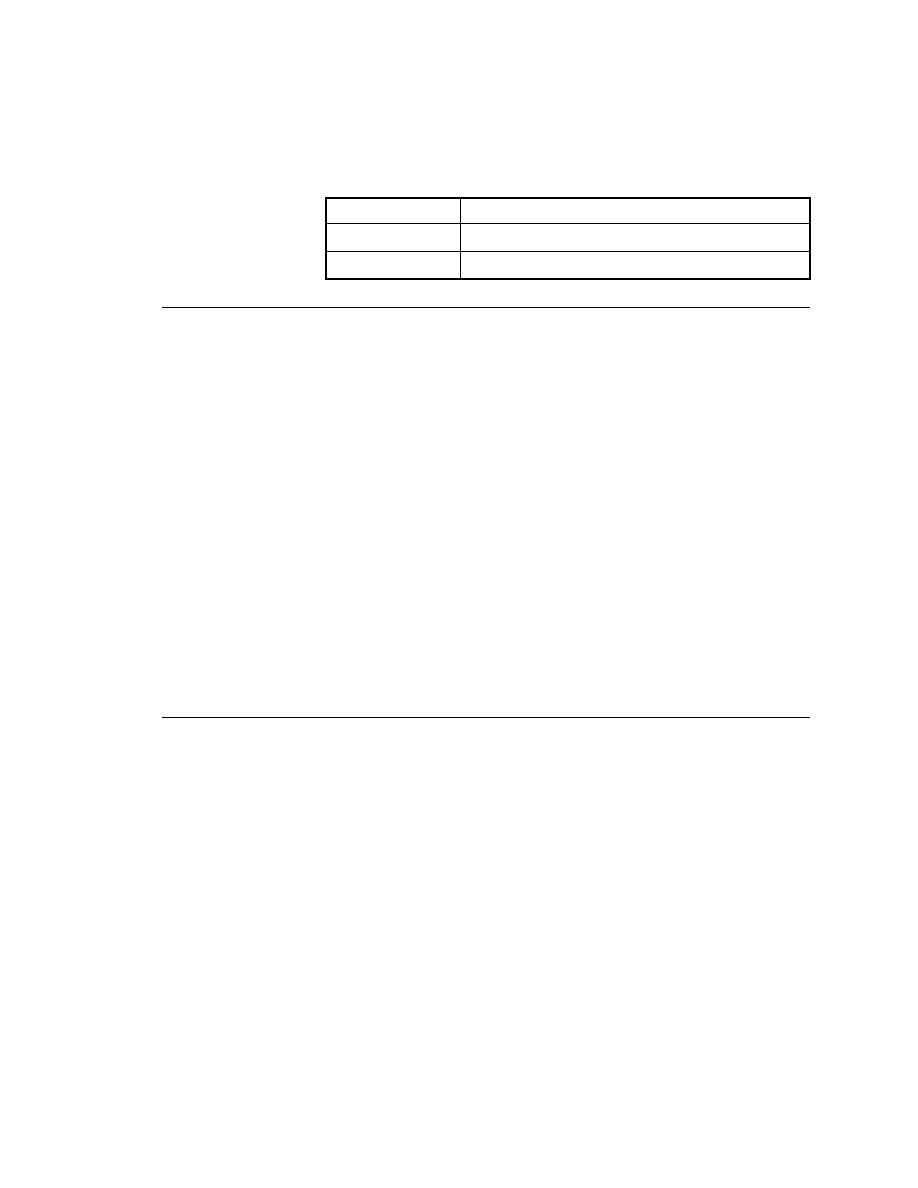
Exploring Results
Getting Started: A Tutorial
123
7 R
EVIEWING
AND
R
EPORTING
T
EST
R
ESULTS
Introducing an Error in a Testcase
Exploring Results
You can use the Silk TrueLog to explore test results. The Silk TrueLog
Explorer assists in your testing efforts by helping you:
·
process results
·
capture screen shots on error
·
analyze errors
·
relocate on error
To enable TrueLog output for your test,
1
Choose Options/TrueLog.
2
Check Enable TrueLog.
3
Click All Testcases and click OK.
To open the results file in the TrueLog Explorer, choose Results/Launch
TrueLog Explorer or click the Explore Results button on the Workflow bar.
For more information, see the Silk TrueLog Explorer for SilkTest in
Programs/Borland/SilkTest 2006/Documentation/Silk TrueLog Explorer.
Introducing an Error in a Testcase
When you ran the testplan, gmow.pln for the Web application and gmoc.pln
for the client/server application in the last chapter they did not encounter any
errors. In this next exercise, you will introduce an error into a testcase that
causes the property verification statement to fail. This will allow you to see
how the results file handles errors in an application.
1
If the GMO project that you created in Chapter 2 is not open, please open
it (File/Open Project.) If you have not created this project yet, please
see
.
2
In SilkTest, open the script file
(Web): On the Files tab, expand the Script folder and double click
gmow.t.
Green
Test summary
Black
Other
Color
Description