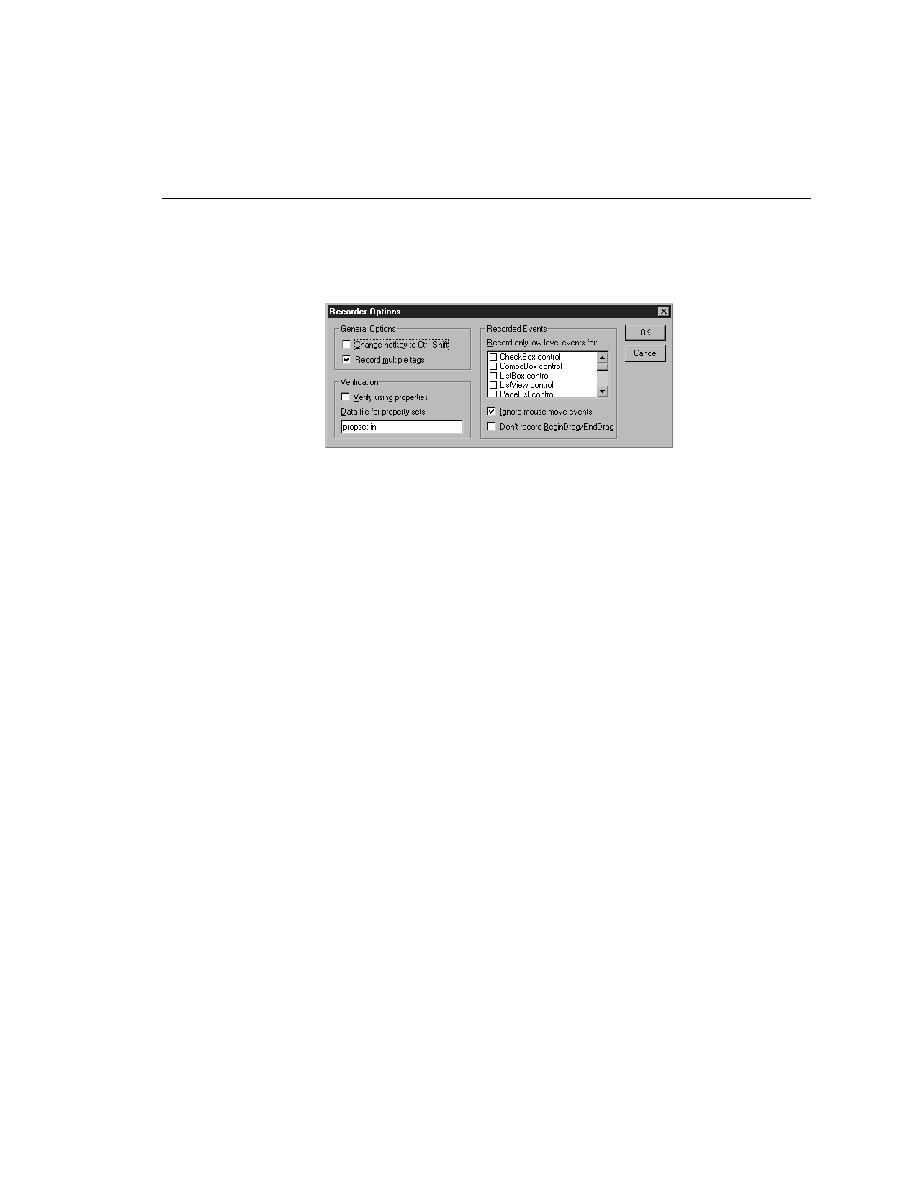
Commands - Verify Using Properties
specify settings that SilkTest uses when recording.
Ctrl+Shift for verifications, instead of the default Ctrl+Alt.
recording. SilkTest records the tags that are specified in the Record Window
Declarations Options dialog. For more information, see "About tags" on
page 85.
(instead of attributes). Default is checked.
enhanced support for Visual Basic or PowerBuilder; these features
both require properties for verification. You cannot uncheck the
Verify Using Properties option without disabling enhanced support
for Visual Basic and PowerBuilder.
the property sets being used.
see "Verifying using properties" on page 115.
record events at a lower level for selected controls.