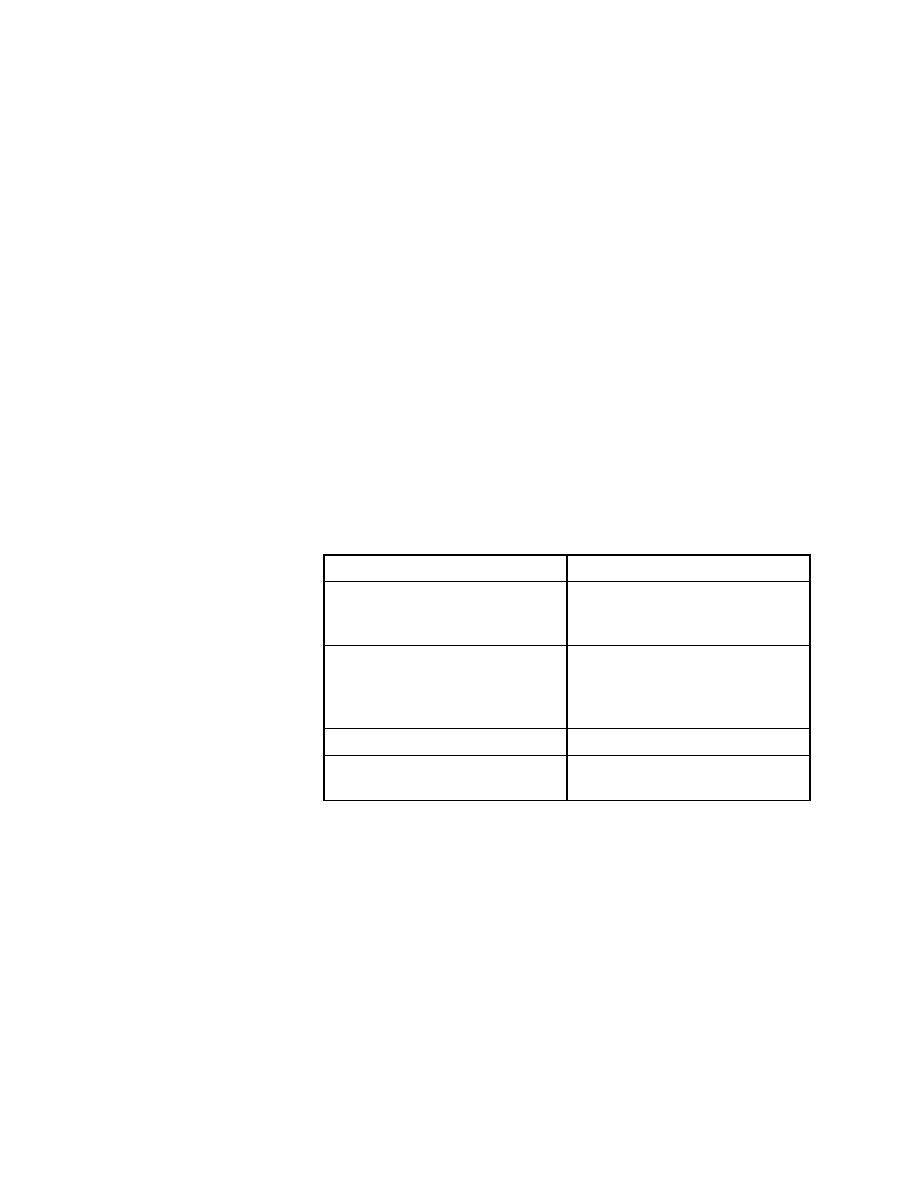
Commands - Fault Trap
check the Java check box. When Java is enabled, you may also click the Java
pushbutton to select Java options. See Options later in this section for a
description of Java options.
running on the host machine, select the ActiveX check box. When ActiveX is
enabled, you may also click the ActiveX pushbutton to select specific
ActiveX options (none available as of this writing).
check the Fault Trap check box. You may also click the Fault Trap pushbutton
to turn on/off specific fault trapping options. For more information, see
"Enabling fault trapping" on page 217.
The option displayed in the dialog depends on the extension type you
selected.
the Extension Options dialog. Select Redirect Java Console Output and enter
a file name to redirect output from the Java console to a local file where you
can more easily scroll and copy the text. For more information, see the online
Help on Testing Java Applications and Applets.
the ActiveX pushbutton opens the Extension Options dialog.
on Netscape 4
disable the Java plug-in. See Testing
Web Applications with SilkTest.
based on Internet Explorer 4
image names or enable/disable the
Java plug-in. See Testing Web
Applications with SilkTest.
test application.