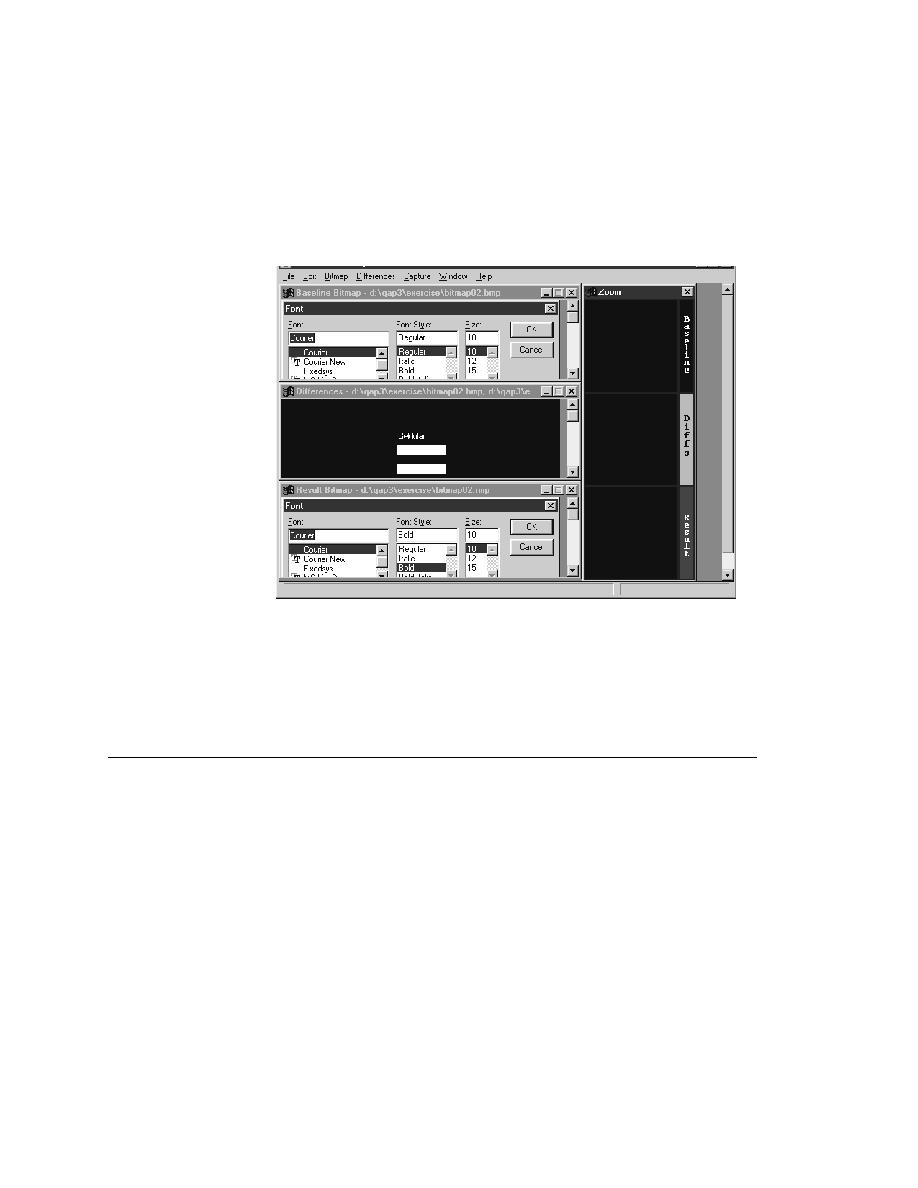
Bitmap Tool - Capturing bitmaps
the baseline bitmap generated by the bitmap tool or one of SilkTest's built-in
functions, click on the box icon preceding the error message.
baseline (expected, .bmp file) and result (actual, .rmp file) bitmaps, creates a
Differences window and places it in between the baseline and result bitmaps.
To the right, the tool displays a three-paned Zoom window. (The Differences
and the Zoom windows are described in "Zooming in on the differences" on
page 416.)
bitmaps
and how to save them.
the Windows Bitmap
Tool
for any of the following in your application: