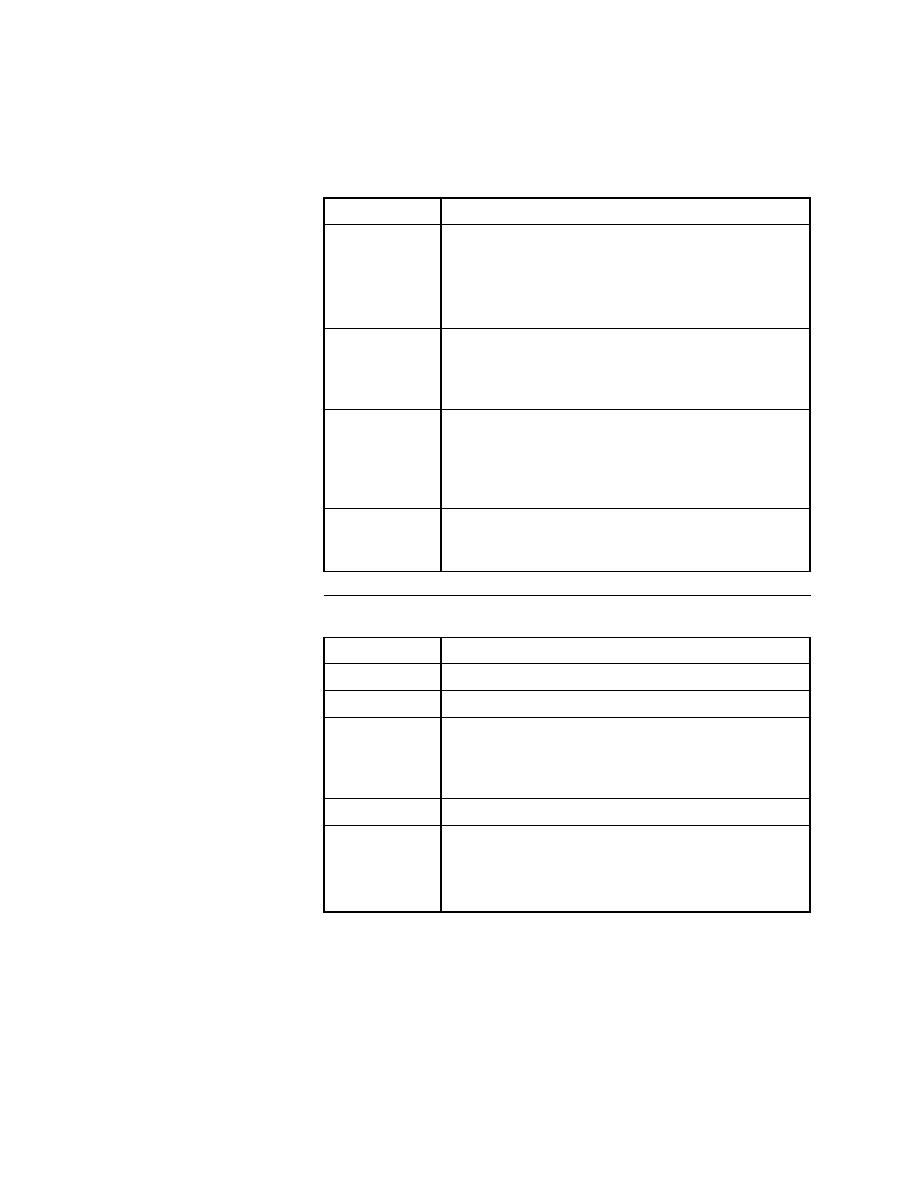
Bitmap Tool - Capture menu
denoted as a square in Baseline Bitmap, Differences, and
Result Bitmap windows. That location is also shown in all
panes of the Zoom window.
mode, denoted as a square in the Baseline Bitmap,
Differences, and Result Bitmap windows. That location is
also shown in all panes of the Zoom window.
Statistics
compares baseline and result bitmaps with respect to width,
height, color format, number of pixels, and the number and
percentage of differences. Comparison takes masks into
consideration.
swapping black and white, and applies the mask to the
baseline and result bitmaps (in memory only).
to desired location to begin capture. As you press and hold
the left button, drag the mouse to the screen location to end
capture and then release the button.
Capture
window or area to be captured. By default, menu item is
checked (selected). Select the item again to deselect it.