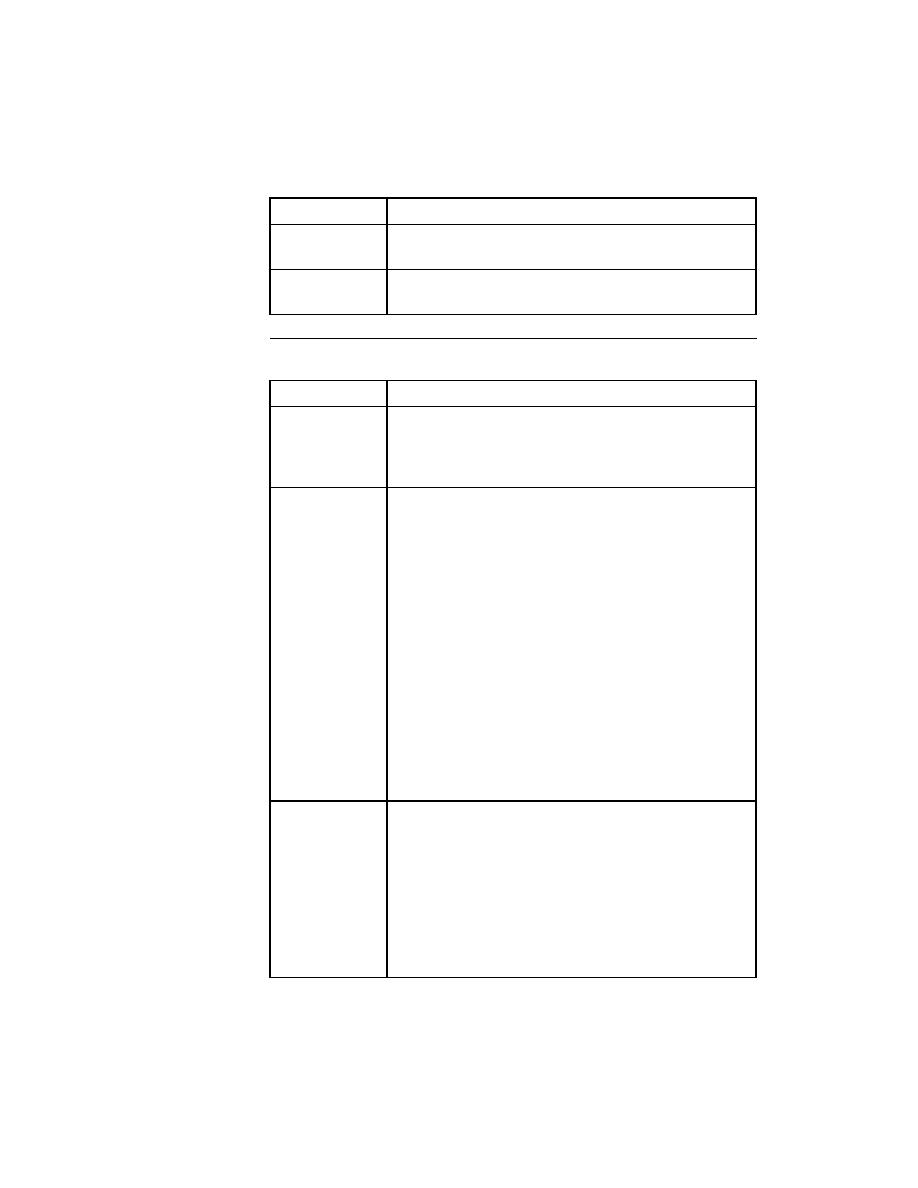
Bitmap Tool - Toggles the bitmap
bitmap.
the exact size of the child window.
bitmap of the differences between the current baseline
bitmap and the current result bitmap. Black represents areas
with no differences; white represents areas with differences.
and stacks the Baseline, Differences, and Result windows,
and creates a special (not sizable) Zoom window with three
panes. When you place the mouse cursor at a given location
in the Baseline Bitmap, Differences, or Result Bitmap
window
generates a simultaneous and synchronized real-time
display in all three panes of the Zoom window. The zoom
ratio is 4 to 1.
automated zoom mode, in which the bitmap tool scans for
differences from left to right and top to bottom. When the
tool finds the first difference, it displays a square in the
same relative location of the Baseline Bitmap, Differences,
and Result Bitmap windows. In addition, that location is
shown in all three panes of the Zoom window.
returns to zoom mode.