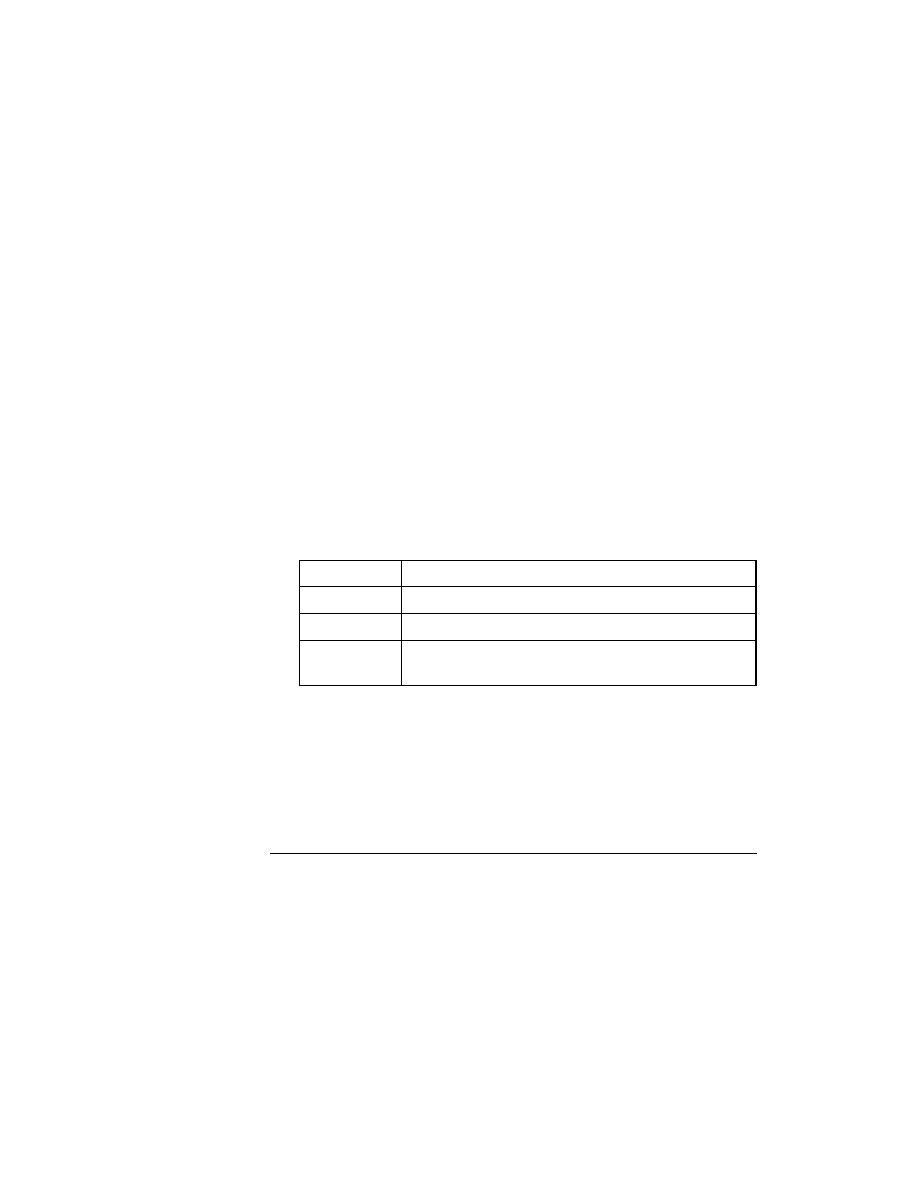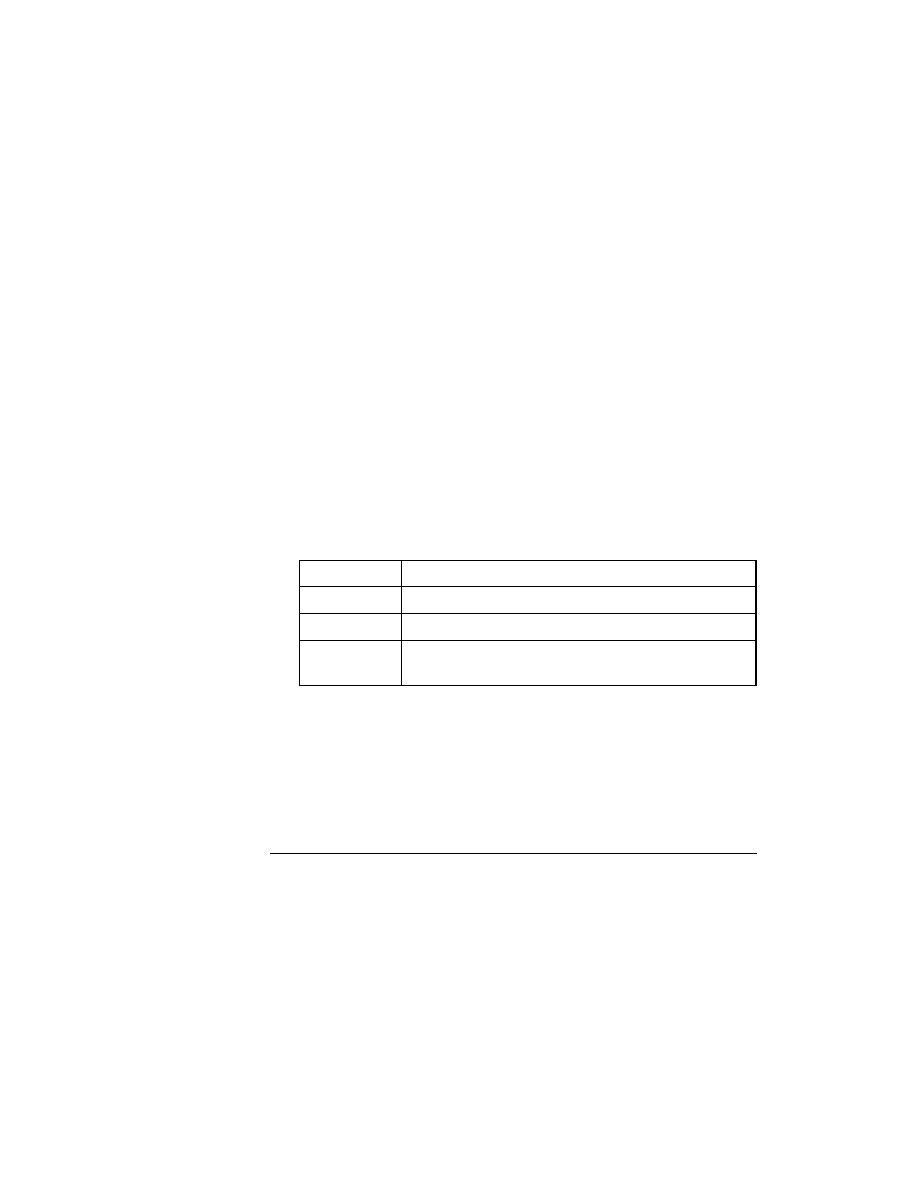
Overview - ASCII text editor
36
User's Guide
1 O
VERVIEW
The basic tools
However, you can also use your favorite ASCII text editor to write and edit
scripts and testplans, then open them in the outline editor for execution. You
can even make changes in the outline editor, save the changes, then reopen
the modified file in your ASCII editor for continued editing.
Procedure To write and edit scripts and testplans in an ASCII editor:
1
Follow these rules when creating files in your ASCII editor:
-
Begin each line with
[ ]
(left bracket, followed by a space, followed
by a right bracket).
-
Use tabbing to indent levels.
-
If you want to use spaces, instead of tabs, to denote levels, include
the following line at the top of the file:
[t
n]
where n is the number of spaces that correspond to a tab. For
example, if [t4] is the first line of a file, every 4 spaces will be
converted into a tab.
2
Save the file using the appropriate file extension.
You can use these scripts and testplans the same way you use files created in
the outline editor: Select File/Open to open them. You can make and save
changes in the outline editor, then reopen the file in your ASCII editor for
further revision.
Using Microsoft Word
The results processor
After a testcase runs, a results file is displayed, as shown in the following
figure. Use the commands on the Results menu to process results.
Type of file
File extension
Testplan
.pln
4Test script
.t
4Test include
.inc, or whatever extensions are defined in the General
Options dialog