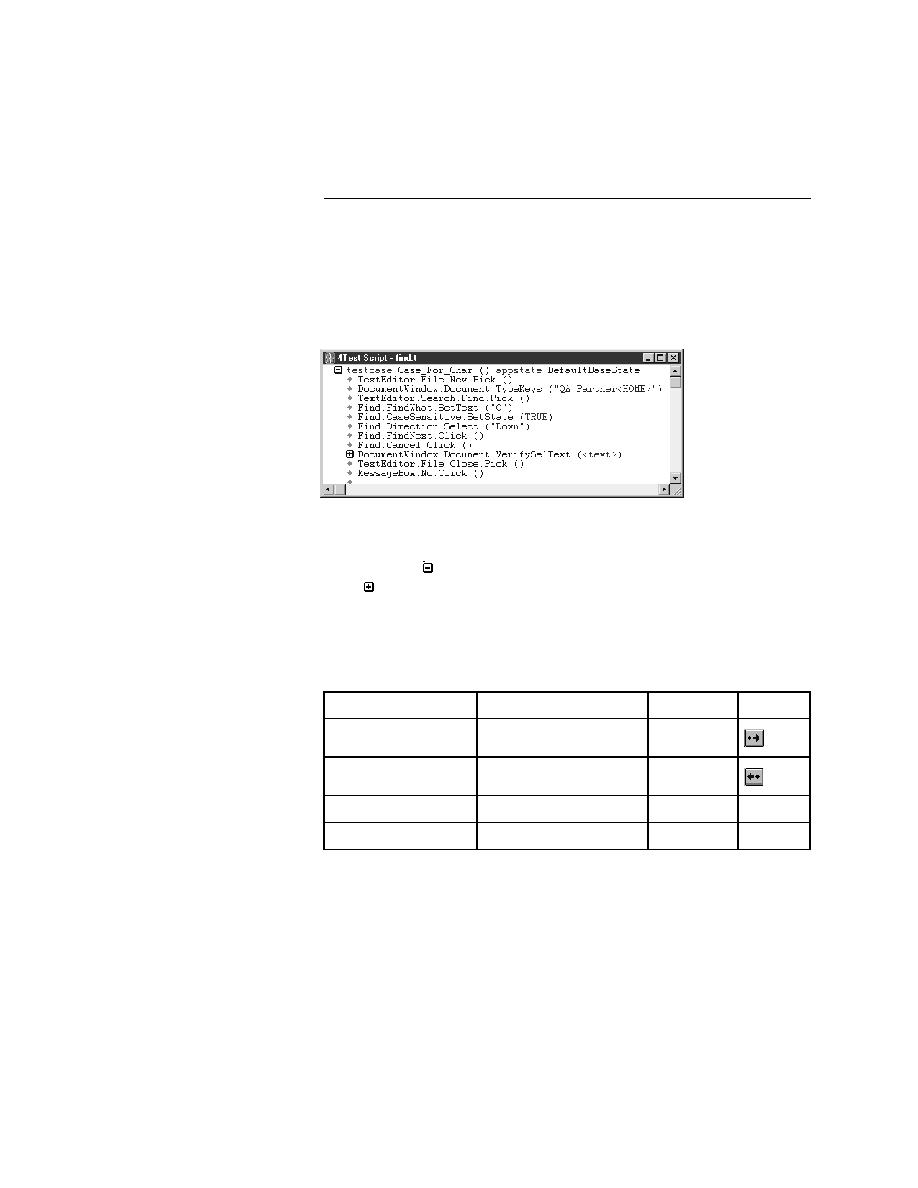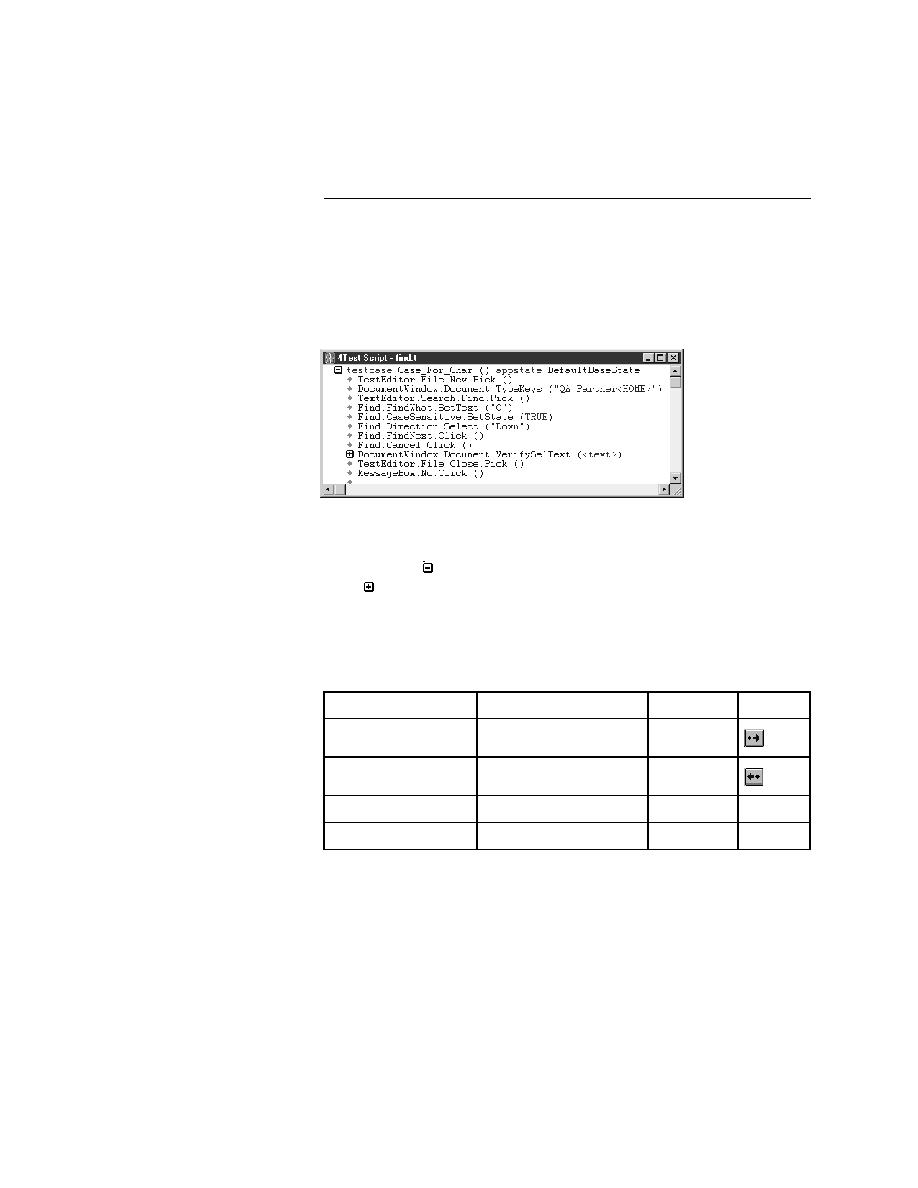
Overview - The outline editor
User's Guide
35
1 O
VERVIEW
The basic tools
The outline editor
You interact with testplans, testcases, and results files in the outline editor, an
easy-to-use interactive environment that is consistent throughout all phases of
testing. Because these files contain large amounts of information, a
structured, hierarchical outline provides an ideal organizational model. For
example, the following figure shows a testcase in the outline editor:
Notice how the statements that make up the body of the expanded testcase are
indented. The outline editor uses indentation to differentiate levels.
A minus icon (
) indicates that a level is fully expanded. Similarly, a plus
icon (
) indicates that a level is collapsed and has hidden detail. Click on the
icons to expand and collapse the outline, to show the desired level of detail.
Outlining commands
As you work in the outline editor, you can use menu, keyboard, or tool bar
commands to change indentation levels. The following table summarizes the
commands:
Line continuation
character
Use Shift+Enter to force a soft line break within a long line of code. The
outline editor considers such lines as one statement.
Using an ASCII text
editor
Typically, you write scripts and testplans using the built-in outline editor,
which is optimized for managing scripts and testplans.
Expanded testcase
Action
Menu Item
Keystroke
Icon
Indent one level
Outline/Move Right
Alt +
Outdent one level
Outline/Move Left
Alt +
Swap with line above
Outline/Transpose Up
Alt +
None
Swap with line below
Outline/Transpose Down
Alt +
None