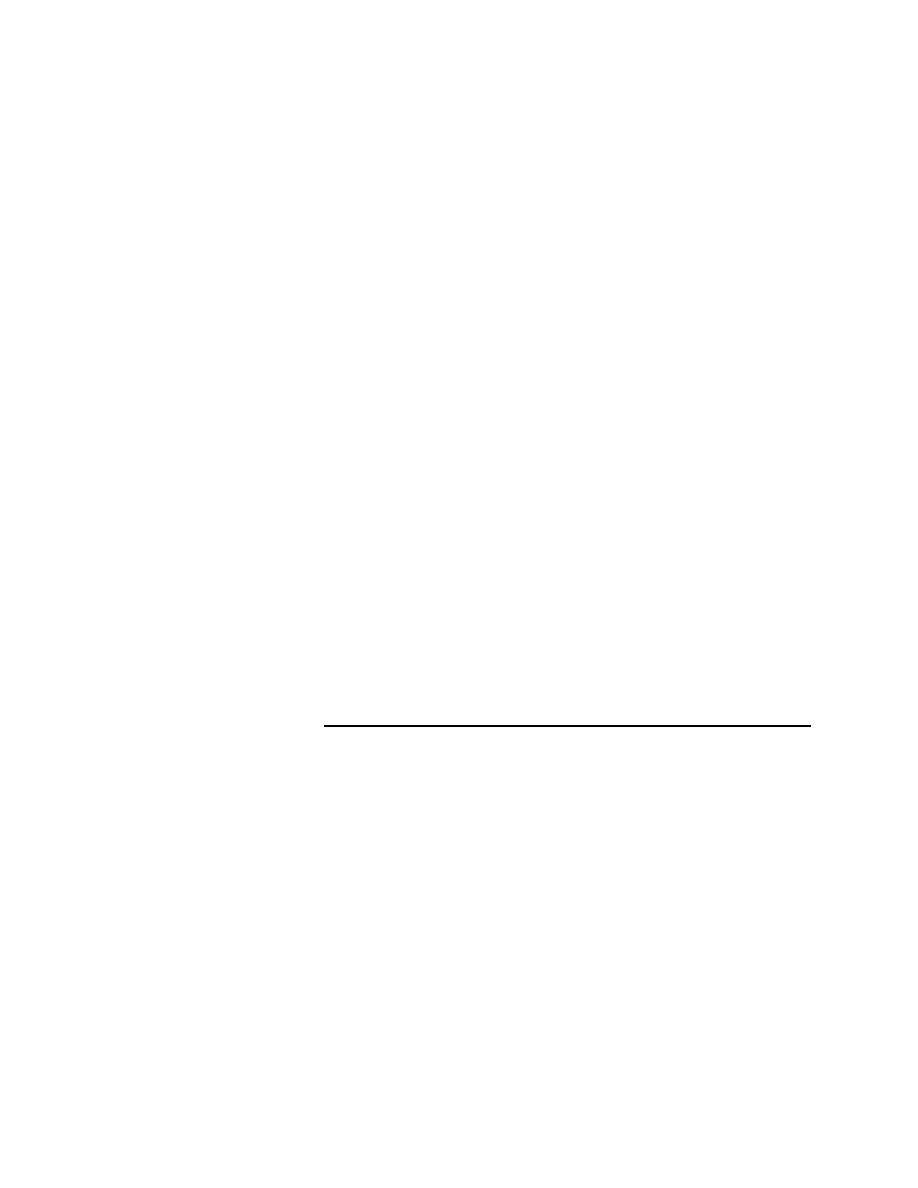
<< Client/Server Configuration - Multiple remote applications | Client/Server Configuration - Enable networking on Agent >>
Client/Server Configuration - Enable networking on TCP/IP host
<< Client/Server Configuration - Multiple remote applications | Client/Server Configuration - Enable networking on Agent >>
workstation and there is a port conflict, UNIX assigns a new port and prints
its number to standard output. If you start an Agent on a PC and the default
port is already in use, you get an error message. In either case, you can use a
different port number just for this machine (using the default number for the
rest) or you can have all your machines use the same available port number.
When you have an Agent that uses other than the default port number, you
have to specify the port number in every reference to that Agent. The syntax
is:
Since you will normally use a file or a list variable to hold your Agent names,
you can just add the ":nnnn" where needed.
for SilkTest. If there are no port conflicts, there is nothing you have to do to
specify ports. If you have a conflict, the port number used for that machine
must change and you can choose to change the port numbers used by all your
PCs and workstations so that all use the same number. See the instructions
below for PCs and for workstations.
TCP/IP host
are consistent, you can enable networking on the host. Do this by selecting
Options/Runtime and setting the port number and/or Agent name. You can
skip this step if you do not have to change the default port number and you
are not specifying an Agent name for a single-remote-application
configuration.
system is Windows 3.1 (Windows 95, Windows NT, and OS/2 come with
TCP/IP). SilkTest on Microsoft Windows can use any TCP/IP software
package that supports the Windows Sockets Interface Standard, Version 1.1,
(WINSOCK) and supplies WINSOCK.DLL.
name
that Agent's host name, stored in the network host database. You can find the
host name in the name given to the Agent's icon. It takes the form:
two seconds; the icon name will appear.