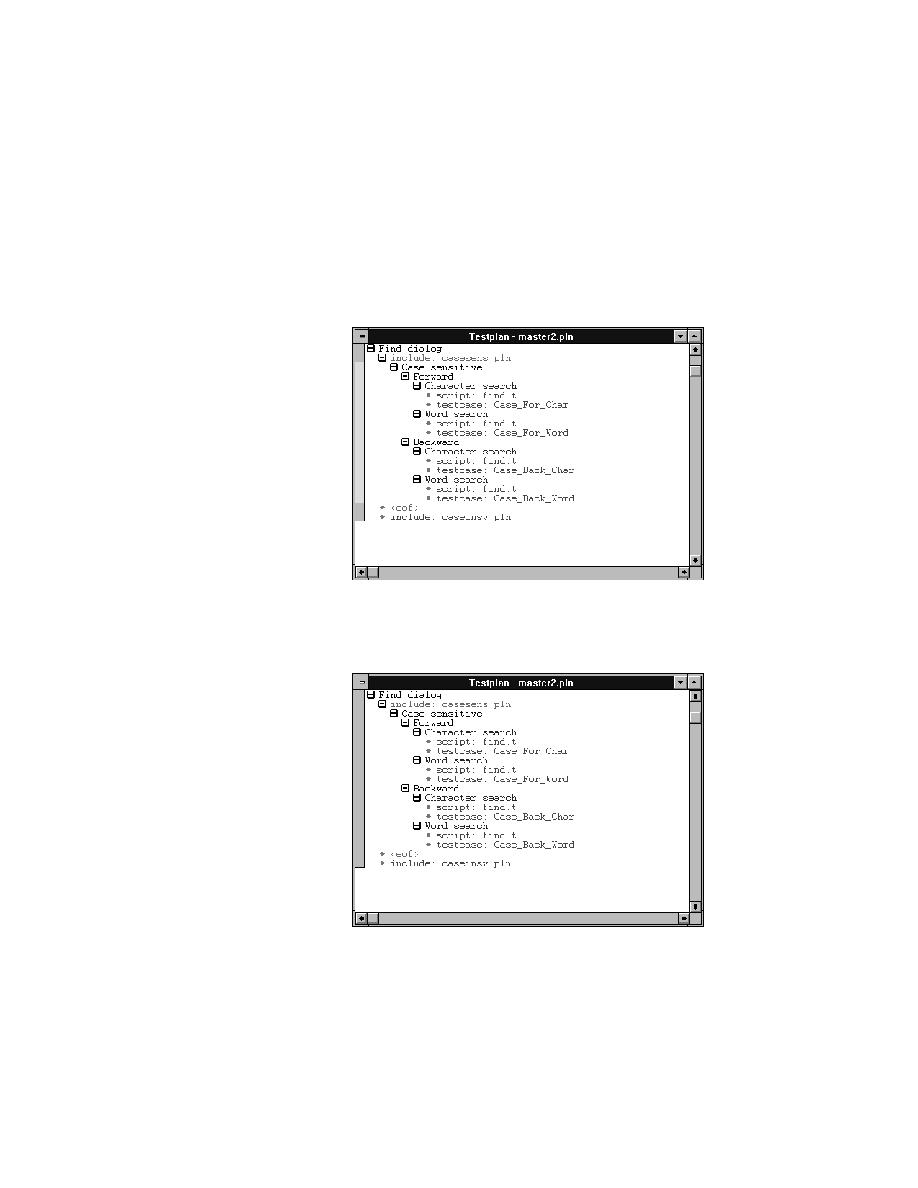
<< Large Testplans - Editing a master plan in a multi-user environment | Large Testplans - Copying a subplan >>
Large Testplans - Releasing a lock
<< Large Testplans - Editing a master plan in a multi-user environment | Large Testplans - Copying a subplan >>
subplans and then select Include/Acquire Lock.
For example, the following figure (even though gray scale) shows that
after a lock is acquired for the casesens.pln subplan, the bar in the left
margin changes color:
the plan shown in the preceding figure changes when the lock is released: