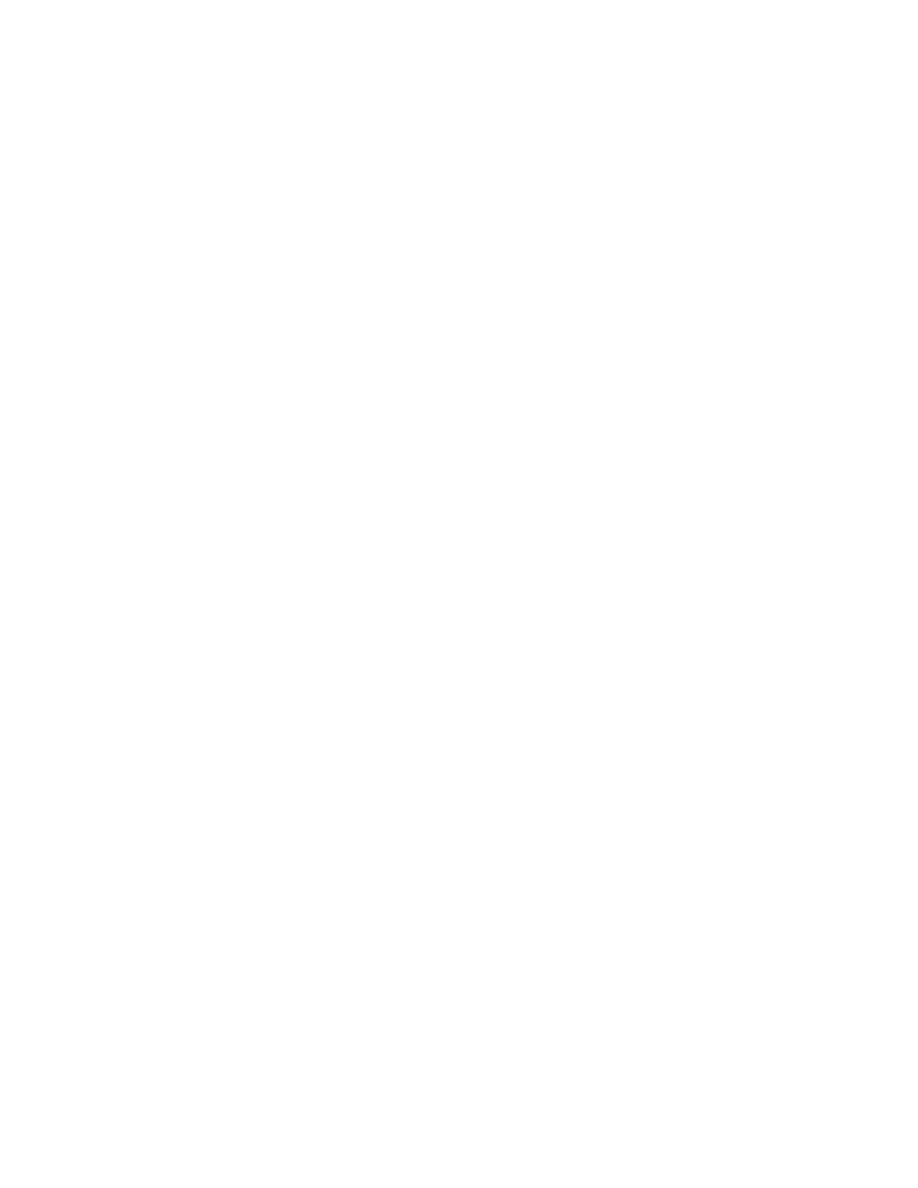
Large Testplans - Copying a subplan
include file, note that only the include statement will be pasted. To view the
contents of the subplan, open the pasted include file by selecting Include/
Open or by double-clicking in the margin to the left of the include statement.
currently being edited. This is distinct from File/Save, which saves all open
master plans and subplans.
copy
reflected in your read-only copy of the subplan. Once the other user has
released the lock on the subplan, there are two ways to refresh your copy: