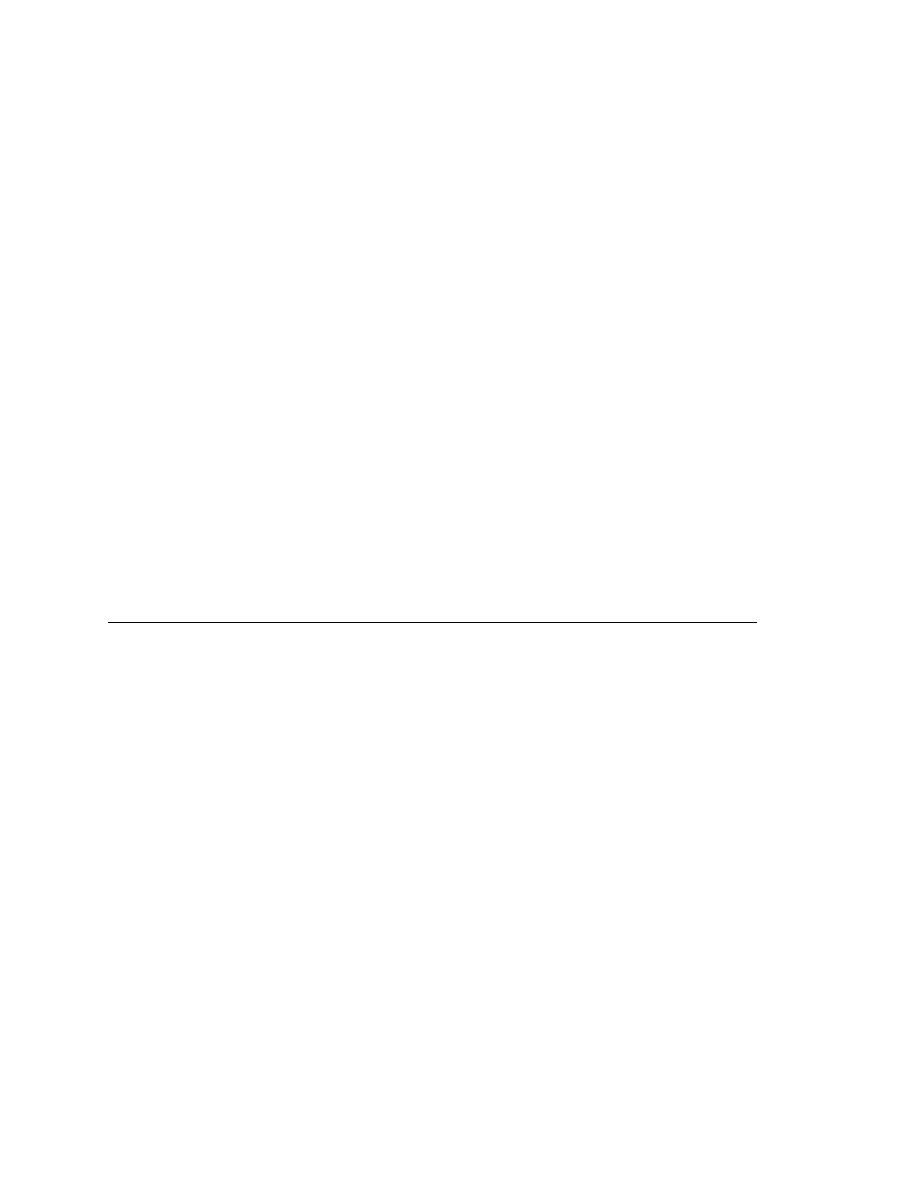
Large Testplans - Editing a master plan in a multi-user environment
new testplan file and entering the group descriptions, test descriptions, and
QA Organizer statements that comprise the subplan, either manually or using
the Testplan Detail dialog.
statement to the
master plan
in the master plan at the point where the subplan logically fits. The include
statement cannot be entered through the Testplan Detail dialog, so it must be
entered manually. The include statement uses this syntax:
color used for QA Organizer statements. Otherwise, the statement appears in
blue or black, indicating you've made a syntax error (the compiler is
interpreting the line as a description, not a statement).
initialization file
plan and subplans must use the same testplan initialization file. To do this, all
engineers should specify the same file name in the Data File for Attributes
and Queries field in the General Options dialog (invoked by selecting
Options/General).
either double-click in the margin to the left of the include statement or
highlight the include statement and select Include/Open. (Compiling a script
also automatically opens all subplans.)
attributes, symbols, or data) from the master plan, you can open the
subplan directly from the File Open dialog.
allows many users to open, read, run, and generate reports on the plan.
acquire a lock, which prevents others from making changes that conflict with
your changes.