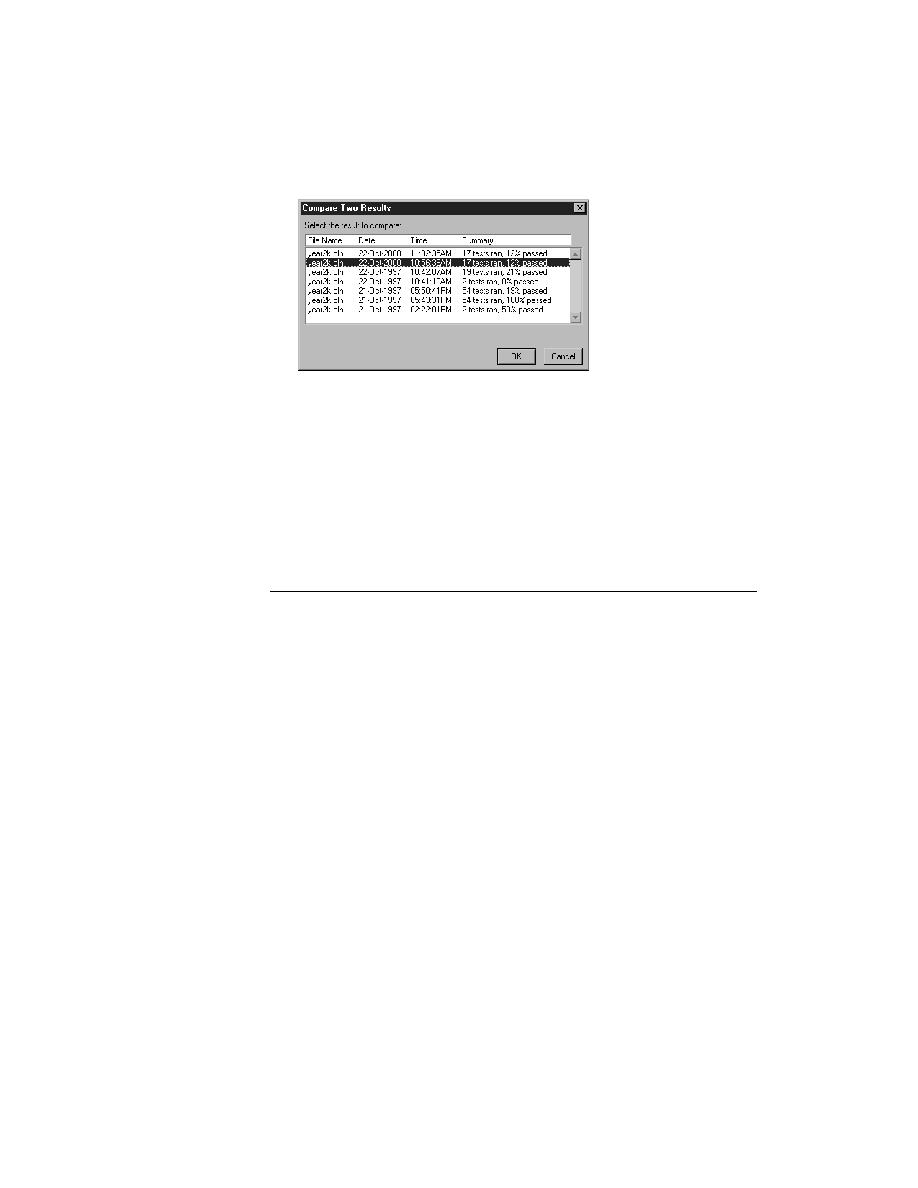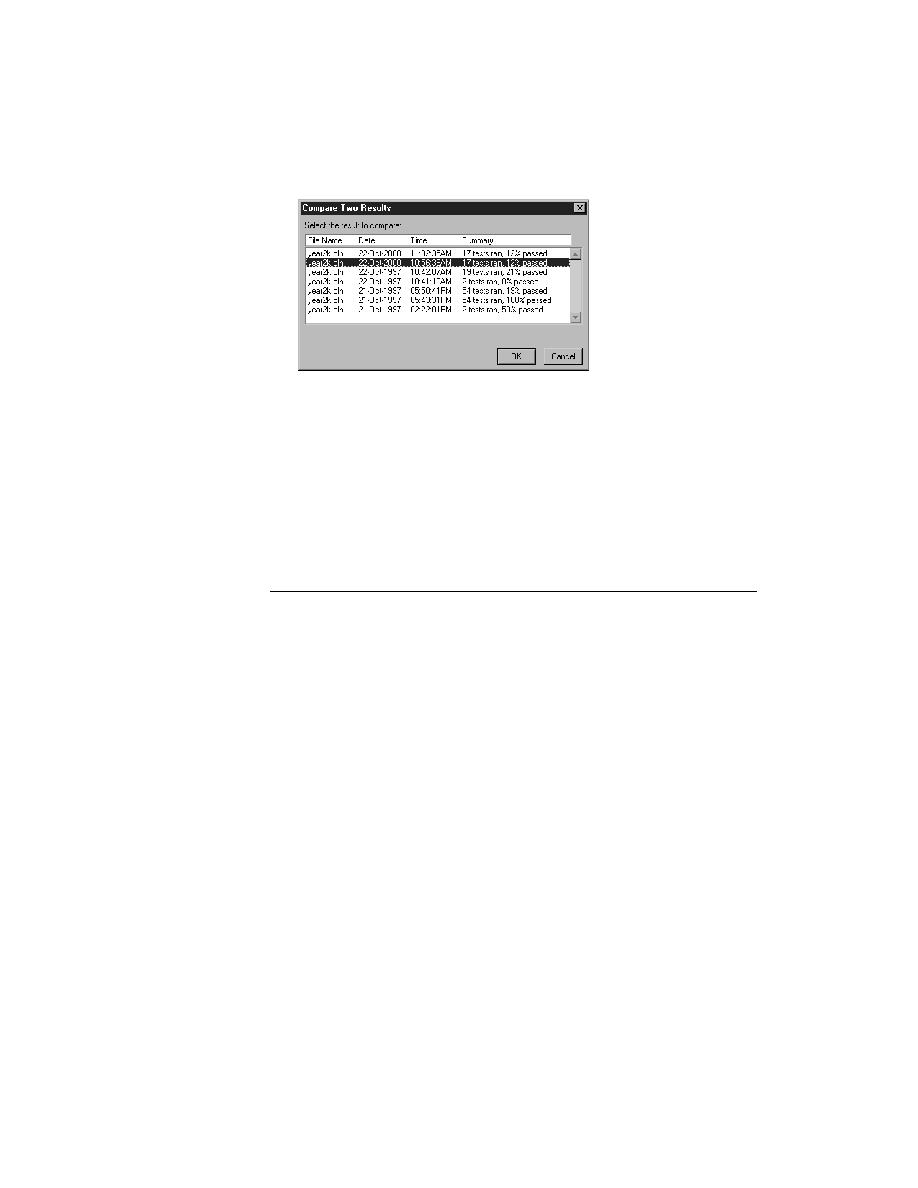
Running Tests - Generating a testplan Pass/Fail report
162
User's Guide
6 R
UNNING
T
ESTS
AND
I
NTERPRETING
R
ESULTS
Managing results file information
3
Select a results set from the list box and click OK.
When the results set reappears, a colored arrow is positioned in the left
margin for every test that is different. A red arrow indicates that the
difference is due to the pass/fail state of the test changing. A magenta
arrow indicates that the difference is due to the addition or removal of the
test in the compared test run.
4
Select Results/Next Result Difference to search for the next difference or
select Results/Next Error Difference to search for the next difference that
is due to the change in a pass/fail state of a test.
Generating a testplan Pass/Fail report
Introduction
A Pass/Fail report lists the number and percentage of tests that have passed
during a given execution of the testplan. The report can be subtotaled by an
attribute, for example, by Developer. (For more information on attributes, see
Chapter 11, "Categorizing and Marking Testplans".)
You can optionally:
·
Print the report.
·
Chart the report.
·
Export the report to a comma-delimited ASCII file
How to generate a
Pass/Fail report
Procedure To generate a Pass/Fail report on the active results file:
1
Make sure the testplan results file you want to report on is active.
2
Select Results/Pass/Fail Report.
The Pass/Fail Report dialog appears, as shown in the following figure.