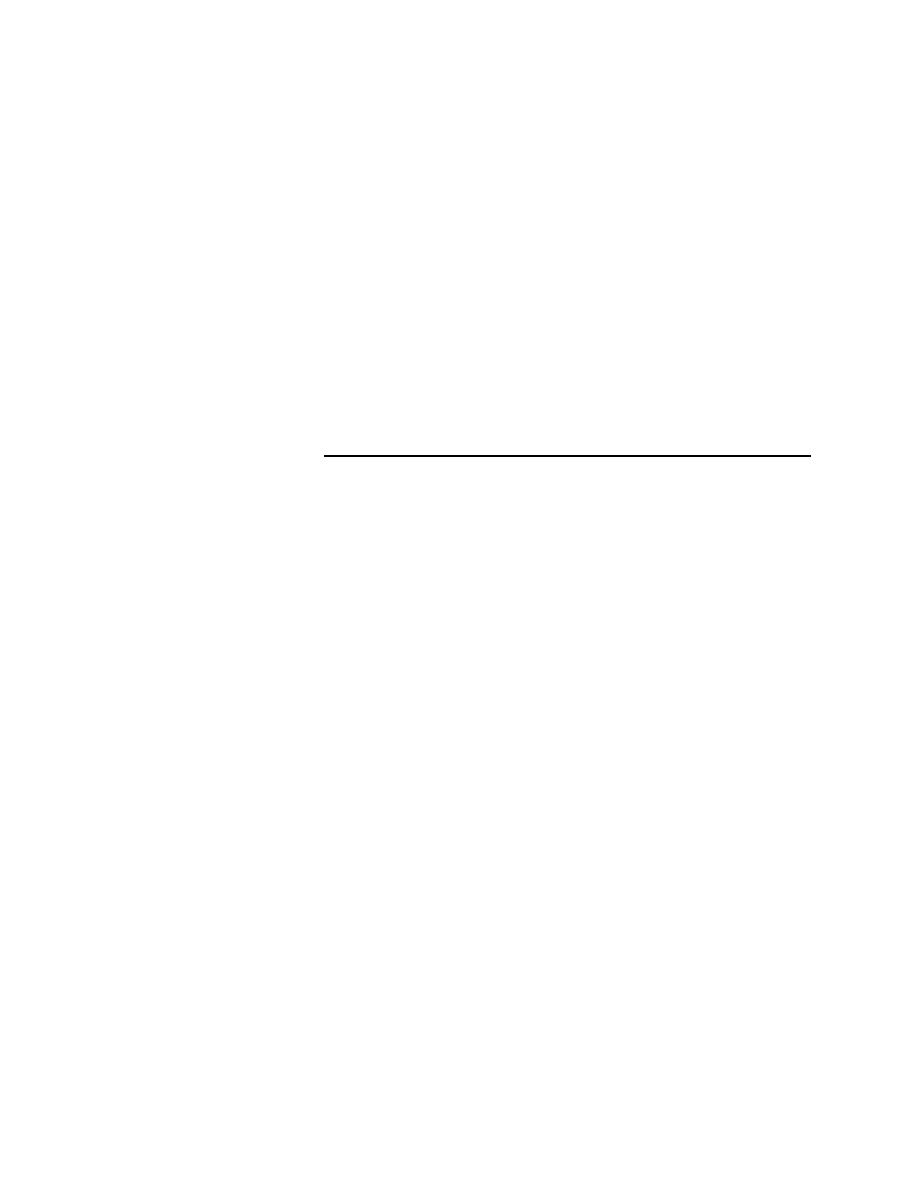
<< Running Tests - Merging testplan results sets | Running Tests - Generating a testplan Pass/Fail report >>
Running Tests - Compare Two Results command
<< Running Tests - Merging testplan results sets | Running Tests - Generating a testplan Pass/Fail report >>
yesterday and ran a different section of the testplan consisting of 10 tests
today. The merged results set would have today's date and would consist of
the results of 30 tests.
testcase, and testdata statements to identify and locate the various
cases in the testplan and in the results set. When test results overlap
in the two results set that were merged, the more recent run is used.
If you change a test description between runs or modify the
statements, QA Organizer might be unable to find the test when you
try to merge results. QA Organizer will place these so-called
orphaned tests at the top of the results set.
command
results that have changed from a prior run, without having to look at the same
errors over again. The command identifies differences based on the following
criteria:
statements to identify and locate the various cases in the testplan.
Therefore, if you change the descriptions or statements between
runs, QA Organizer will not be able to find the test when you run
Compare Two Results.
window.