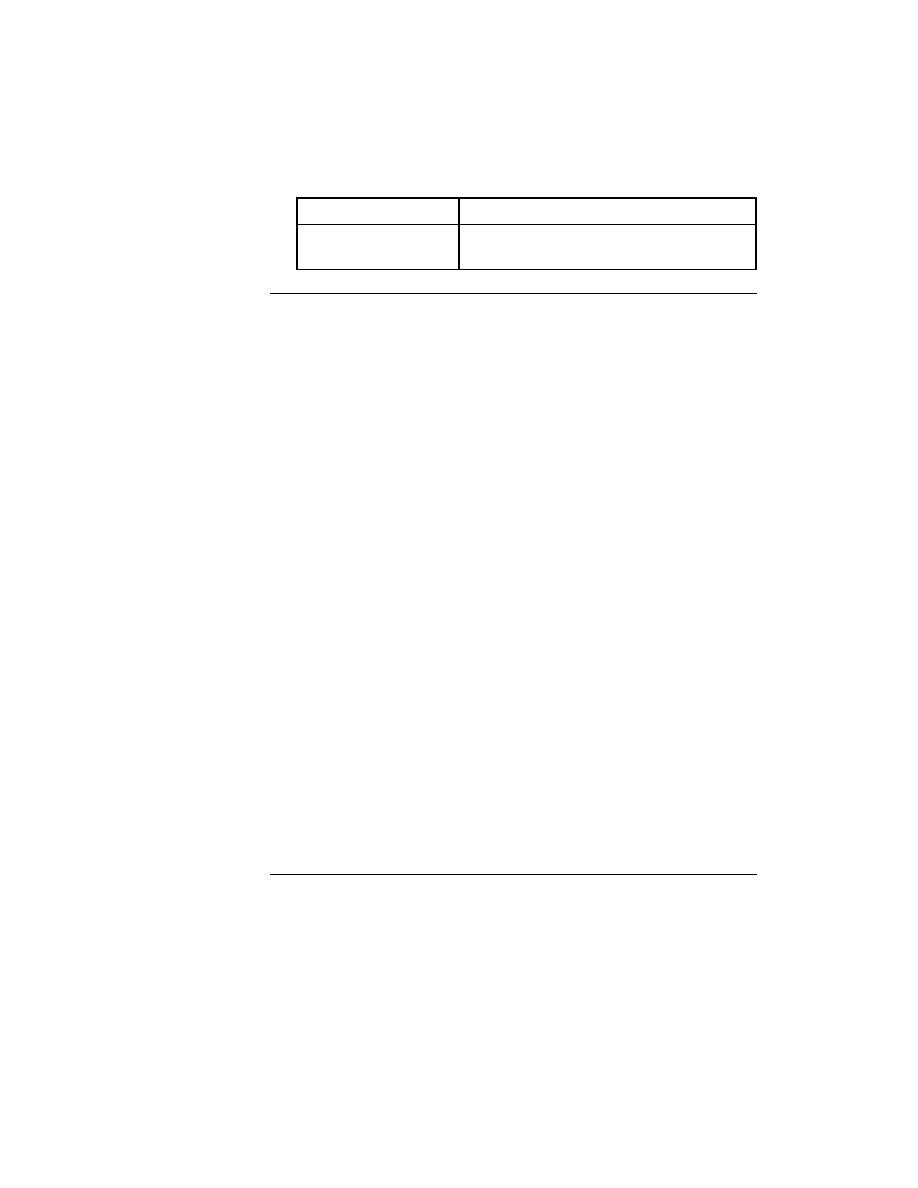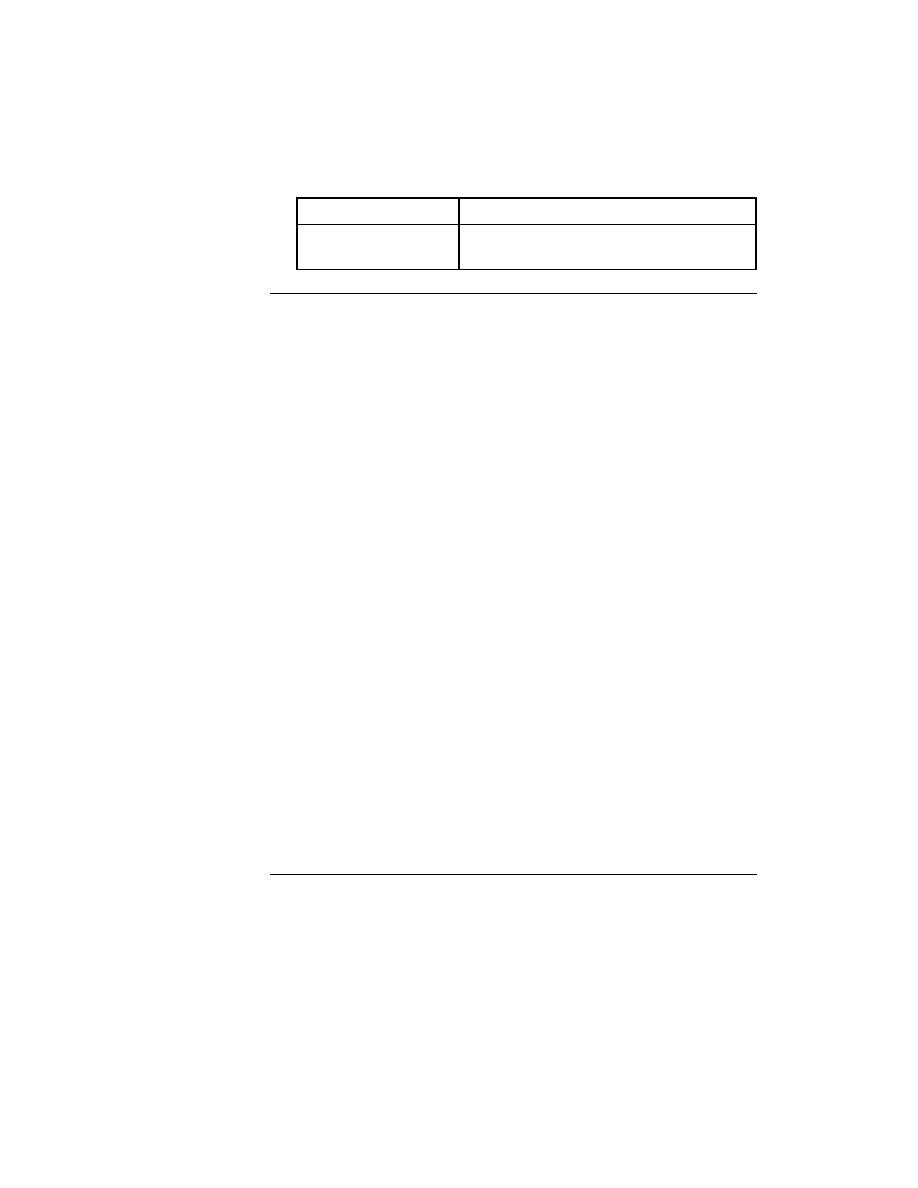
Running Tests - Exporting structured information
158
User's Guide
6 R
UNNING
T
ESTS
AND
I
NTERPRETING
R
ESULTS
Managing results file information
Exporting structured information
You can export the results to a structured (delimited) text file that is suitable
for importing into a spreadsheet or other application for further processing.
Note For information on exporting results to QA Radar, see the next
section.
Procedure To export results to a structured file for further manipulation:
1
Select Results/Export.
The Export Results dialog appears.
2
Specify which fields you want to export to the file.
3
Specify how you want the fields delimited in the file. The default is to
comma delimit the fields and put quotations marks around strings. You
can pick another built-in delimited style listed in the Export Format drop-
down list box or select Custom and specify your own delimiters.
4
Select the Write Header check box to include header information in the
file that includes the name of the results file, which fields were exported,
and how the fields were delimited.
5
Specify which results sets you want to export. The default is the results
set that is currently displayed in the results window.
6
Specify the file name. By default, SilkTest suggests the name
results-file.rex (for results export).
7
Click OK.
SilkTest saves the information in a delimited text file. You can import
that file into an application that can process delimited files, such as a
spreadsheet.
Sending results to QA Radar
QA Radar is the defect-tracking product from Segue that you can use to
create and manage bug reports, enhancement requests, and documentation
issues for your application.
Printer
Specify the margins, headers, and footers in the
Extract to Printer dialog.
If the destination is
Then