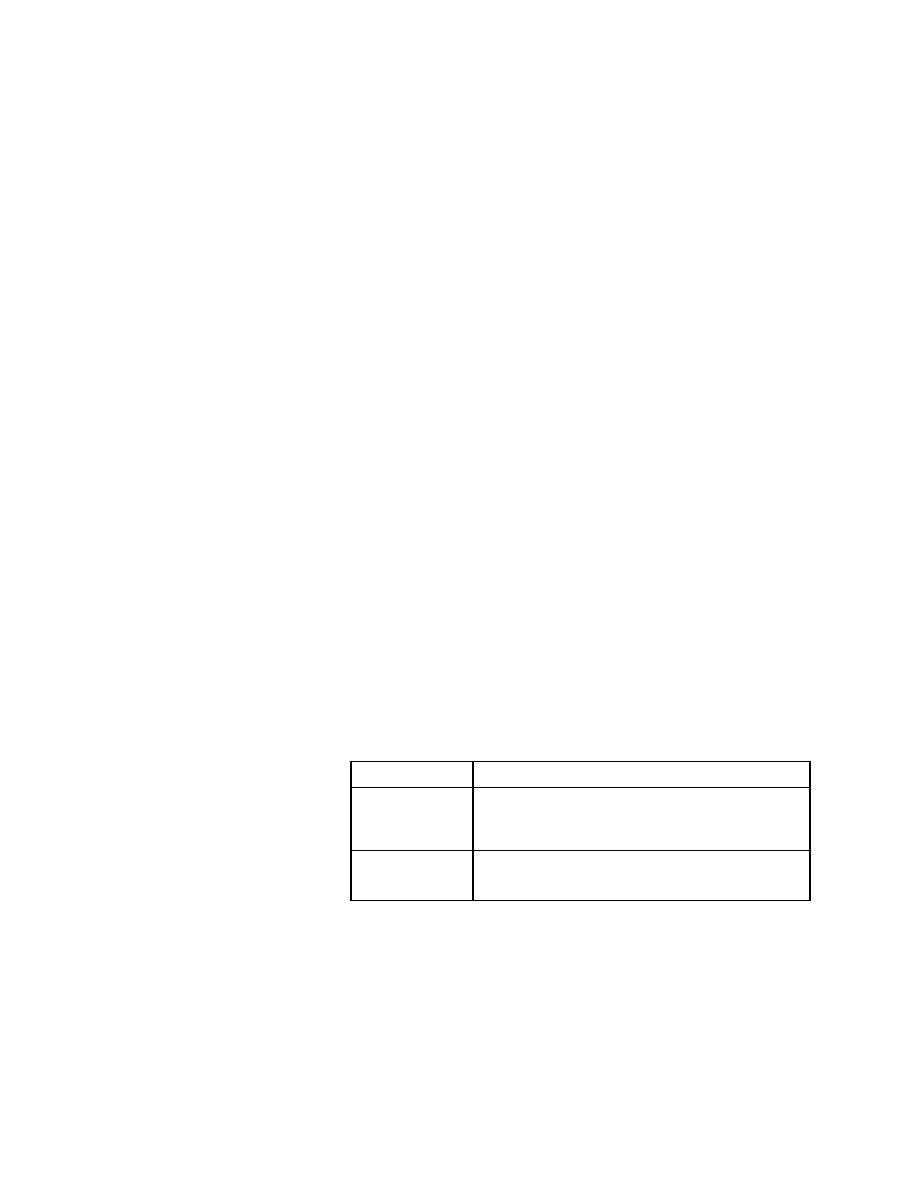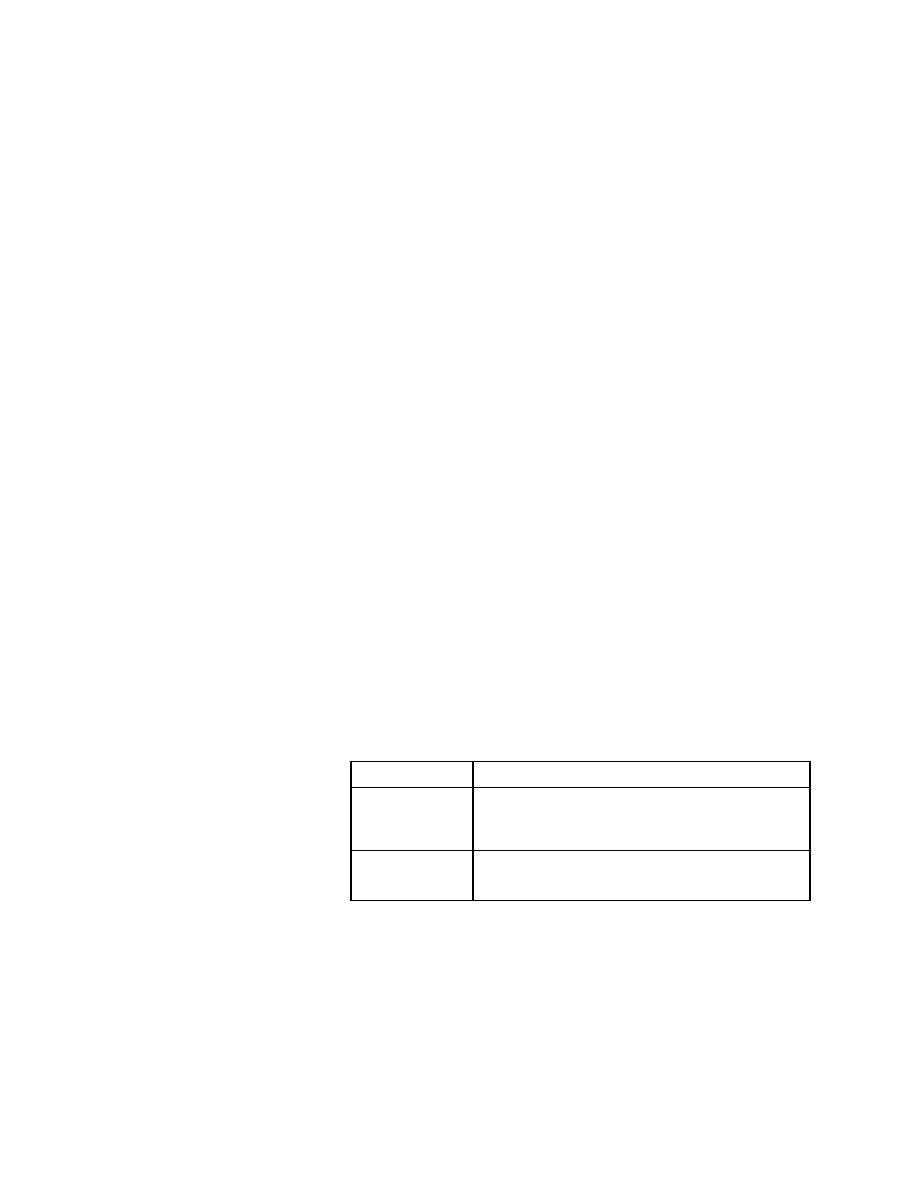
Running Tests - QA Radar
User's Guide
159
6 R
UNNING
T
ESTS
AND
I
NTERPRETING
R
ESULTS
Managing results file information
QA Radar is integrated with SilkTest. You can associate individual SilkTest
tests with defects stored in QA Radar and have QA Radar process the defects
based on the results of the tests.
You can pass your test results to QA Radar in two ways:
·
Send the results directly to QA Radar. This is the easiest way to pass the
results if you are running both QA Radar and SilkTest.
·
Export the results to a .rex file for importing later in QA Radar.
Procedure To send the results directly to QA Radar:
1
Start QA Radar.
2
In SilkTest, select Results/Send to QA Radar.
The Send Results to QA Radar dialog appears.
3
Specify the results set you want to send.
4
Click OK.
SilkTest activates QA Radar and opens the SilkTest Results Import
dialog, passing the results for further processing.
For more information about processing SilkTest results in QA Radar, see the
QA Radar documentation.
Procedure To export results to QA Radar using a .rex file:
1
The Export Results dialog appears.
2
Specify the file to export the results to. You must use the .rex extension.
3
Specify the following information, which is needed by QA Radar:
4
Select the results set to export.
5
Click OK.
The .rex file is created.
In this category
Do this
Fields to Export
Select these fields: Testplan, Script, Testcase, Test
Data, Error Count, Error Text, Start Date/Time,
Elapsed Time.
Export Format
Select Comma Delimited, Quoted Strings.
Select Write Header.