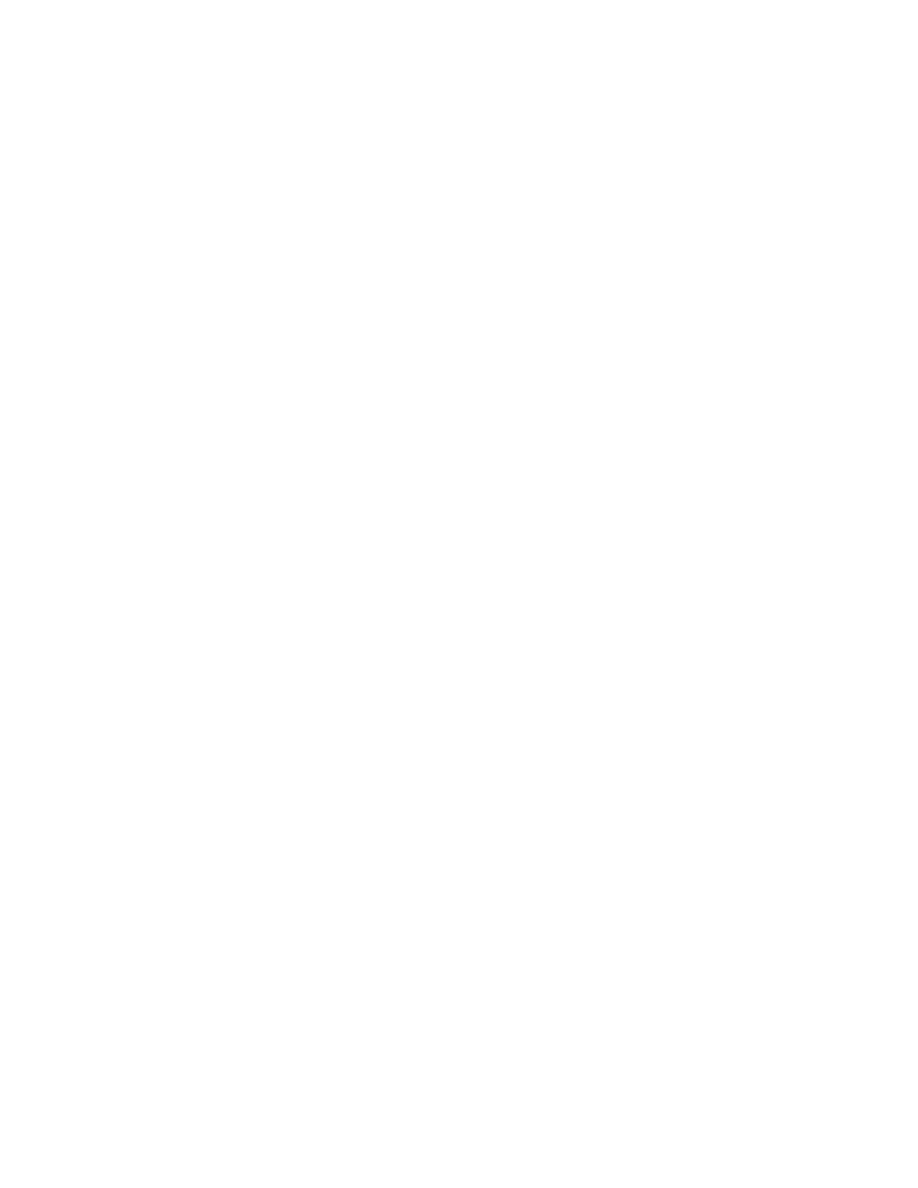
Adding files to a project
While we recommend adding all referenced files to your project so that you can easily see and access
the files, and the objects contained within them, referenced files do not have to be included in the
project. Plans and scripts will continue to run, provided the paths that are referenced are still accurate.
click Script, and then click Add File.
Files tab and is associated with the project via the projectname.vtp file. If files exist on a network
drive, they are referenced using Universal Naming Conventions (UNC).
places the file in the appropriate node, based on the file type; for example if you add a file with a .pln
extension, it will appear under the Plan node on the Files tab.
We do not recommend adding application .ini files or SilkTest .ini files (qaplans.ini, propset.ini, and the
extension.ini files) to your project.
If you add object files (.to, .ino) to your project, the files will appear under the Data node on the Files
tab. Objects defined in object files will not appear in the Global tab. You cannot modify object files
within the SilkTest editor because object files are binary. To modify an object file, open the source file
(.t or .inc), edit it, and then recompile.
project, right-click Script and then click New File. The new file opens in the 4Test Editor.
and is associated with the project via the projectname.vtp file. If files exist on a network drive,
they are referenced using Universal Naming Conventions (UNC).
does not prompt you to save it to the project.
You can also create a new file via the File menu; for example, File/New/4Test Script.