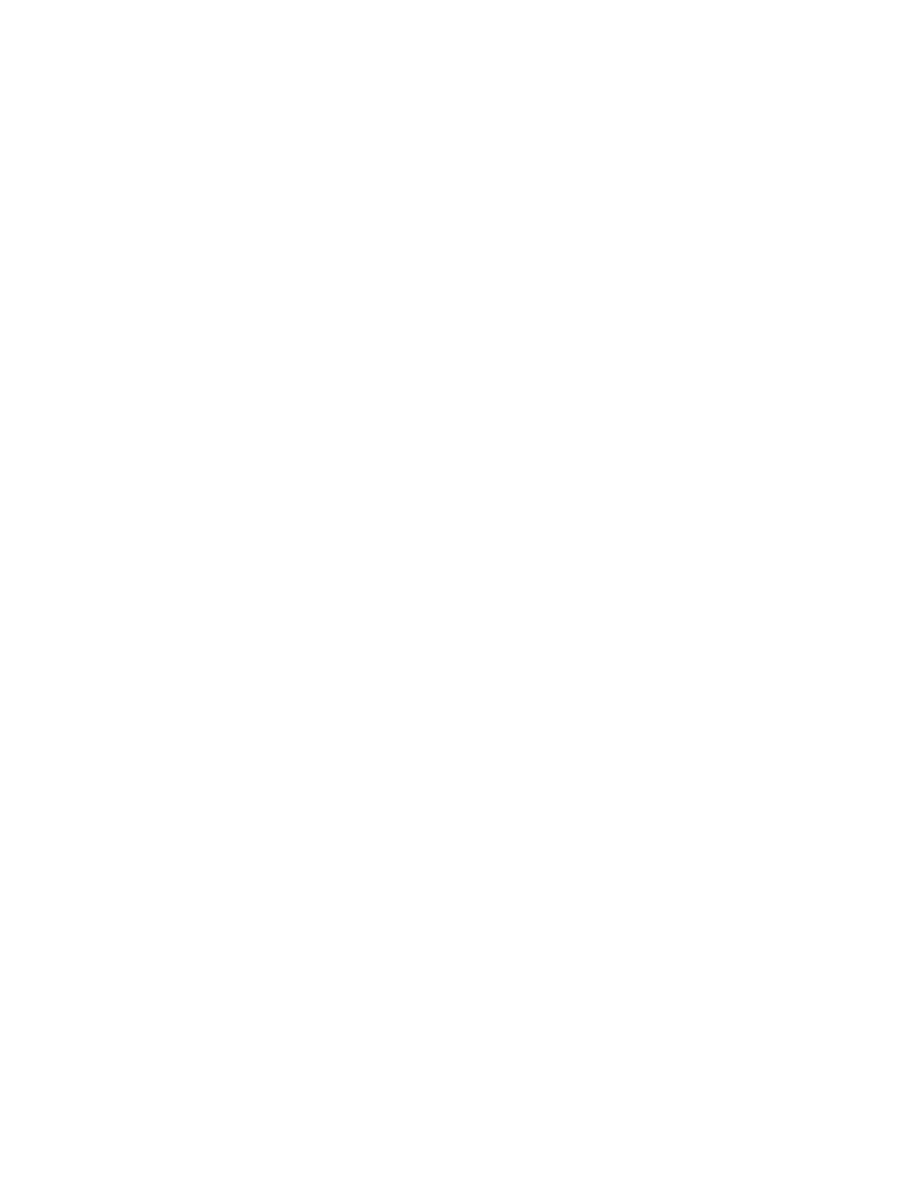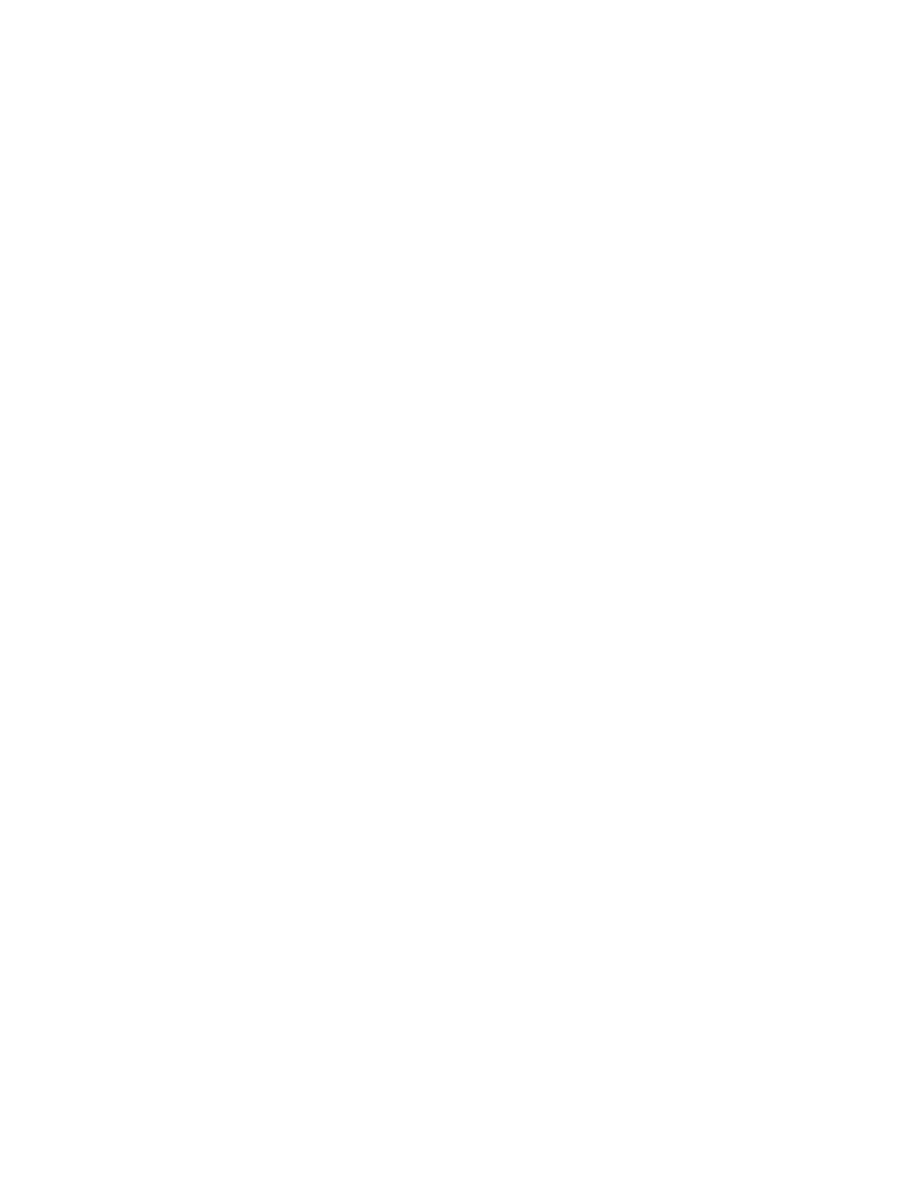
Accessing files within your project
Working with Projects
5
Accessing files within your project
Working with SilkTest projects makes it easy to access your files - once you have added a file to your
project, you can open it by double-clicking it in the Project Explorer. The Project Explorer contains two
tabs:
·
Files tab: lists all of the files included in the project. From the Files tab, you can view, edit, add,
and remove files from the project, as well as right-click to access menu options for each of the
file types.
·
Global tab: displays all the resources that are defined at a global level within the project's files;
for example, testcases, functions, classes, window declarations, etc. When you double-click an
object on the Global tab, the file in which the object is defined opens and your cursor appears
at the beginning of the line in which the object is defined. You can also run and debug
testcases and application states from the Global tab.
For more information about the Files and Global tabs, see the Project Explorer dialog in the online
Help.
Note: Existing test sets do not appear in the Project Explorer by default; you must convert them into
projects; see "Converting existing tests into projects for details" later in this tutorial.
Sharing a project among a group
Follow these guidelines when sharing a project among a group:
·
Create the project in the location from which it will be shared; for example on a network drive
·
Ensure that testers create the same directory structure on their machines