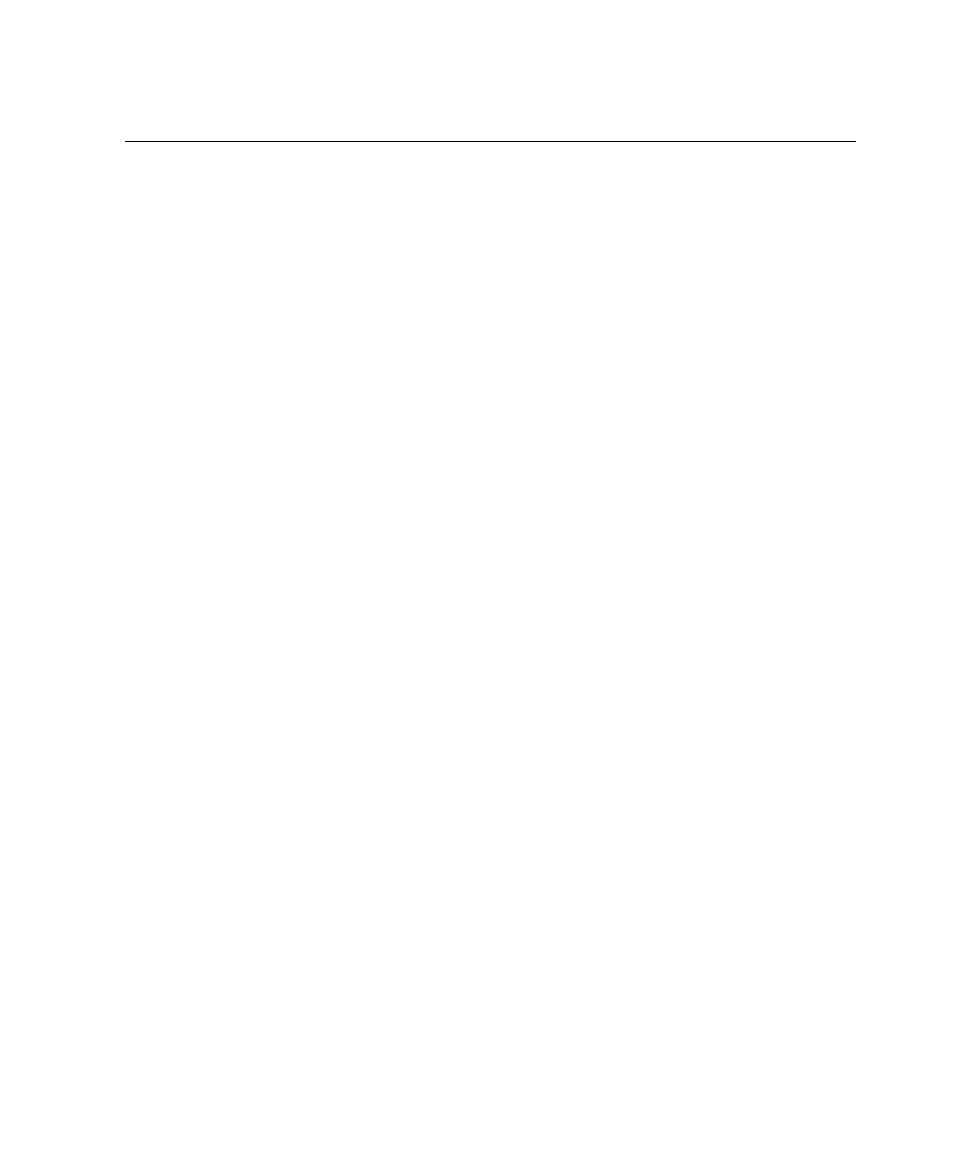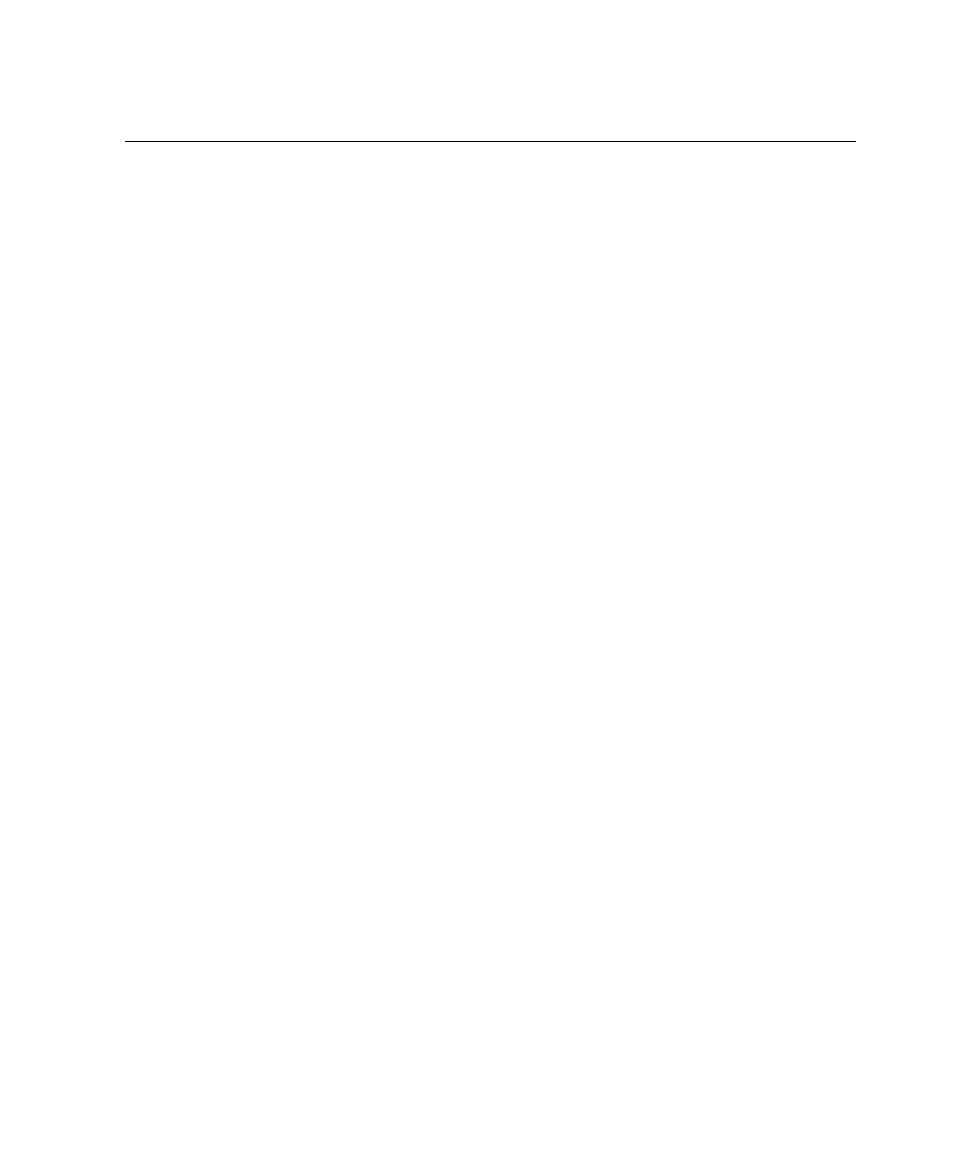
New Project Wizard
Test RealTime - User Guide
Activity Wizards
The Start Page provides with a full set of activity wizards to help you get started with
a new project or activity.
To start a new activity wizard:
1. From
the
Start Page, click New Activities
2.
Select the activity of your choice.
New Project Wizard
When Test RealTime start, the Start Page offers to either open an existing project or
create a new project. The New Project wizard creates a brand new project.
To create a new project:
1. From
the
Start Page, select New Project.
2. In
the
Project Name, enter a name for the project.
3. In
the Location box, change the default directory if necessary and click Next to
continue.
4.
Select one or several Target Deployment Ports for the new project.
The Wizard creates a Configuration based on each selected Target Deployment
Port. Later, when working with the project, any changes are made to the
Configuration Settings, not to the Target Deployment Port itself.
5. Click
the
Set as Active button to set the current TDP. The active port is the
default Configuration to be used in your project.
6. Click
Finish.
Once your project has been created, the wizard opens the Activities page.
Runtime Analysis Wizard
The Runtime Analysis Wizard helps you create a new application node in the Project
Explorer. Basically, an application node represents the build of your C, C++, Ada or
Java source code, which is very similar to most other integrated development
environments (IDE). You can actually use this graphical user interface as your
primary IDE.
Once you have created your application node, you simply add the options required
to run any of the runtime analysis features:
·
Memory Profiling
304