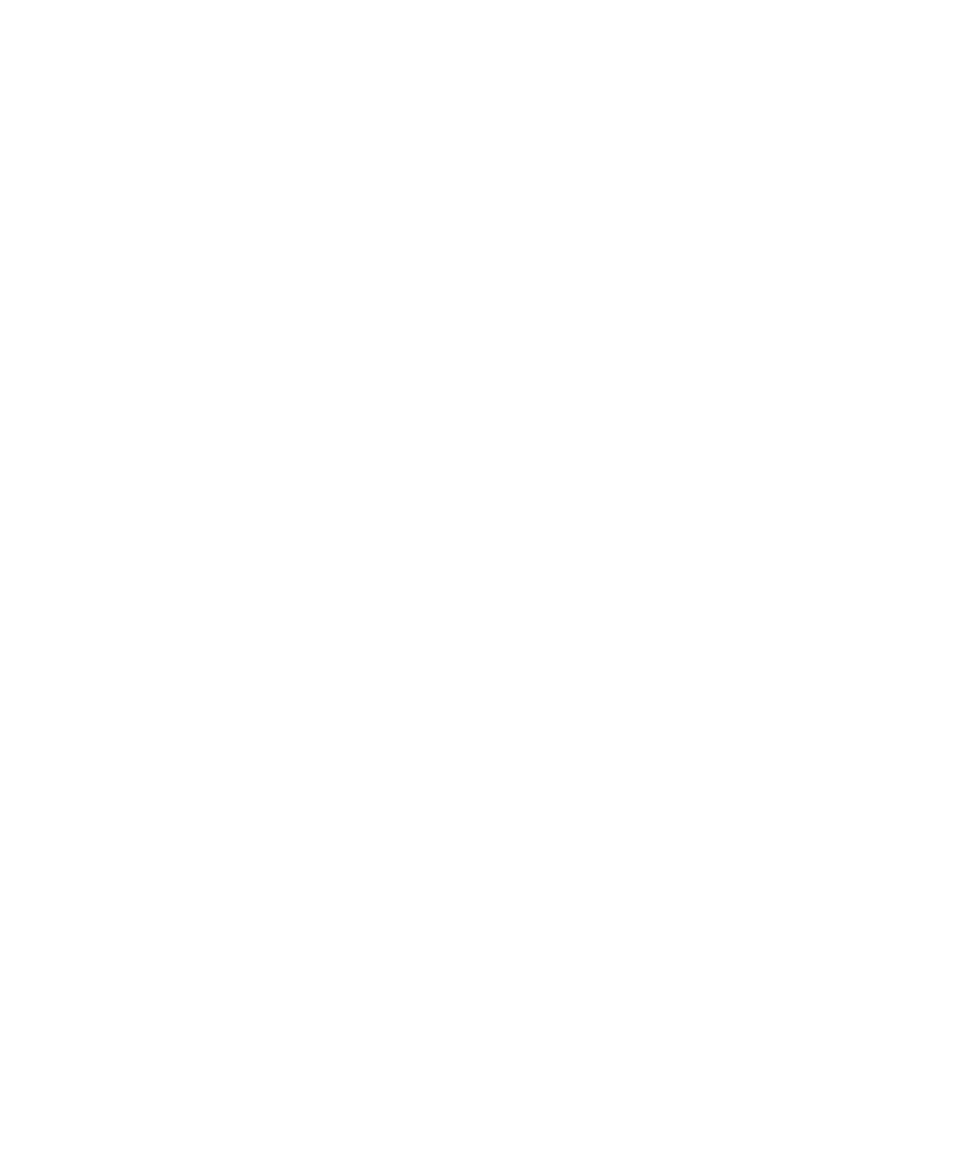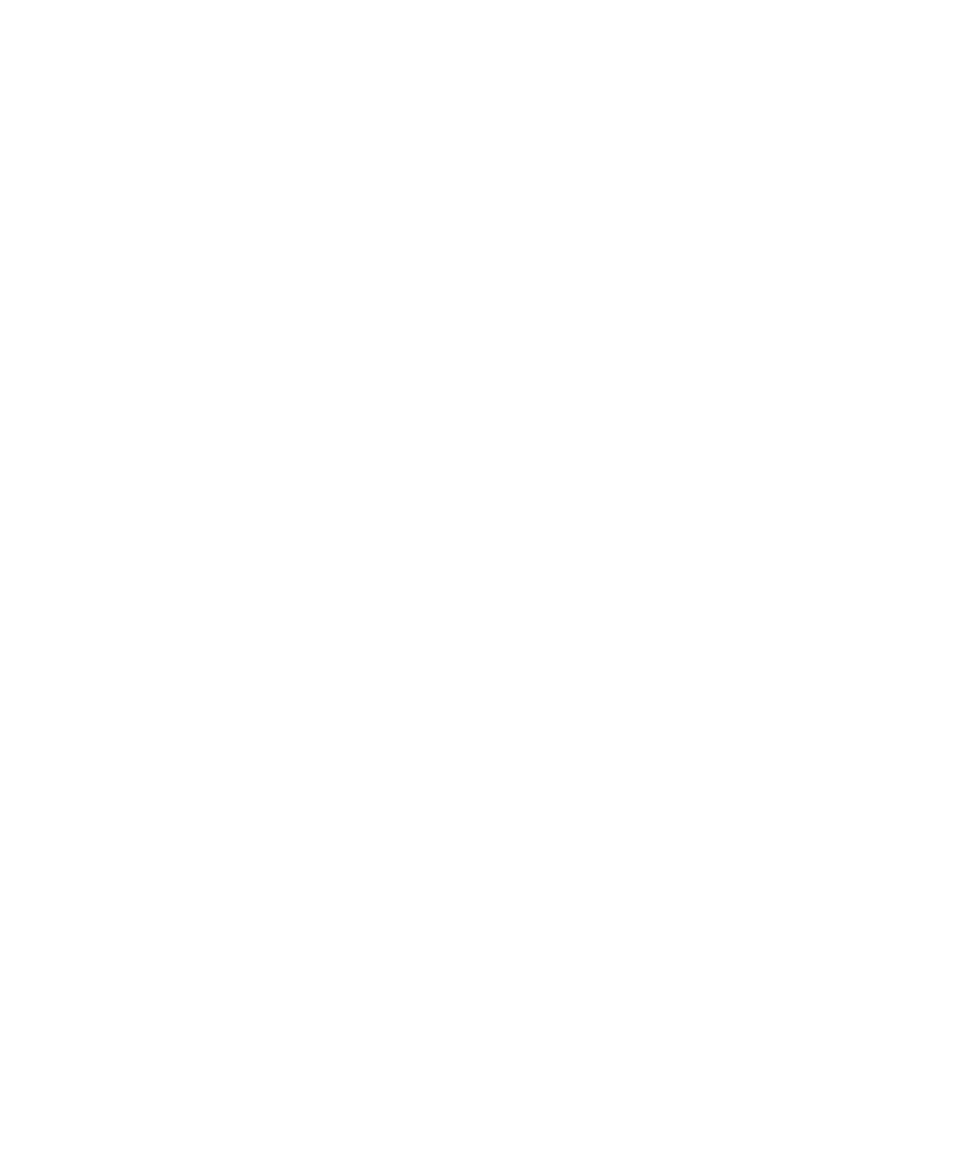
Text Attributes
Graphical User Interface
UML/SD Viewer Preferences
The Preferences dialog box allows you to change the appearance of the UML
Sequence Diagram reports.
To choose UML sequence diagram preferences:
1. Select
the
UML/SD Viewer node:
·
Background: This allows you to choose a background color for the UML
sequence diagram.
·
Panel: This allows you to choose a background color for panels in the UML
sequence diagram.
·
Panel Background: This allows you to choose a background color for selected
panels.
·
Coverage Bar: This allows you to choose a background color for the coverage
bar.
·
Memory Usage: This allows you to choose a background color for the memory
usage bar.
·
Print Page header: Select this option to print a page header.
·
Print Page footer: Select this option to print a page footer.
·
Display Page Breaks: When this option is selected, the UML/SD Viewer
displays horizontal and vertical dash lines representing the page size for
printing.
·
Show tooltip in UML/SD Viewer: Use this option to hide or show the
information tooltip in the UML/SD Viewer.
·
Time Stamp Format: Use the editable box to select the format in which time
stamps are displayed in the UML/SD Viewer. See Time Stamping.
2. Expand
the
UML/SD Viewer node, and select Styles or Styles System Test:
·
Styles: This list allows you to select one or several styles that you want to
change. To change several styles at the same time, you can perform multiple
selections in the style list.
·
Font: This allows you to change the font type and size for the selected style.
·
Text Color: This allows you to change the foreground and background colors
for the selected style. This opens a standard color palette.
·
Text Attributes: This allows you to set the selected style to Bold, Italic,
Underlined or Dashed.
3. Click
OK to apply your changes.
265