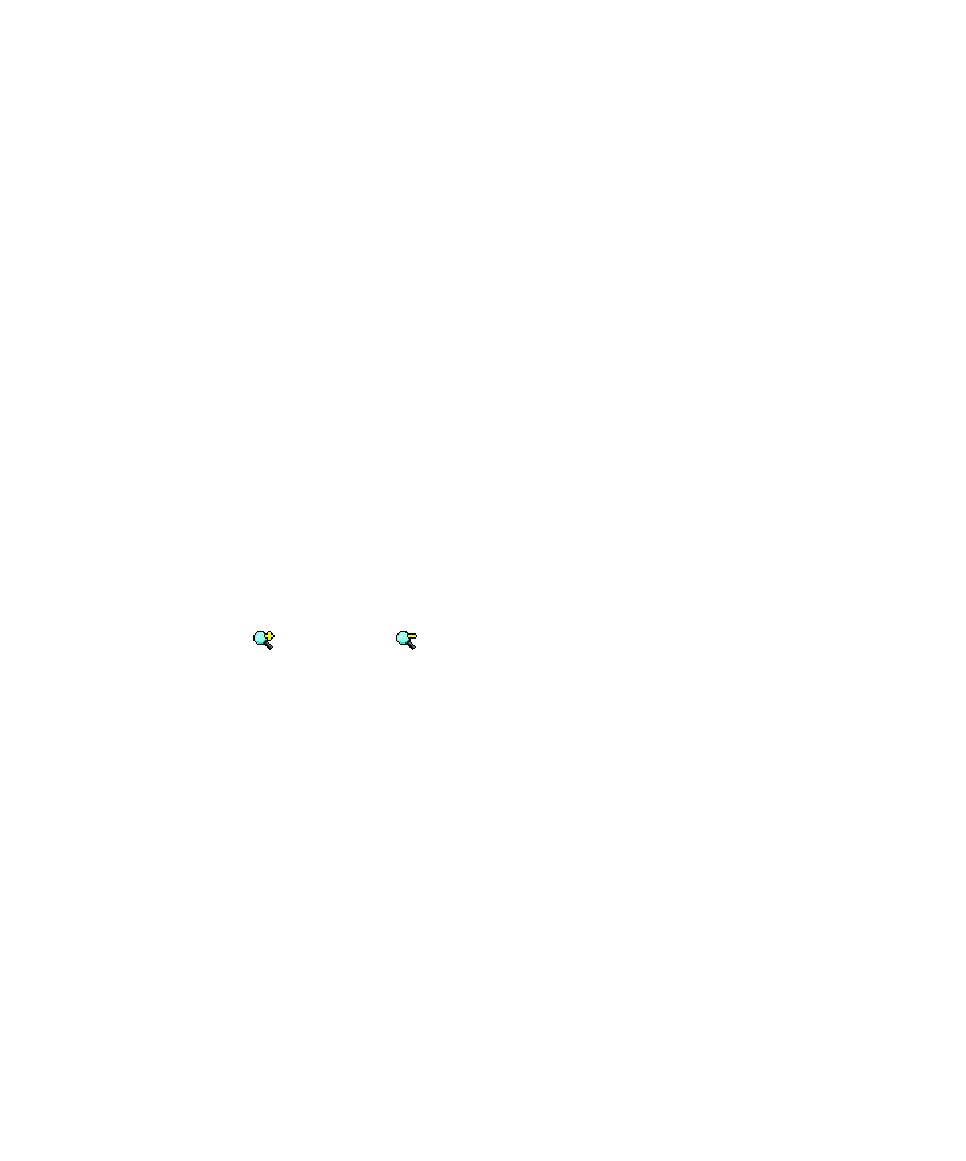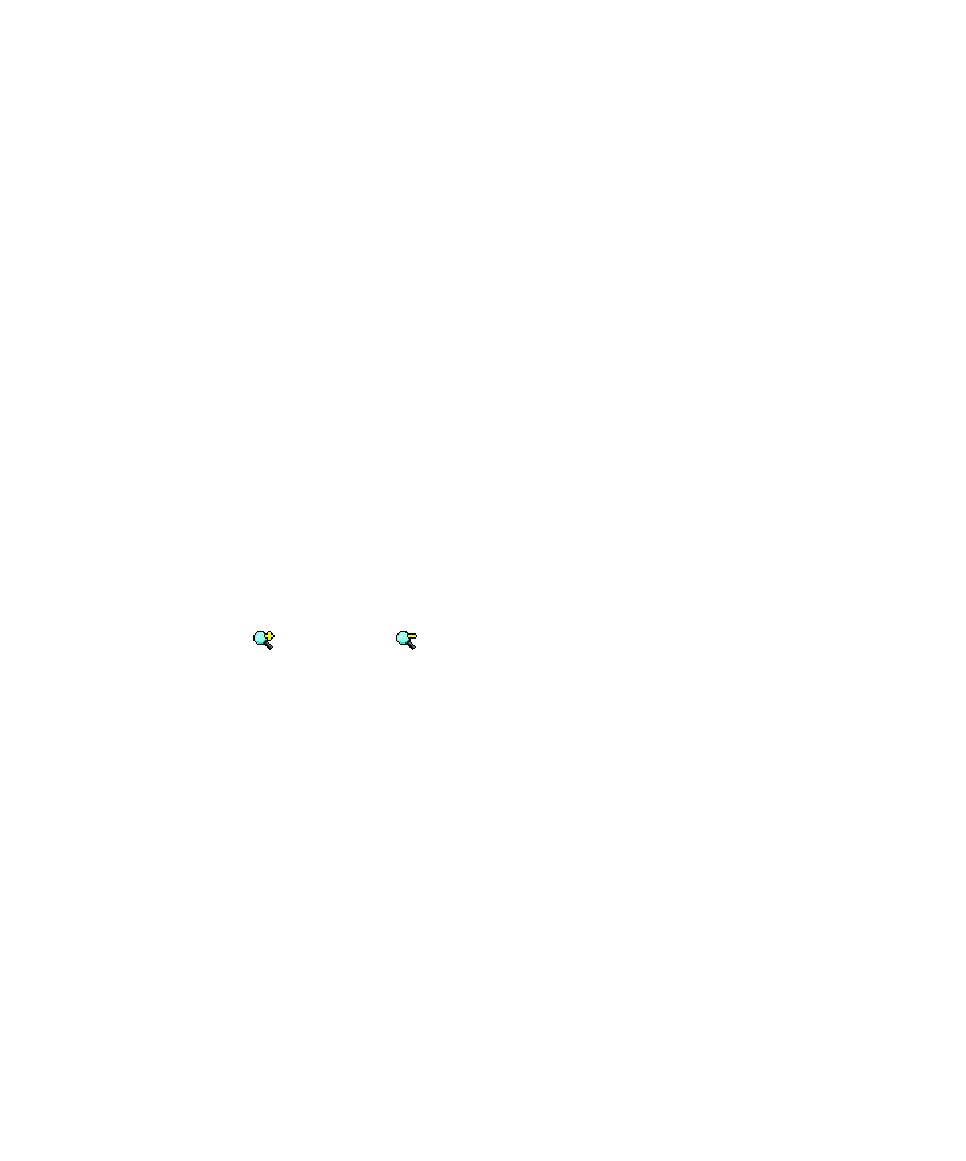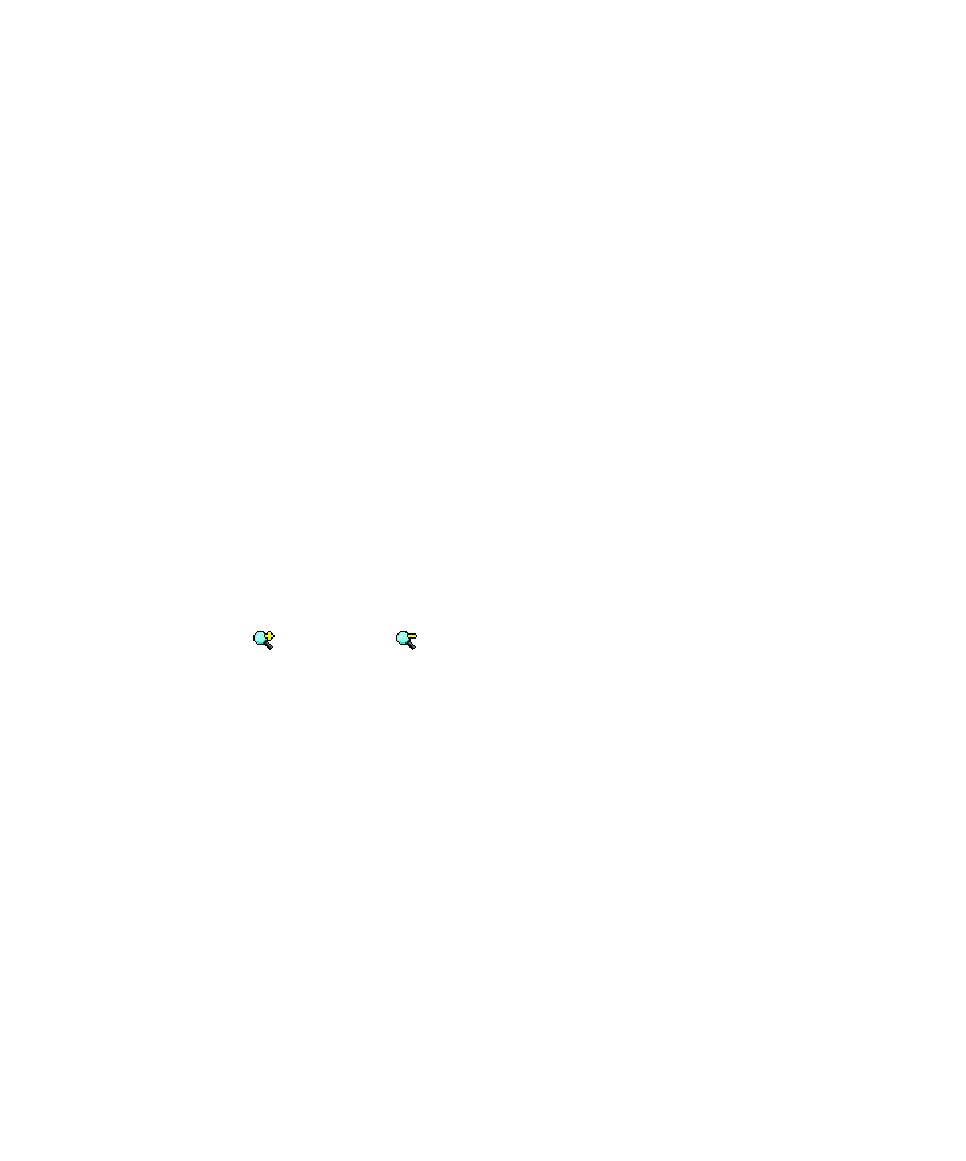
Runtime Analysis Reports
Graphical User Interface
Understanding Reports
Test RealTime generates Test and Runtime Analysis reports based on the execution of
your application.
Runtime Analysis Reports
·
Memory Profiling
·
Performance Profiling
·
Code Coverage
·
Runtime Tracing
Test Verdict Reports
·
Component Testing for C and Ada
·
Component Testing for C++
·
System Testing for C
Setting a Zoom Level
UML sequence diagrams and other reports can be viewed with different zoom levels.
To set the zoom level:
1.
You can directly change the zoom level in the View Toolbar by using the Zoom
In
and Zoom Out
buttons
Or
2.
Select one of the pre-defined or custom levels from the Choose Zoom Level box
of the View Toolbar.
Displaying a Report Summary Header
In some cases, test reports can be quite large and complicated when you might want
a quick summary. Test RealTime can display a quick summary header at the top of a
Component Testing test report.
The summary header contains:
·
The name of the report
·
The number of failed and passed tests
·
The total number of tests
To display the summary header for the current test:
1.
Open a test report
243