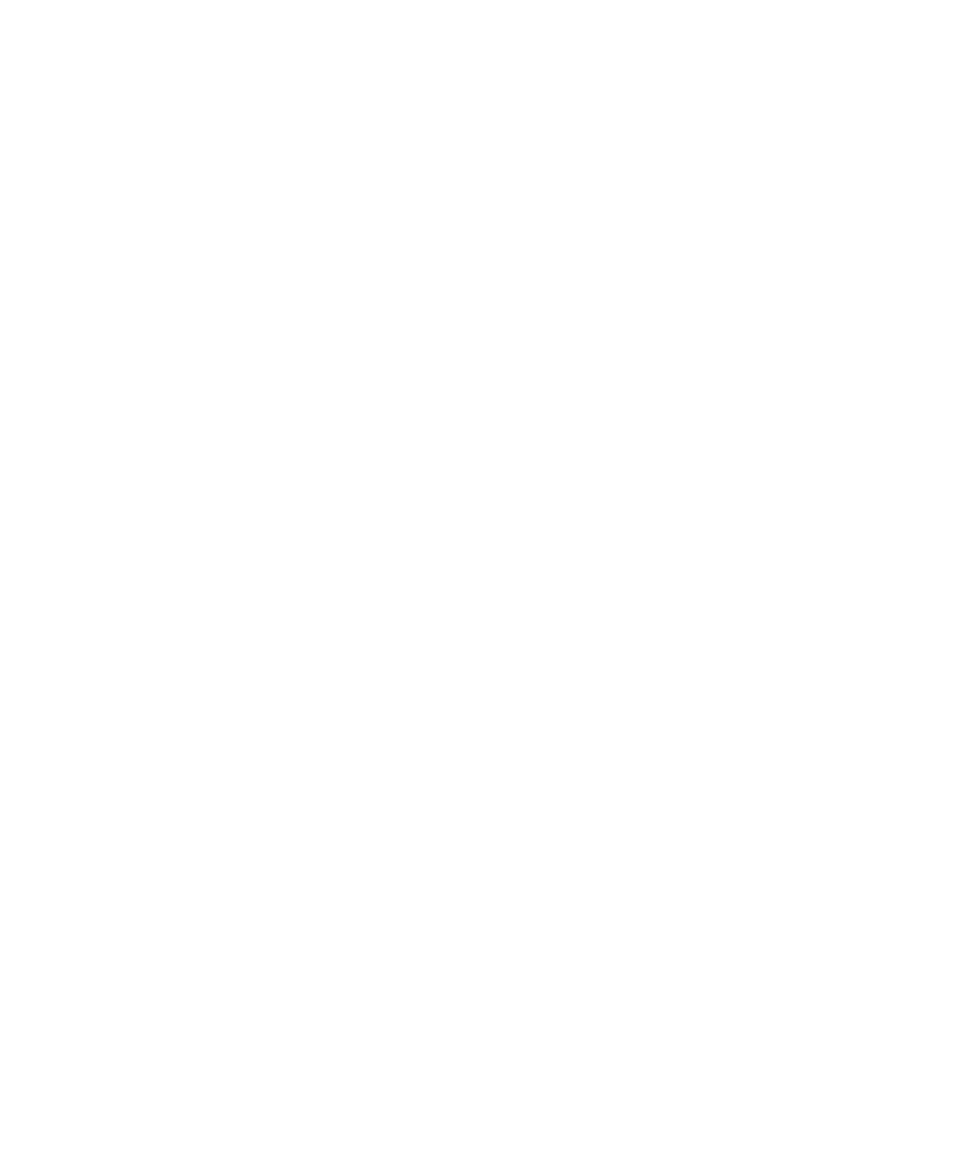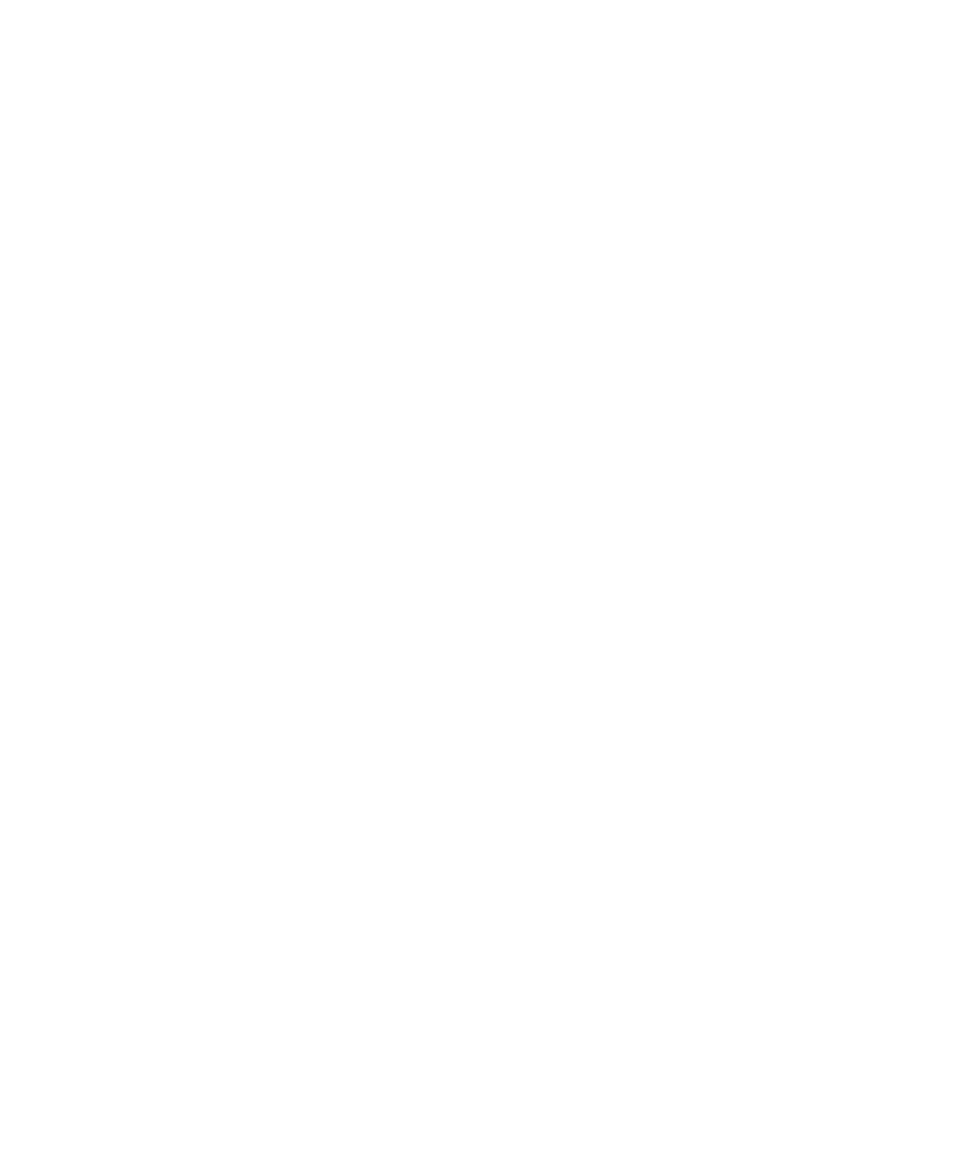
Report Viewer Style Preferences
Test RealTime - User Guide
2. From
the
Test Report menu, select Show Header.
To display a full summary for the entire project:
1.
Right-click the main project node
2. Select
View Report and Test.
3. From
the
Test Report menu, select Show Header.
Report Viewer Toolbar
The Report toolbar eases report navigation with the Report Viewer.
Report Viewer commands are available when a Report Viewer window is open:
·
The Previous Failed Test and Next Failed Test buttons allow you to quickly
navigate through the Failed items.
·
The Failed Tests Only or All Tests button toggles between the two display
modes.
Report Viewer Style Preferences
The Preferences dialog box allows you to change the appearance of your Test and
Runtime Analysis reports.
To choose Report Editor colors and attributes
1. Select
the
Report Viewer node:
·
Background color: This allows you to choose a background color for the Report
Viewer window.
2. Expand
the
Report Viewer node, and select Syntax Color:
·
Styles: This list allows you to select one or several styles that you want to
change. To change several styles at the same time, you can perform multiple
selections in the style list.
·
Font: This allows you to change the font type and size for the selected style.
·
Text Color: This allows you to change the foreground and background colors
for the selected style. This opens a standard color palette.
·
Text Attributes: This allows you to set the selected style to Bold, Italic,
Underlined or Dashed.
3. Click
OK to apply your changes.
244