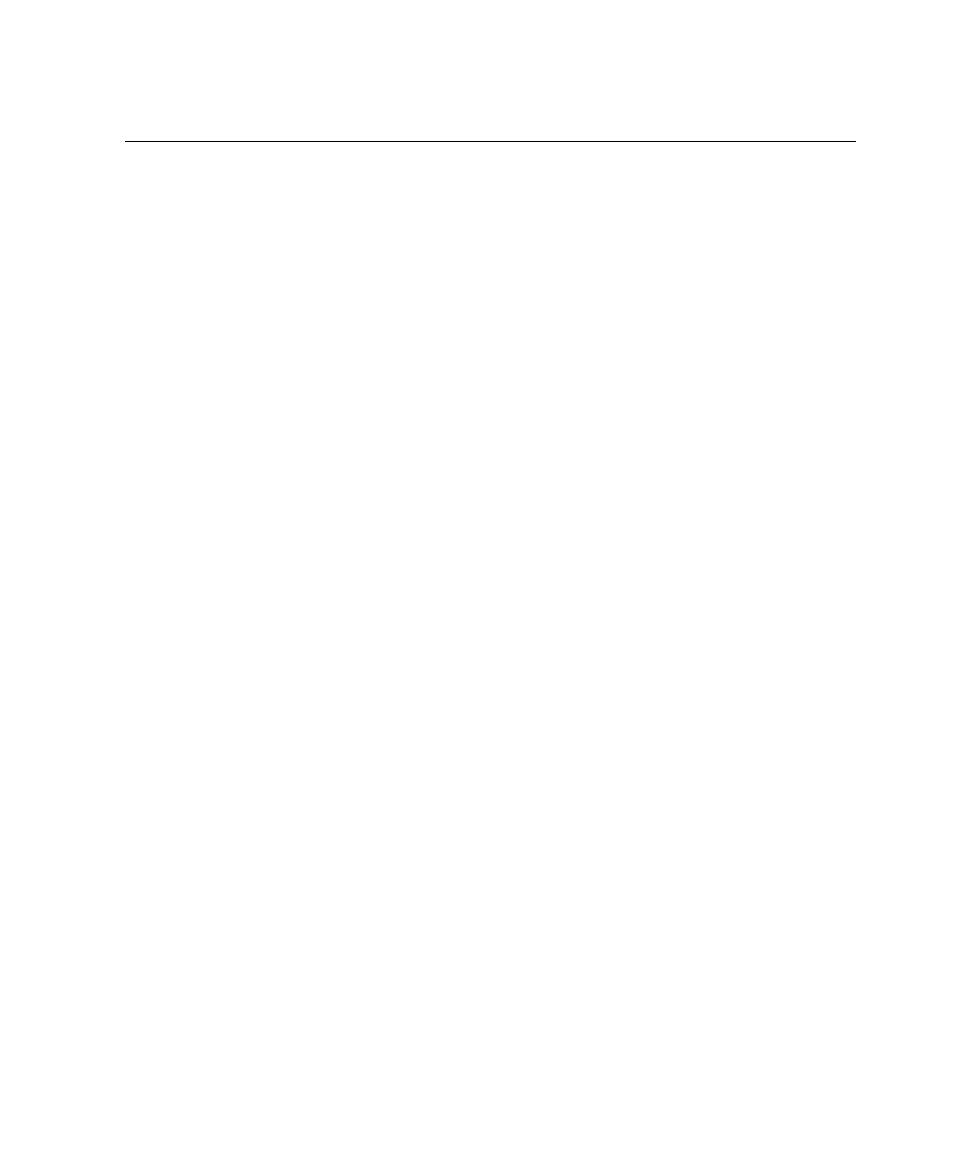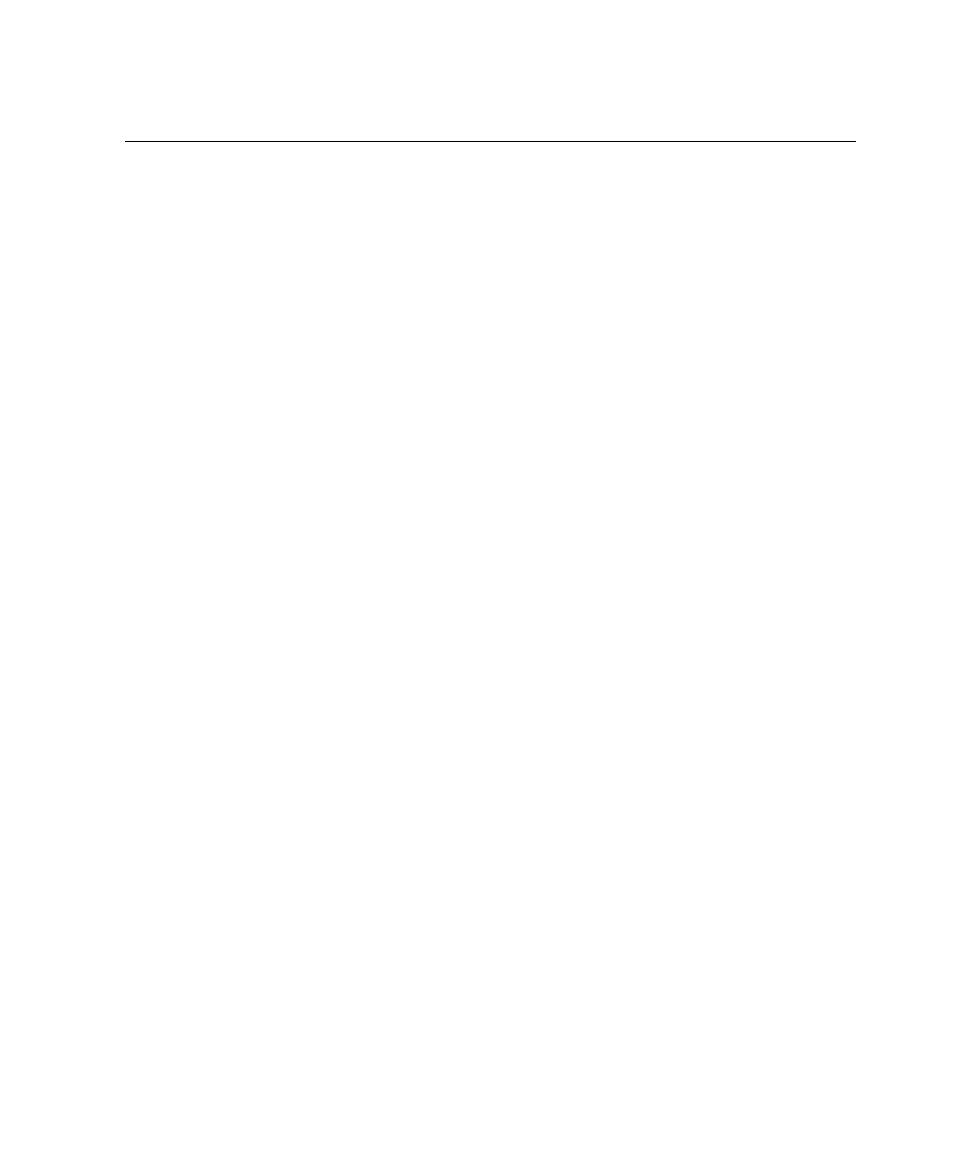
GUI Components and Tools
Test RealTime - User Guide
GUI Components and Tools
In addition to these main windows, the Test RealTime GUI provides a
comprehensive set of tools and components that make it an efficient and
customizable development environment.
·
The Text Editor is a full-featured editor for source code
·
The Tools menu is a convenient way of integrating any command-line tool into
the GUI
·
The Test Process Monitor provides ongoing activity statistics and metrics
·
The Report Viewer displays runtime analysis reports
·
The UML/SD Viewer displays UML sequence diagrams provided by Runtime
Tracing feature.
Report Viewer
The Report Viewer allows you to view Test or Runtime Analysis reports from
Component Testing, System Testing and any of the Runtime Analysis features
Most reports are produced as XML-based .xrd files, which are generated during the
execution of the test or application node.
To navigate through the report:
1.
You can use the Report Explorer to navigate through the report. Click an
element in the Report Explorer to go to the corresponding line in the Report
Viewer.
2.
You can also jump directly to the next or previous
Failed
test in the report by
using the Next Failed Test or Previous Failed Test buttons.
To filter out passed tests:
You can choose to only display the Failed tests in the report.
1. From
the
Report Viewer menu, select Failed Tests Only or click the Failed Tests
Only button in the Report Viewer toolbar.
2.
To switch back to a complete view of the report, from the Report Viewer menu,
select All Tests or click the All Tests button in the Report Viewer toolbar.
To hide or show report nodes:
The Report Viewer can filter out certain elements of a report.
1. From
the
Report Viewer menu, select the elements that you want to hide or
show.
242