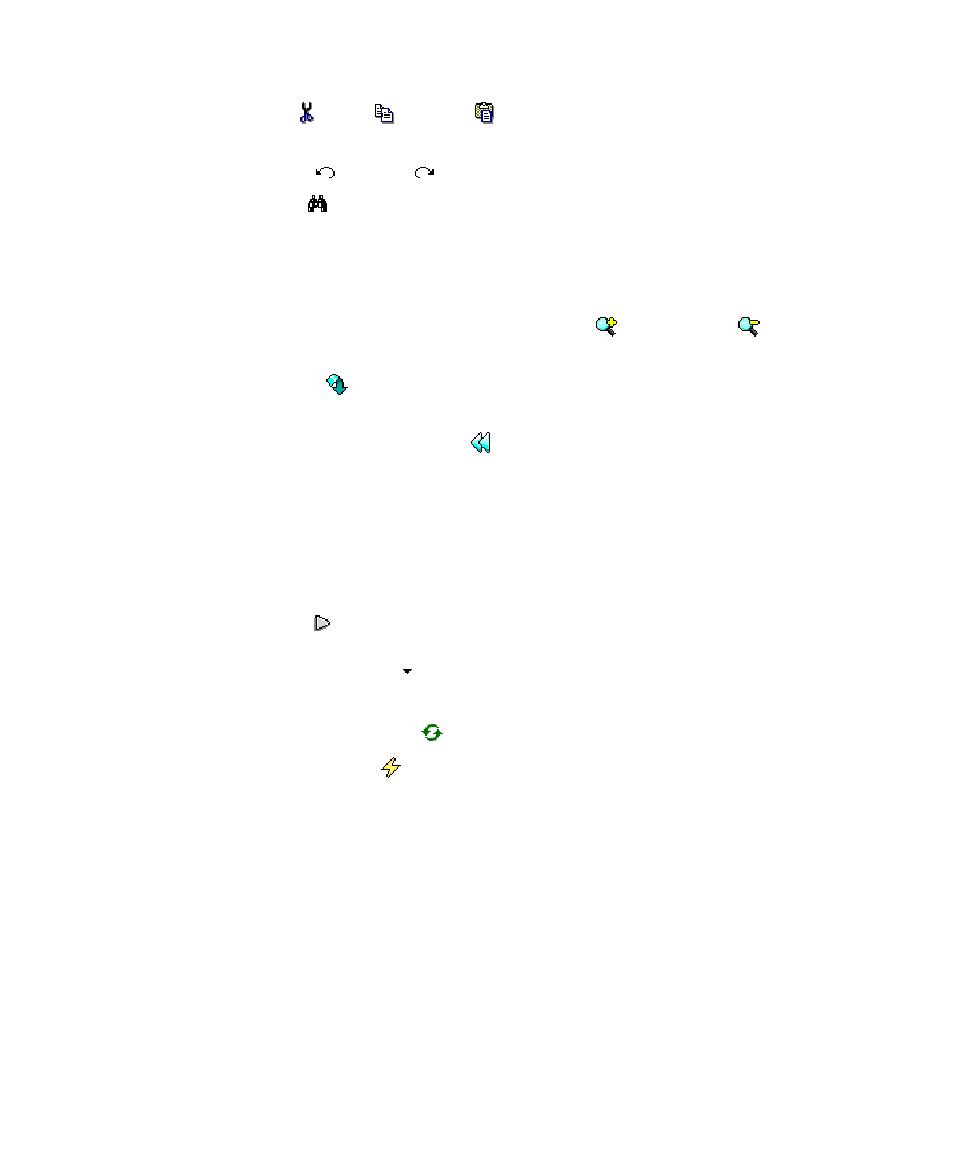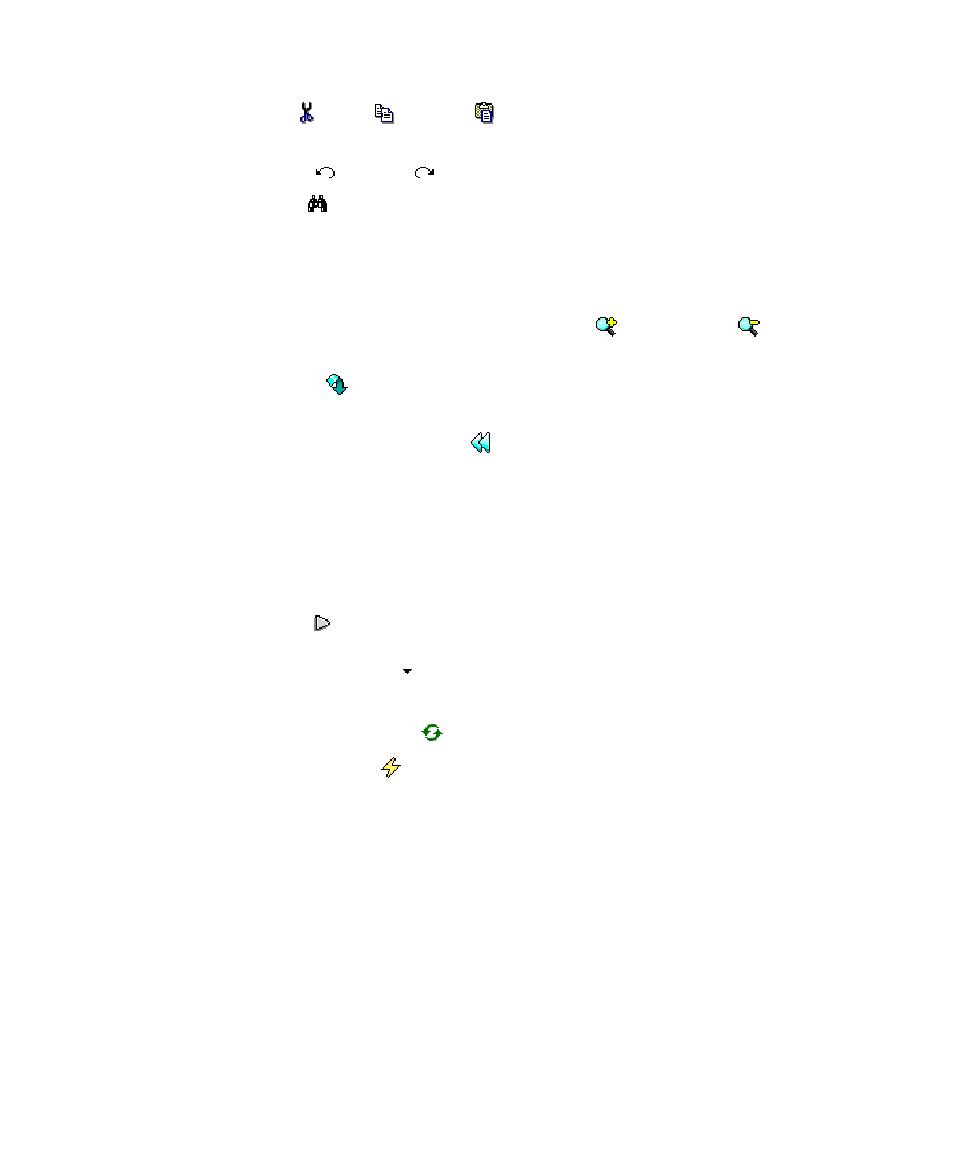
View Toolbar
Graphical User Interface
·
The Cut , Copy and Paste buttons provide the standard clipboard
functionality.
·
The Undo and Redo buttons allow you undo or redo the last command.
·
The Find button allows you to locate a text string in the active Text Editor or
report window.
View Toolbar
The View toolbar provides shortcut buttons for the Text Editor and report viewers.
·
The Choose zoom Level box and the Zoom In
and Zoom Out
buttons are
classic Zoom controls.
·
The Reload
button refreshes the current report in the report viewer. This is
useful when a new report has been generated.
·
The Reset Observation Traces button clears cumulative reports such as those
from Code Coverage, Memory Profiling or Performance Profiling.
Build Toolbar
The build toolbar provides shortcut buttons to build and run the application or test.
·
The Configuration box allows you to select the target configuration on which
the test will be based.
·
The Build button launches the build and executes the node selected in the
Project Explorer. You can configure the Build Options for the workspace by
selecting the Options button.
·
The Stop button stops the build or execution.
·
The Clean Parent Node
button removes files created by previous tests.
·
The Execute Node button executes the node selected in the Project Explorer.
Status Bar
The Status bar is located at the bottom of the main GUI window. It includes a Build
Clock which displays execution time, and the Green LED which flashes when work is
in progress.
To hide or show a toolbar:
1.
Right-click an empty area within the toolbar.
2.
Select and clear those toolbars you want to display or hide.
or from the View menu, select Toolbars and the toolbar(s) you want to display or
hide.
241