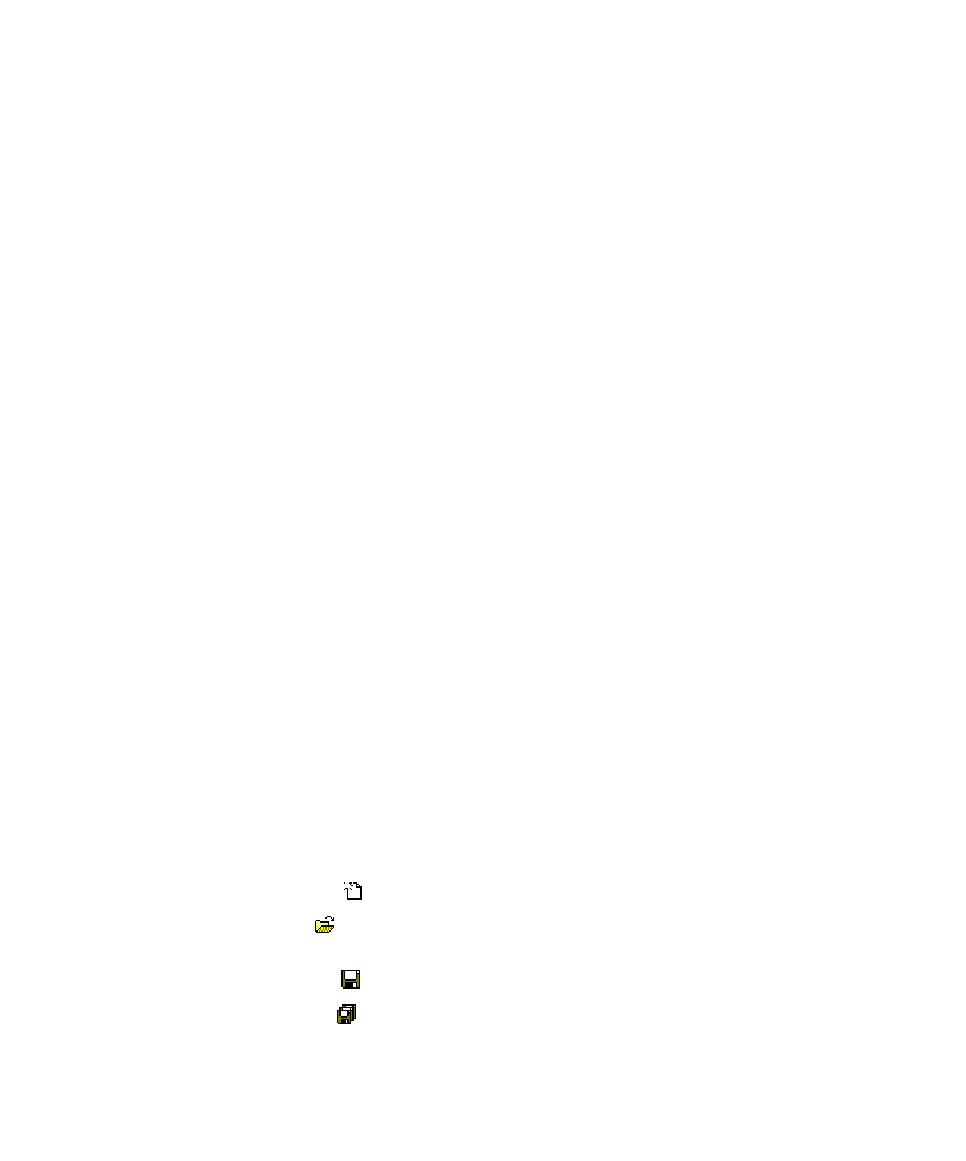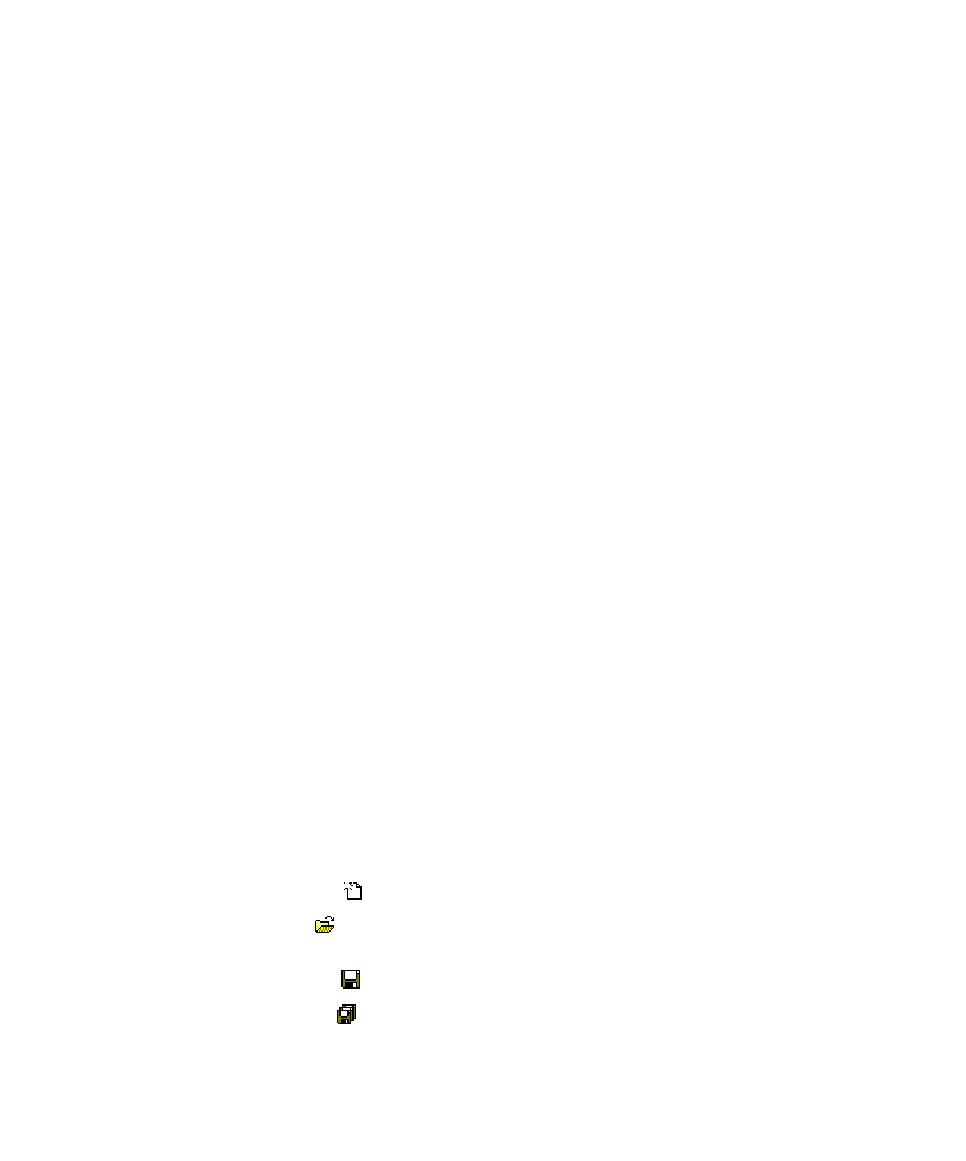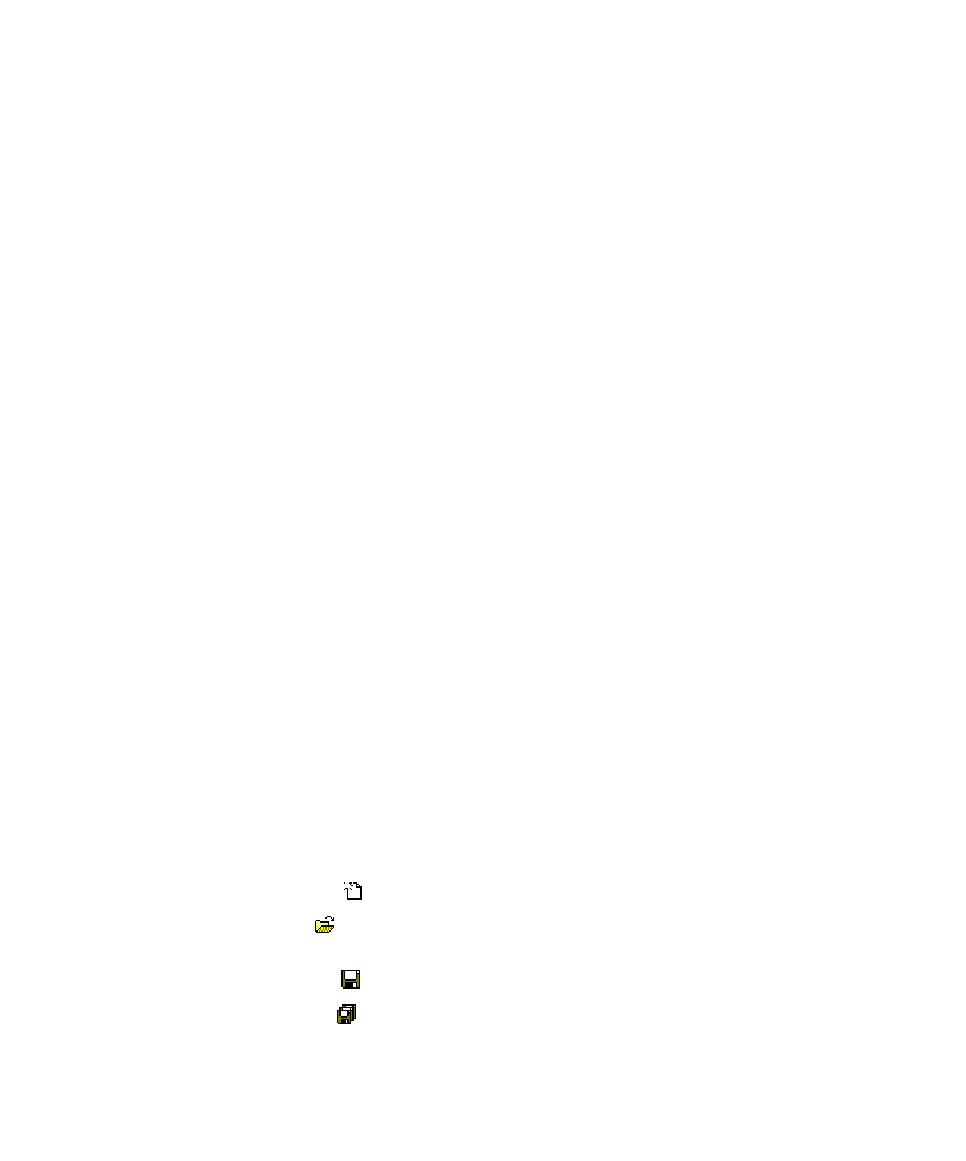
Standard Toolbars
Test RealTime - User Guide
Report Explorer
The Report Explorer allows you to navigate through all text and graphical reports,
including:
·
Test reports generated by Component or System Testing
·
Memory Profiling, Performance Profiling and Code Coverage reports
·
UML Sequence Diagram reports from the Runtime Tracing feature
·
Metrics produced by the Metrics Viewer
The actual appearance of the Report Explorer contents depends on the nature of the
report that is currently displayed, but generally the Report Explorer offers a dynamic
hierarchical view of the items encountered in the report.
Click an item in the Report Explorer to locate and select it in the Report Viewer or
UML/SD Viewer window.
To hide or show the Report Explorer:
1.
Right-click an empty area within the toolbar.
2.
Select or clear the Report Explorer menu item.
Standard Toolbars
The toolbars provide shortcut buttons for the most common tasks.
The following toolbars are available
·
Main toolbar
·
View toolbar
·
Build toolbar
·
Status bar
Main Toolbar
The main toolbar is available at all times:
·
The New File button creates a new blank text file in the Text Editor.
·
The Open button allows you to load any project, source file, test script or
report file supported by the product.
·
The Save File button saves the contents of the current window.
·
The Save All button saves the current workspace as well as all open files.
240