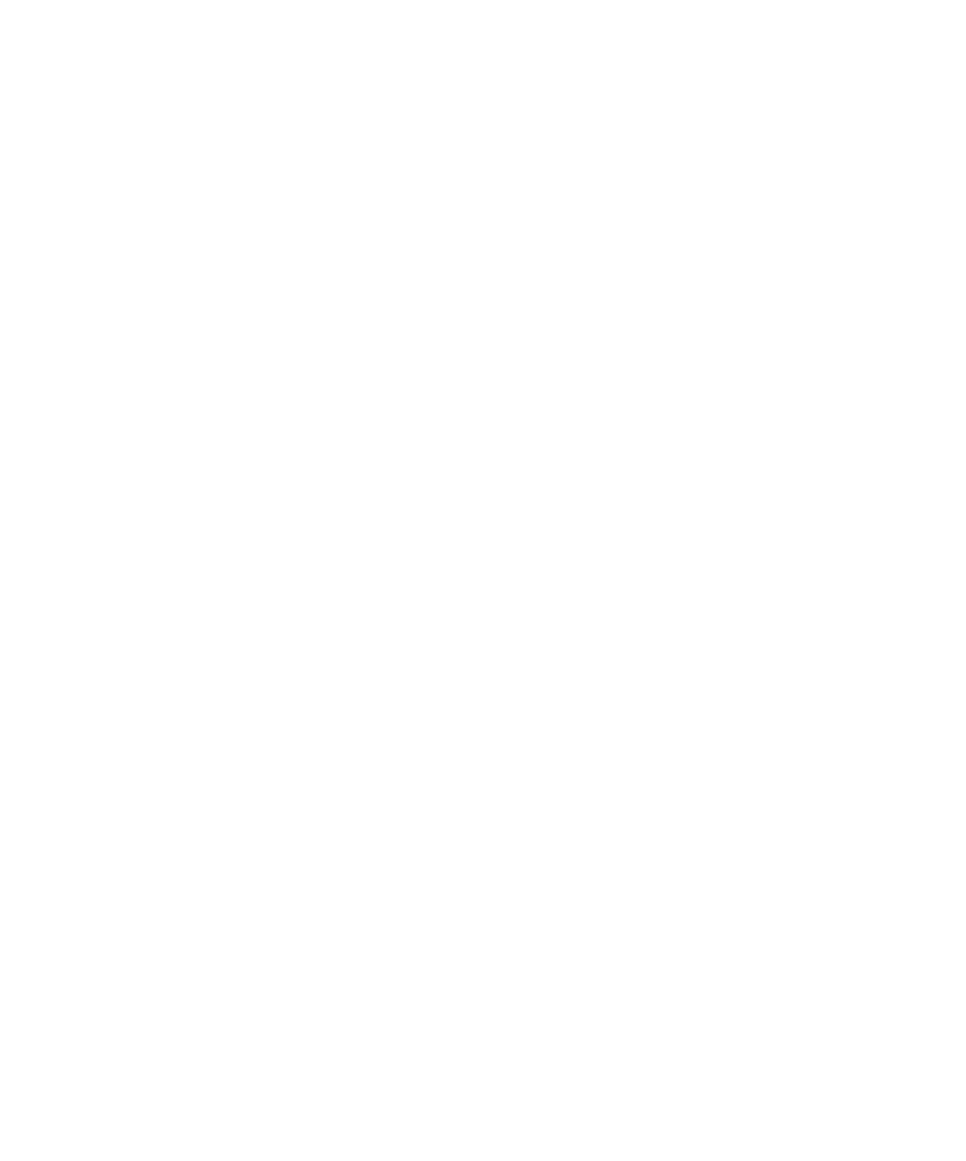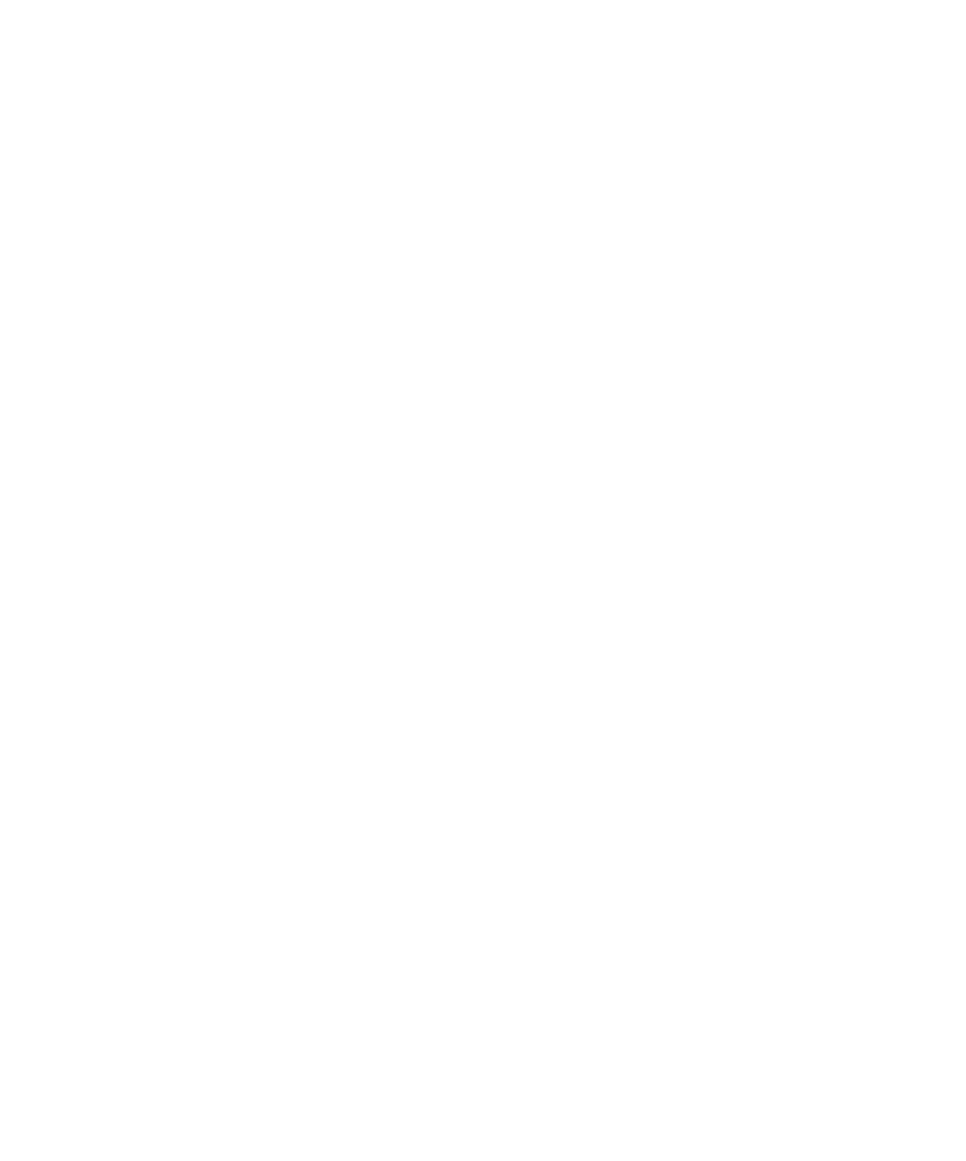
To open the Properties window
Graphical User Interface
Project Browser
Depending on the node selected, any of the following relevant information may be
displayed:
·
Name: Is the name carried by the node in the Project Explorer.
·
Exclude from Build: Excludes the node from the Build process. When this
option is selected a cross is displayed next to the node in the Project Explorer.
·
Execute in background: Enables the build and execution of more than one test
or application node at the same time.
·
Relative path: Indicates the relative path of the file.
·
Full path: Indicates the entire path of the file.
·
Instrumented type: You can select either Yes or No.
Asset Browser
Select the type of Object View in the Sort Method box at the top of the Project
Explorer window: By Object, By Files, or By Packages. Depending on the sort method
selected, and the type of object or file, any of the following relevant information may
be displayed:
·
Name: is the name carried of the file, object or package.
·
Filters (for folders): is the file extension filter for files in that folder. See Creating
a Source File Folder.
·
Name: is the name carried of the file or package.
·
Relative path: indicates the relative path of the file.
·
Full path: indicates the entire path of the file.
To open the Properties window:
1. In
the
Project Explorer, right-click a node.
2. Select
Properties... in the pop-up menu.
To hide or show the Properties window:
1.
Right-click an empty area within the toolbar.
2.
Select or clear the
<object>
Property menu item.
or from the View menu, select Other Windows and
<object>
Property.
239