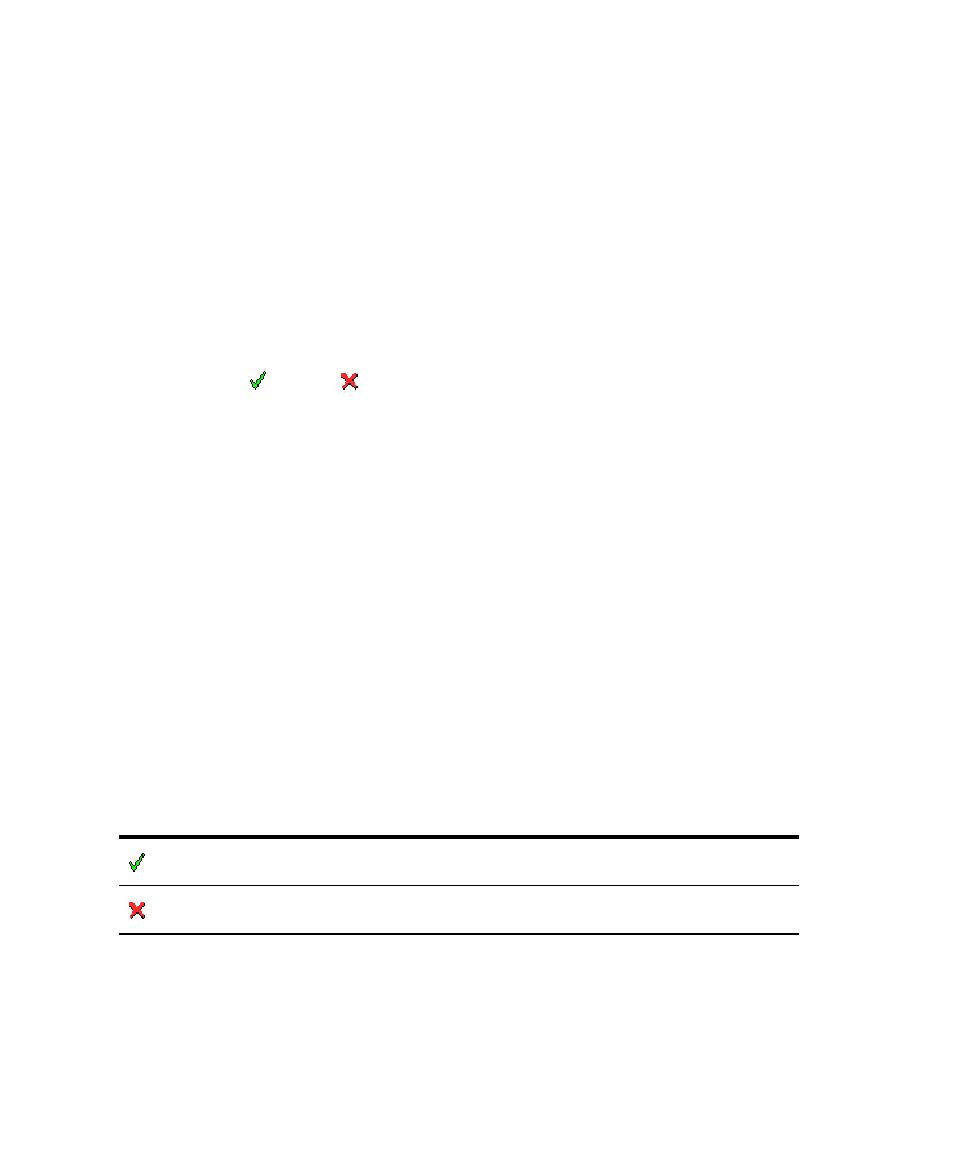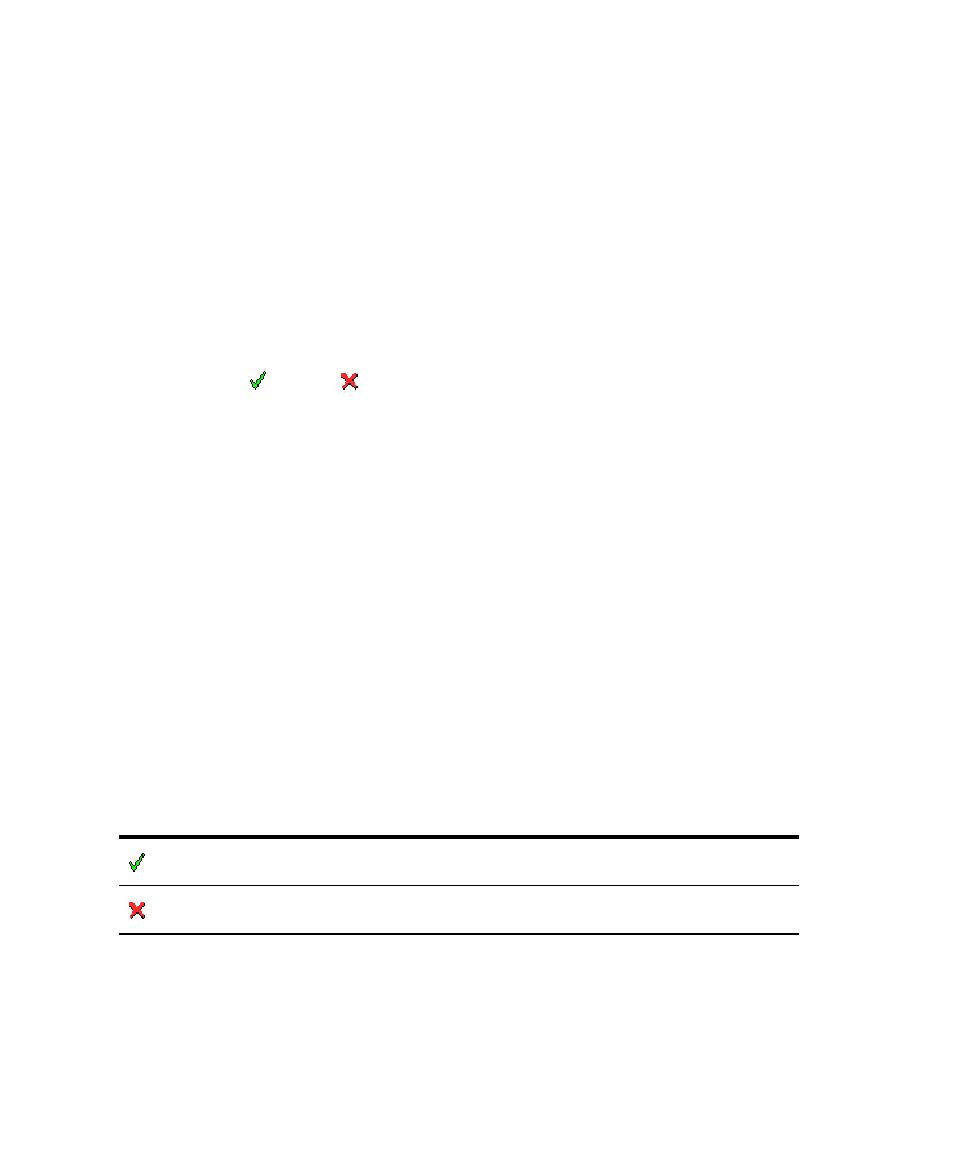
Understanding Component Testing UML Sequence Diagrams
Automated Testing
Report Header
Each test report contains a report header with:
·
The version of Test RealTime used to generate the test as well as the date of the
test report generation
·
The path and name of the project files used to generate the test
·
The total number of test cases
Passed
and
Failed
. These statistics are calculated
on the actual number of test elements listed in the sections below
Test Results
The graphical symbols in front of the node indicate if the test, item, or variable is
Passed
or
Failed
:
·
A test is
Failed
if it contains at least one failed variable. Otherwise, the test is
considered
Passed
.
You can obtain the following data items if you click with the pointer on the
Information node:
·
Number of executed tests
·
Number of correct tests
·
Number of failed tests
A variable is incorrect if the expected value and the value obtained are not identical,
or if the value obtained is not within the expected range.
If a variable belongs to an environment, an environment header is previously edited.
In the report variables are edited according to the value of the Display Variables
setting of the Component Testing test node.
The following table summarizes the editing rules:
Results
Display Variable
All Variables
Display Variable
Incorrect Variables
Display Variable
Failed Tests Only
Passed test
Variable edited
automatically
Variable not edited
Variable not edited
Failed test
Variable edited
automatically
Variable edited
automatically
Variable edited if
incorrect
The Initial and Expected Values option changes the way initial and expected values
are displayed in the report.
Understanding Component Testing UML Sequence Diagrams
161