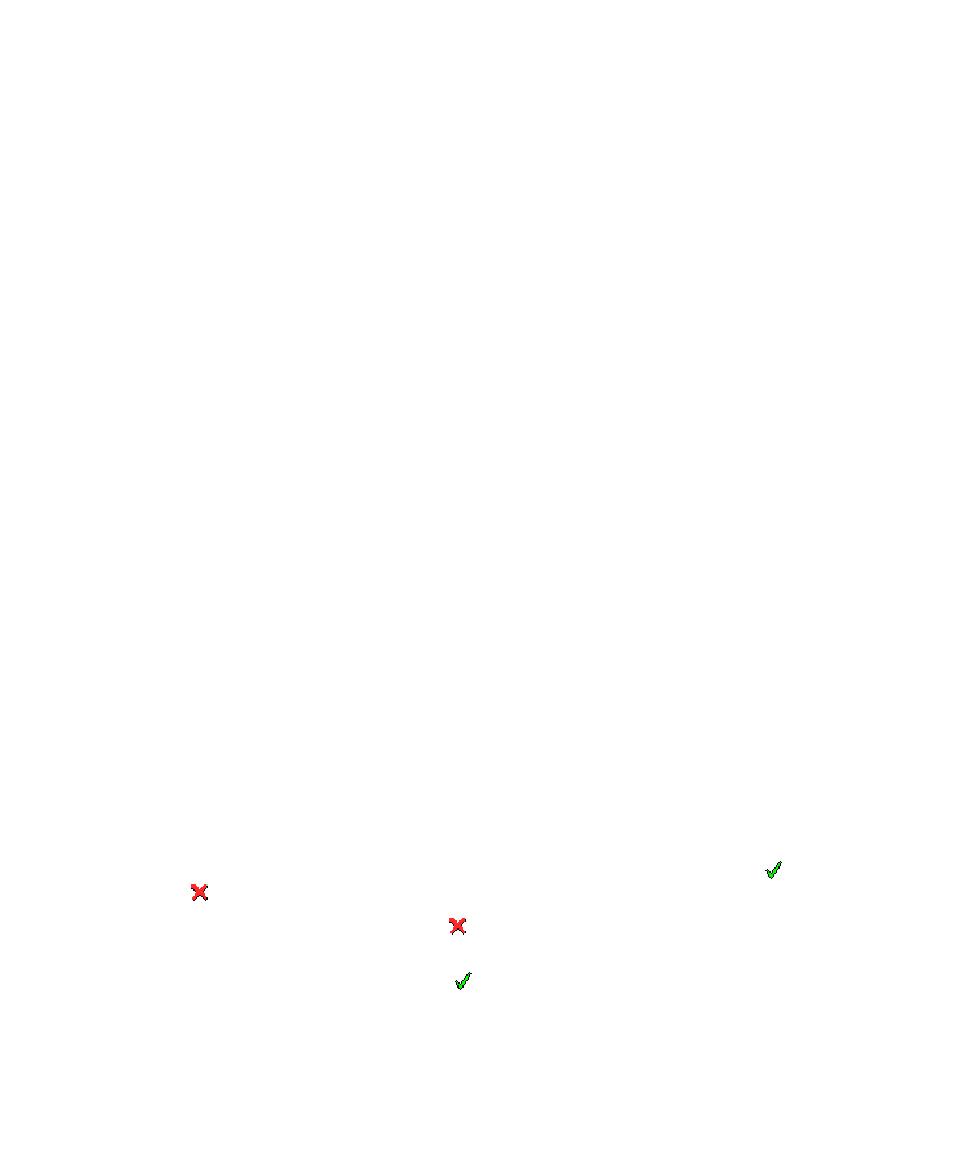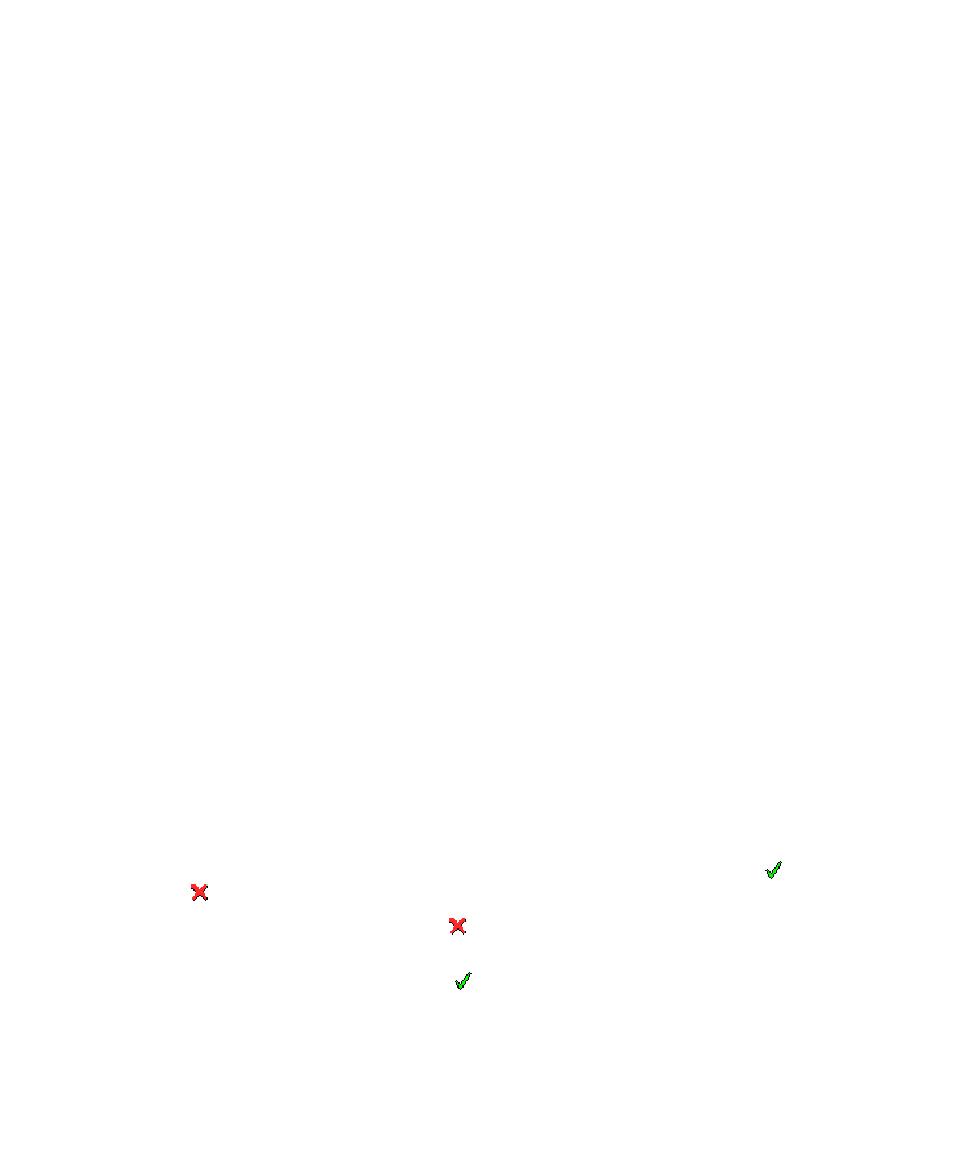
Tester Configuration
Test RealTime - User Guide
For example, the following instruction lets you specify the first call and all the
following calls without knowing the exact number:
STUB write_file 1=>(4,"line")1,others=>(4,"")1
Tester Configuration
The Tester Configuration dialog box allows you to configure the Component Testing
test driver.
To open the Tester Configuration dialog box:
1. In
the
Project Explorer, right-click a .ptu test script.
2.
From the pop-up menu, select Tester Configuration.
Service/Test Tab
Use this tab to select one or several SERVICEs or TESTs as defined in the .ptu test
script. During execution, the Component Testing node plays the selected SERVICEs
or TESTs.
Family Tab
Use this tab to select one or several families as defined in the .ptu test script. During
execution, the Component Testing node plays the selected families.
Viewing Reports
After test execution, depending on the options selected, a series of Component
Testing for C test reports are produced.
Understanding Component Testing Reports
Test reports for Component Testing are displayed in the Test RealTime Report
Viewer.
The test report is a hierarchical summary report of the execution of a test node. Parts
of the report that have
Passed
are displayed in green.
Failed
tests are shown in red.
Report Explorer
The Report Explorer displays each element of a test report with a
Passed
,
Failed
symbol.
·
Elements marked as
Failed
are either a failed test, or an element that contains
at least one failed test.
·
Elements marked as
Passed
are either passed tests or elements that contain
only passed tests.
Test results are displayed for each instance, following the structure of the .ptu test
script.
160