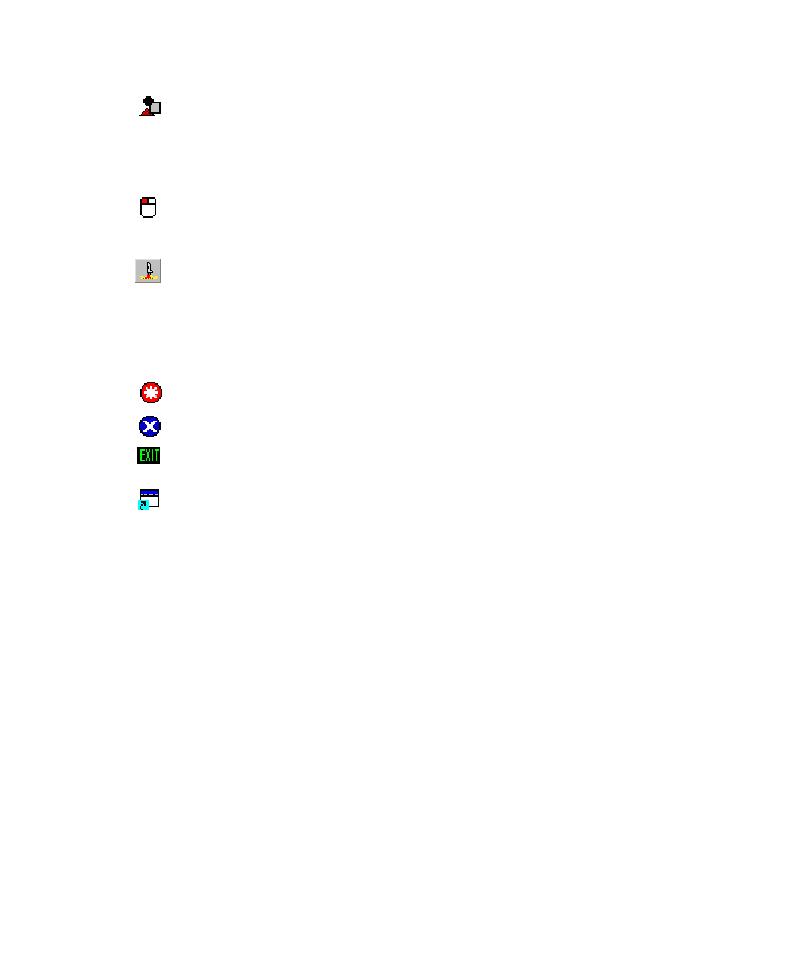
Renaming UI Objects
but cannot recognize. Although the Application Mapper queries the control for
recognition properties such as class name, style, and text, it cannot match these
properties with those of a known class in the UI library. Generic objects are
often custom controls.
during mapping. Action objects include LeftClick, RightClick,
LeftDoubleClick, SelectTab, SetState, and ClearState.
action to start the AUT executable file. The StartAUT object is always the top-
level action object in the application map hierarchy. The Application Mapper
and Pilots use it to start the AUT.
terminated, or where the AUT crashed.
normally.
that was already mapped on a different path through the user interface. The
properties of the window a shortcut points to, click the shortcut. To jump to the
mapped window object that a shortcut points to, double-click the shortcut.
it assigns general names such as "TextBox1" and "TextBox2" to the UI objects it
maps for them. To make an input UI object in the application map easier to identify,
you can rename it.
1. Click the object.
2. Press