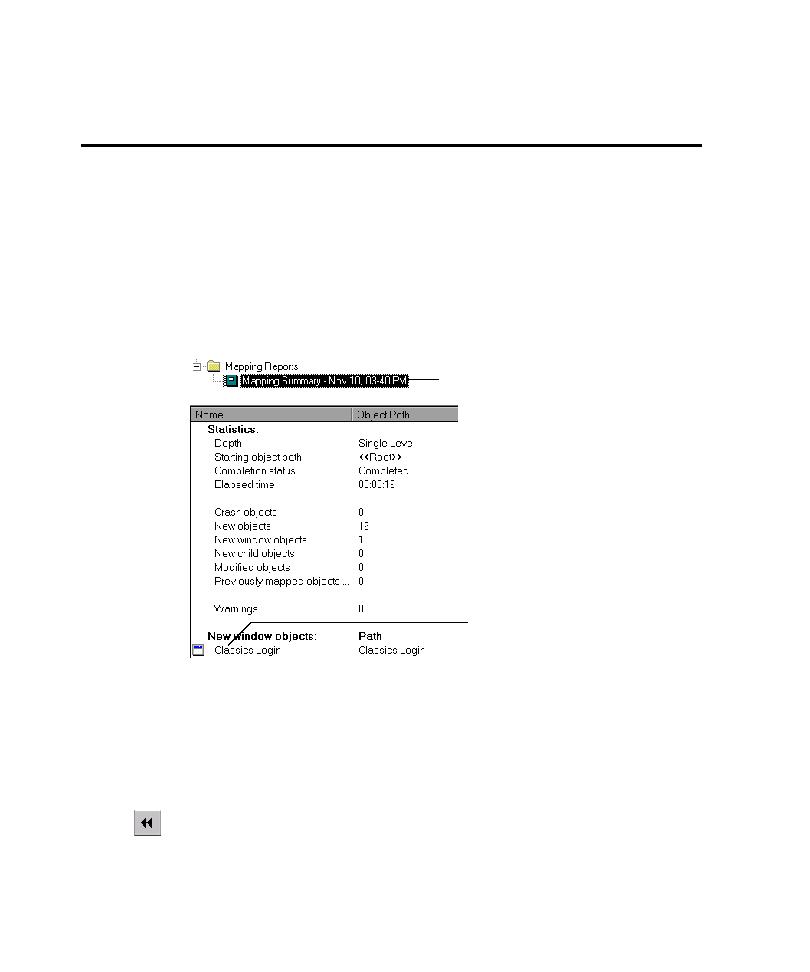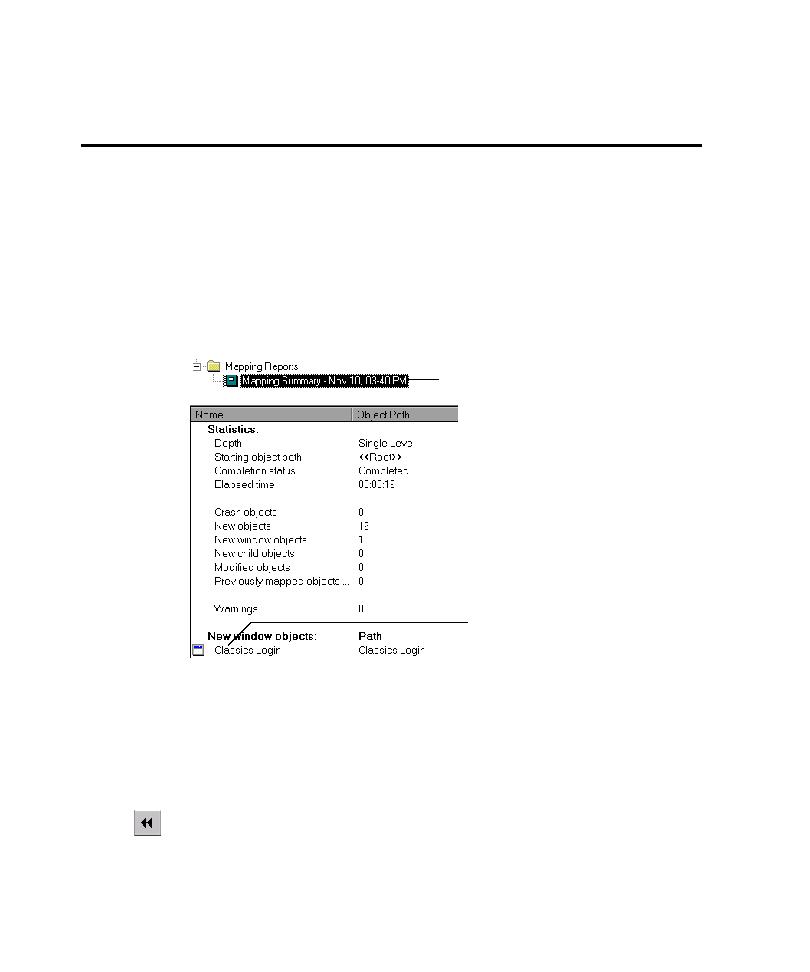
Viewing the Mapping Summary Report
Developing and Working with the Application Map
4-10
Viewing and Evaluating the Mapping Summary Report and
the Application Map
After TestFactory completes a mapping session, it displays the resulting application
map in the left pane. TestFactory displays the contents of the Mapping Summary
report in the right pane.
Viewing the Mapping Summary Report
Every time you map the AUT, TestFactory creates a Mapping Summary -
<date time>
report and places it in the Mapping Reports folder. The Mapping
Summary contains information that you can use to evaluate and improve the
application map.
The Mapping Summary report lists the starting object for mapping, the depth of
mapping, the number of new and modified objects found, executable files that were
excluded from mapping, deleted objects, new windows mapped, and more.
To jump to a UI object listed in the Mapping Summary report, double-click the
object name. TestFactory places the focus on the selected UI object in the
application map.
To return to the Mapping Summary report contents in the right pane, click
Previous Object on the Standard toolbar.
Mapping Summary report object in the left pane
Mapping Summary report contents
displayed in the right pane
Double-click here to jump to the Classics
Login window object in the application map.