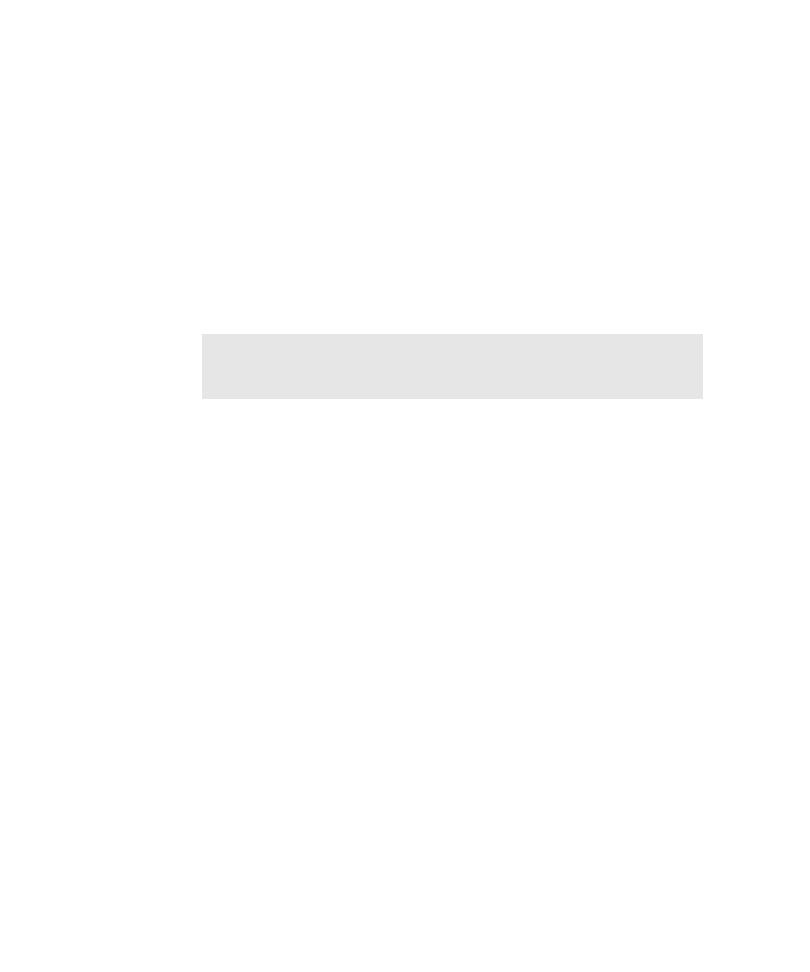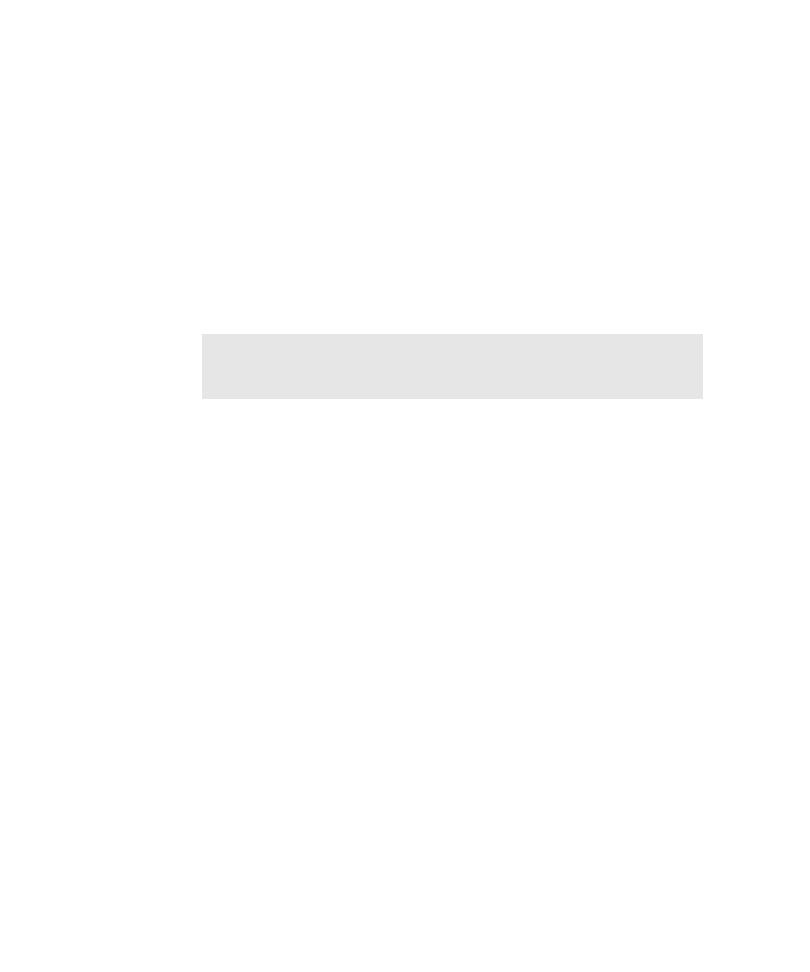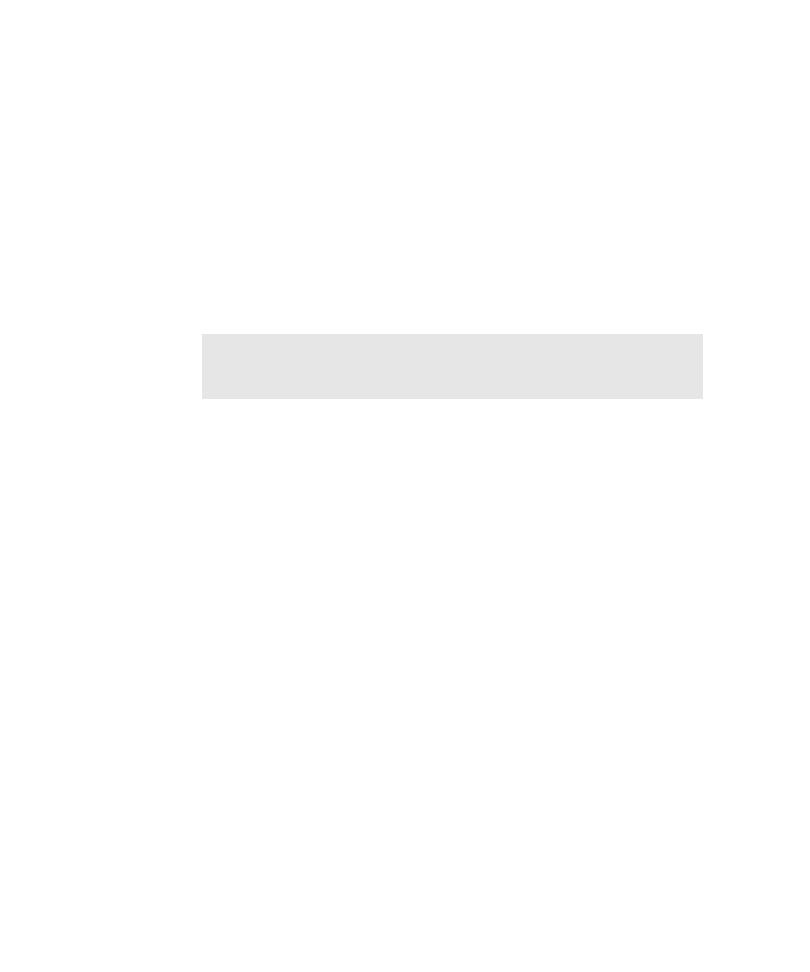
Stopping the Mapping Process
Mapping the AUT for the First Time
4-9
þ
TestFactory starts the AUT and maps it.
þ
After the mapping session is completed, the TestFactory window is restored.
Stopping the Mapping Process
If mapping takes longer than you expected, or you need access to something on your
computer, you can stop mapping at any time.
To stop mapping:
þ
Press
ALT
+
F12
or click Stop (Alt+F12) on the Application Mapper progress bar.
After you stop the mapping process, allow TestFactory time to stop Robot activity,
quit the AUT, and restore its own window. This can take a few minutes.
NOTE: If you stop mapping, then the next time you map, use the same
starting object that you used before you stopped mapping. Mapping will pick
up where it left off.