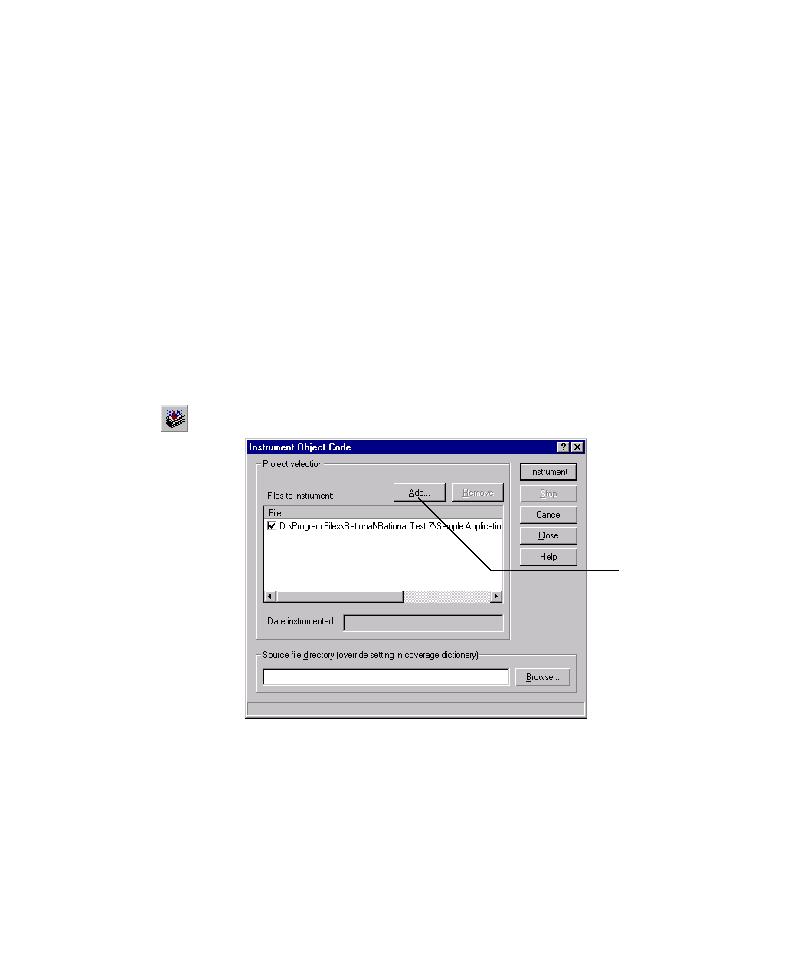
Setting C++ Compiler Options
set the compiler option.
1. Open the project file in Visual C++.
2. Click Project > Settings, and then click the Link tab.
3. In the Project options box, scroll to the end and add /fixed:no to the options.
make sure that you set the equivalent option to indicate that there are relocations in
the executable file before you compile.
1. Click Tools > Instrument, or click Instrument on the Standard toolbar.
on the code written in these files, you must add them to the Files to instrument
list. If you specified the executable file for the AUT on step 2 of the New Project
Wizard, then the Files to instrument list already contains the path of the
executable file, as well as any dependent .dll files that TestFactory found in the
same directory. If you did not specify the executable file for the AUT in the
New Project Wizard, then add it to the Files to instrument list now.