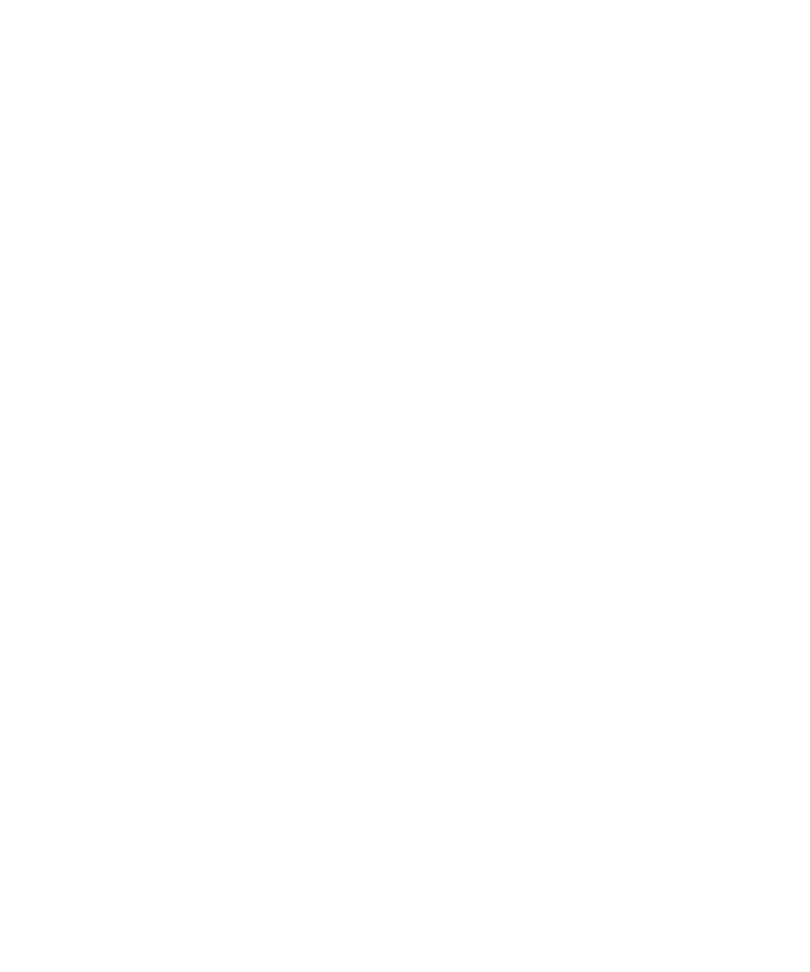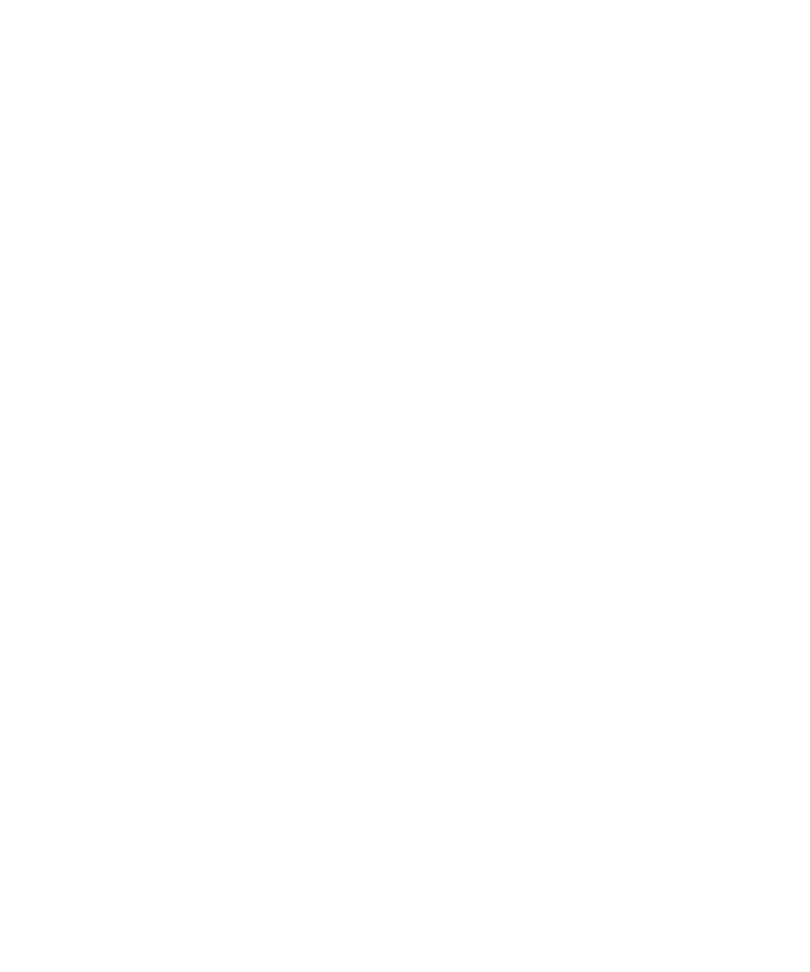
Dependent .DLL Files
Instrumenting the Application-Under-Test
3-6
2. To add the .exe file and dependent .dll files, or the .class or .jar file to the
Files to instrument list, click Add, and then browse to and select the files for
the AUT.
TestFactory lists the selected file and the dependent .dll files that it can detect.
Make sure that all of the files that you want to instrument are listed.
3. If the AUT has a dependent .dll file that is not in the same directory as the
executable file, and you want to instrument the .dll file, click Add, and then
browse to and select the file.
4. Leave the check box next to the .exe or .class file path selected. If the AUT is a
C++ or Visual Basic application, select the check boxes for all of the .dll files
that you want to instrument.
5. To leave a file uninstrumented, clear its check box.
6. To remove a file from the list, click the file path, and then click Remove.
7. Click Instrument.
8. After instrumentation is completed, click Close.