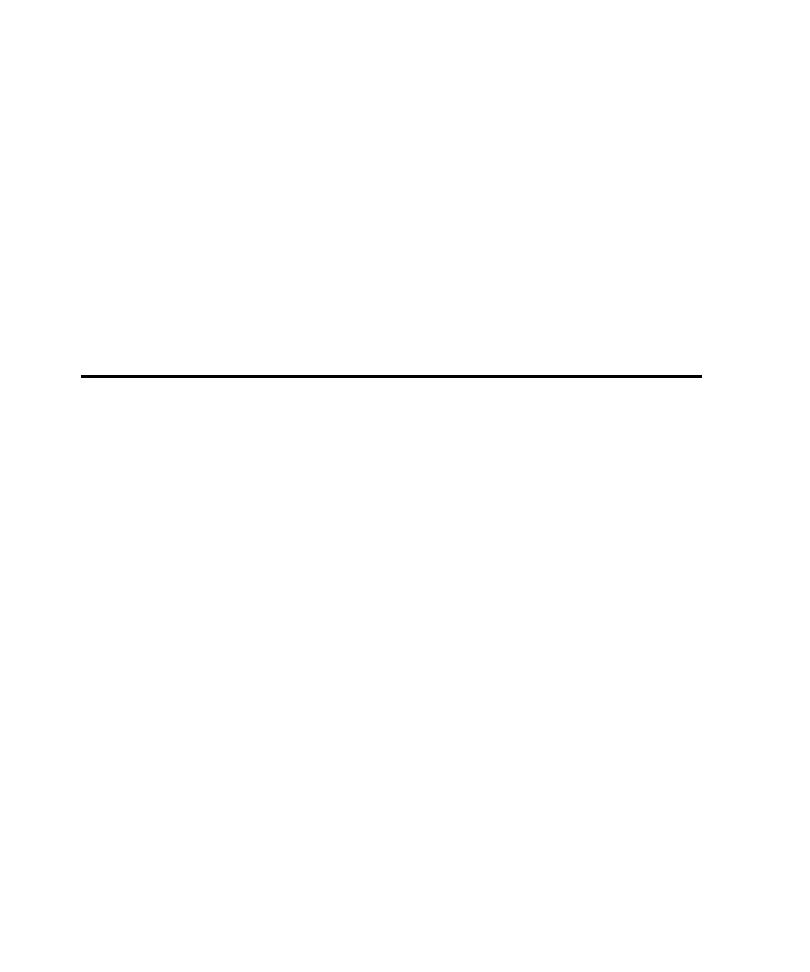
Visual Basic Applications
If the AUT is written in Visual Basic 5 or 6, you can instrument either the source
code files or the executable file.
instrument these files instead of the executable file. TestFactory instruments Visual
Basic source code at the branch level, and instruments an executable file at the
statement level. Because TestFactory takes into account the if, then, and else
conditions in instrumented source code, it displays more detailed code coverage
values for instrumented source files. You can also instrument the source files of
secondary applications that the main application calls and executes. This lets you get
coverage information for scripts that exercise the secondary applications.
5 or 6, you must first make an .exe file and a .pdb file that is located in the same
directory as the .exe file. There are no specific requirements for instrumenting the
object code of a Java application or applet.
as a Visual Basic add-in, you need to set the compiler option before you make the
.exe and .pdb files.
1. Open the .vbp file in Notepad.
2. Add the following lines at the end of the .vpb file: