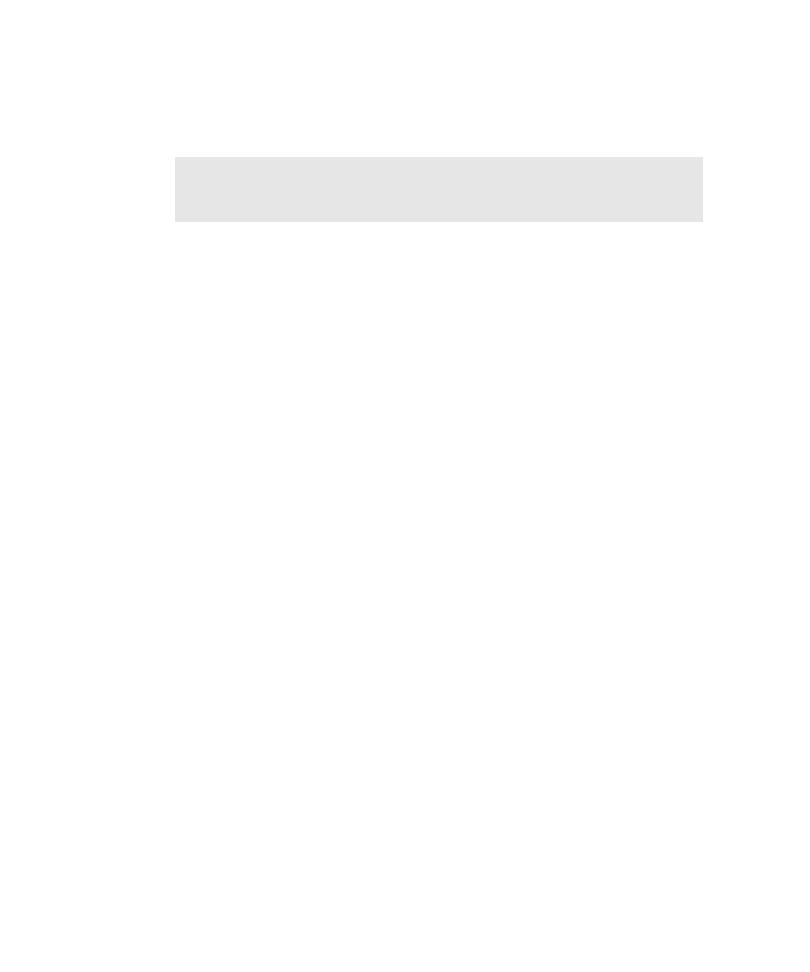
Selecting the IDE Extensions
new Java environment on a test machine, you must run the Rational PureCoverage
cstart utility with a Java application.
the directory where you installed your Rational software.
add the ActiveX Test Control to each OLE container (Window) in your application.
For information about how to add the ActiveX Test Control, see the documentation
that comes with your C/C++ development environment.
in TestFactory or Robot, you must start Robot and select the IDE extensions to load
for the programming language. (IDE extension support for C++ is always loaded.)
This ensures that the correct extensions are loaded for mapping and testing
the AUT.
1. Click Start > Programs > Rational Suite TestStudio > Rational Robot.
2. Log on to the project.
3. Click Tools > Extension Manager.
able to run TestFactory pilots to gather code coverage information on Java
applications in the new Java environment.