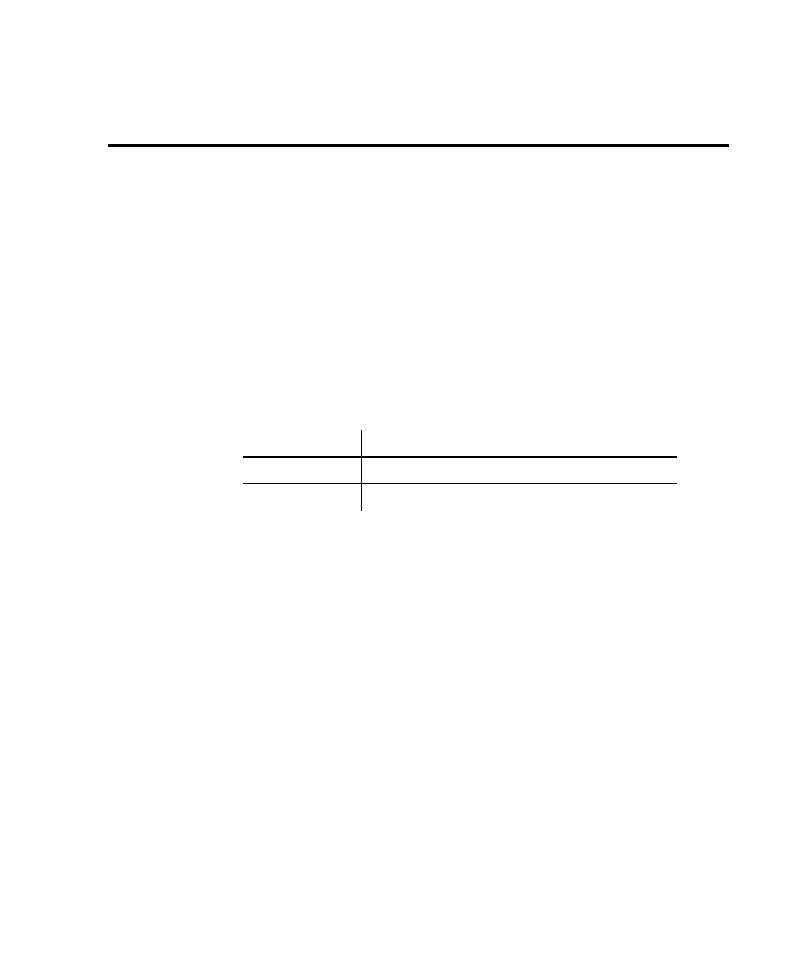
Work with the AUT in TestFactory
"enable" the AUT, and then specify the correct IDE (integrated development
environment) extensions to load for it in Robot. This section describes what
enabling does for Java applications and applets and C++ applications, and provides
instructions on how to specify the IDE extensions to load in Robot.
controls in Java and C++ applications and in Java applets. To successfully map and
test controls, you must do the following before you start working with the AUT in
TestFactory.
correct Rational Test Enabler to install for each IDE.
Control to the forms.
program. For information about how to install the Rational Test Enablers, see the
Rational Suite Installation Guide.
Enabler to have it search your hard drive for Java environments such as Web
browsers and Sun JDK installations that Robot supports. The Java Enabler only
enables environments that are currently installed. For more information, see the
Using Rational Robot manual.