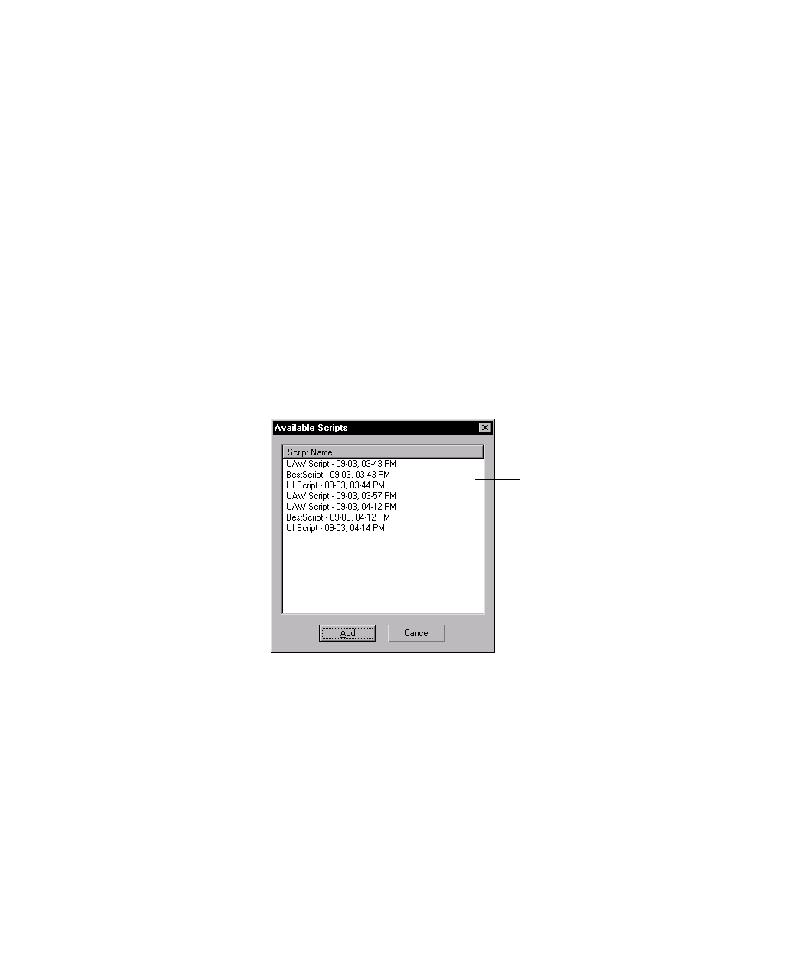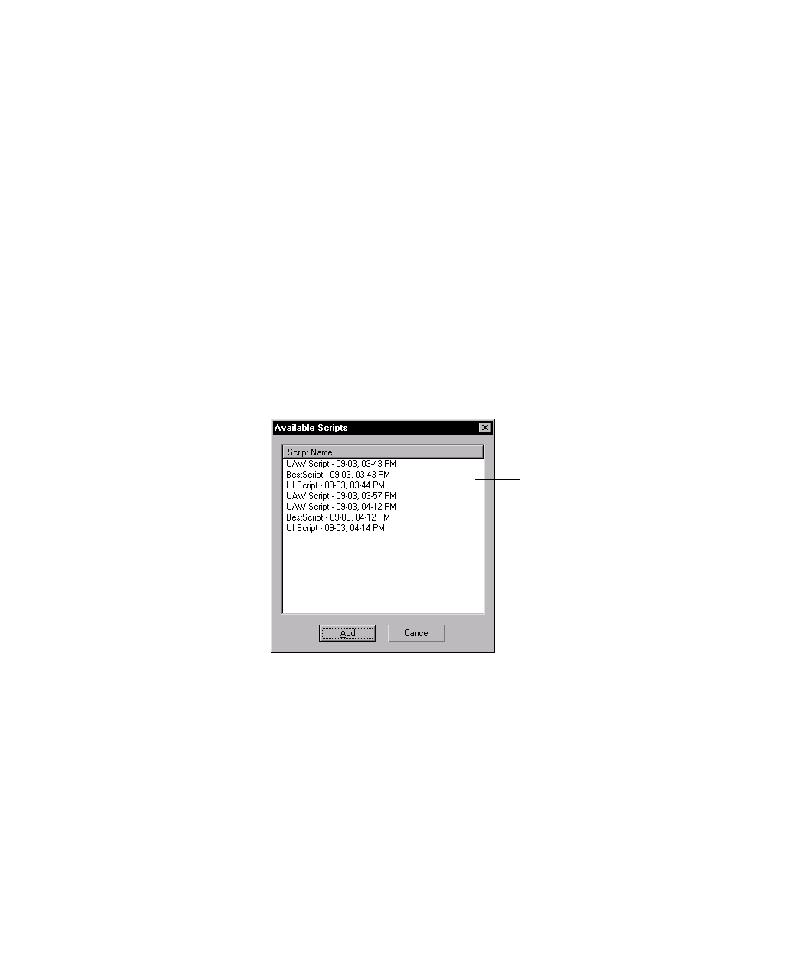
View all available scripts
Using the TestCodeChanges Add-In
8-7
4. To exclude all of the scripts that exercise a changed file from the current testing
session, under Changed files, clear the check box next to the file name.
If you want to run a support script before a listed script is run, but the setup
script does not exercise changed code (and is not included in the Script Name
column), you can still add it to the regression suite.
5. To add a script that does not exercise a changed file, or does not have a code
coverage value, to the regression suite:
a. To view all available scripts, do one of the following:
Click Show All Scripts.
Alternatively,
Under Scripts that exercise changed files, right-click anywhere on
the list, and then click Show All Scripts on the shortcut menu.
The Available Scripts dialog box lists all of the scripts that you can add to the
regression suite.
b. To add a listed script to the suite, click the script name, and then click Add.
c. To add a multiple scripts, hold down the
CTRL
or
SHIFT
key, select multiple
script names, and then click Add.
All of the scripts that you can add to the
regression suite are listed in the
Available Scripts dialog box.