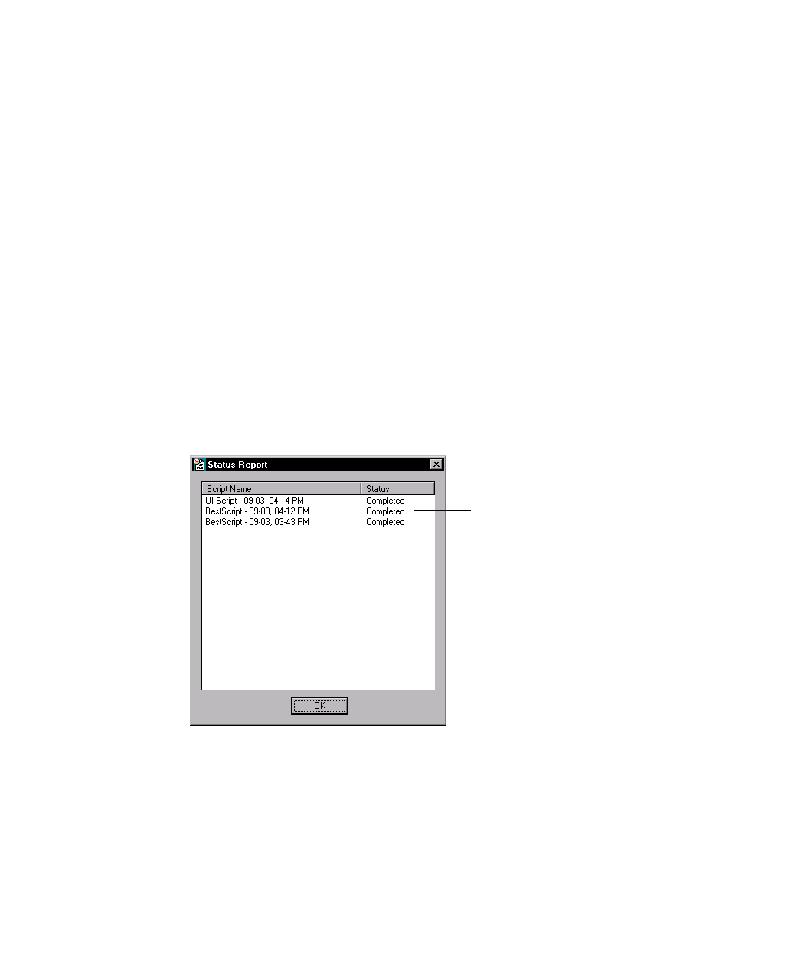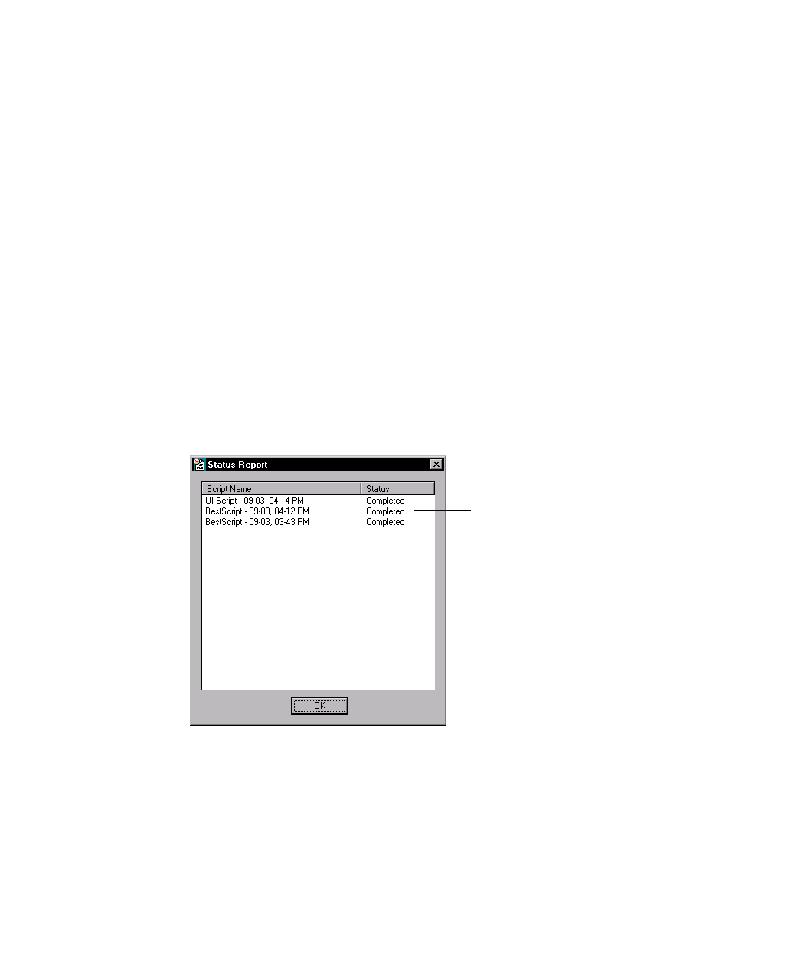
Run Results for the Regression Suite
Testing Code Changes in Visual Studio
8-8
6. To add a copy of a listed script to the bottom of the Script Name list, right-click
the script name, and then click Duplicate on the shortcut menu.
The add-in runs scripts in their listed order. If the Script Name column lists a
support script that must be run before another listed script, you can change its
order in the list.
7. To change the run order for a script, click its name, and then use Up and Down
to change its position in the list.
8. To start testing your code changes, click Run.
After you start to test code changes, the add-in window closes, Robot starts, the AUT
starts, and the Script progress bar displays testing status at the bottom of the screen.
Run Results for the Regression Suite
After the regression suite run is completed, TestCodeChanges displays the run status
for each script in the Status column of the Status Report dialog box. A Completed
status indicates that the run completed and that the script encountered no defects. A
Failed status indicates that the script encountered one or more defects, or that the
script run was interrupted).
If the run results for scripts that exercise a changed file were successfully completed,
you can check in the modified code. If a run result failed, examine the logs, make
necessary changes to the source code, and then rerun the regression suite.
To close the Status Report dialog box and quit TestCodeChanges, click OK.
Run results for scripts in the regression suite