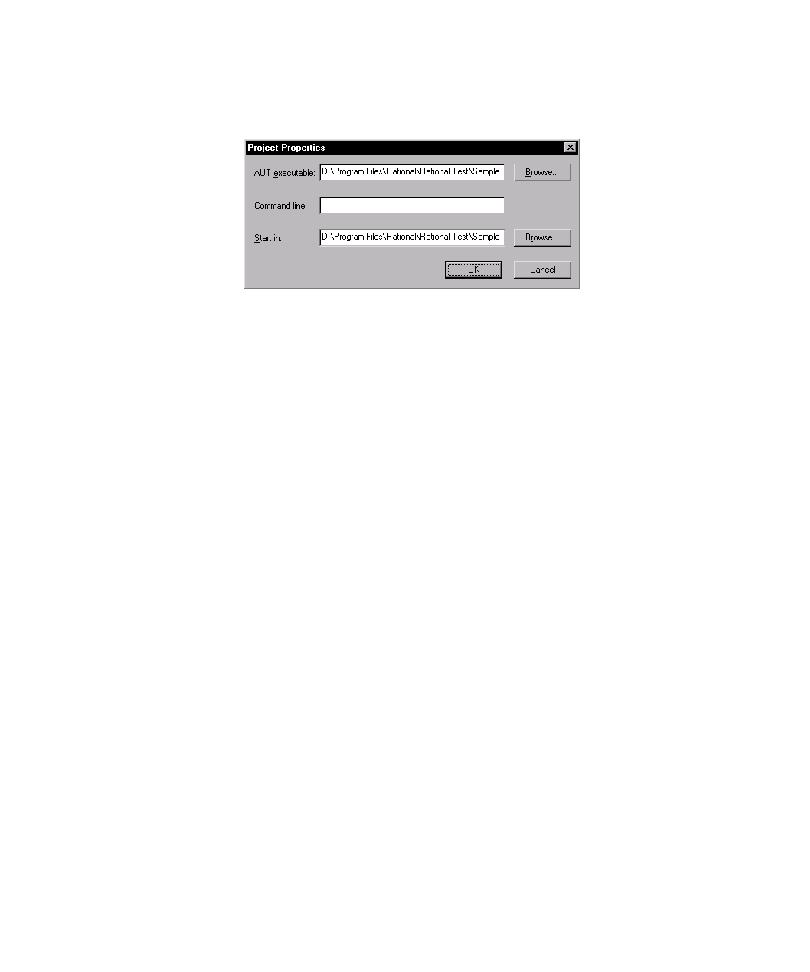
Viewing Changed Files
1. Click Project Properties.
3. To pass one or more command-line arguments to the AUT when it is started,
line argument in the syntax that the AUT requires.
the date on which each was changed. Changed files are listed in descending order of
the date they were changed, with the most recently changed file listed at the top.
determine which of the listed scripts exercises one of the files, leave the check box
next to the file name selected and clear the check boxes next to all of the other
file names.
exercise the files listed on the left, and for which TestFactory calculated code
coverage. The value displayed in the Percent column indicates the percent of source
code in the changed file that the script exercises. If a listed script exercises two or
more of the changed source files, then its Percent value represents an average percent
of code that the script exercises in all of the changed files it touches.