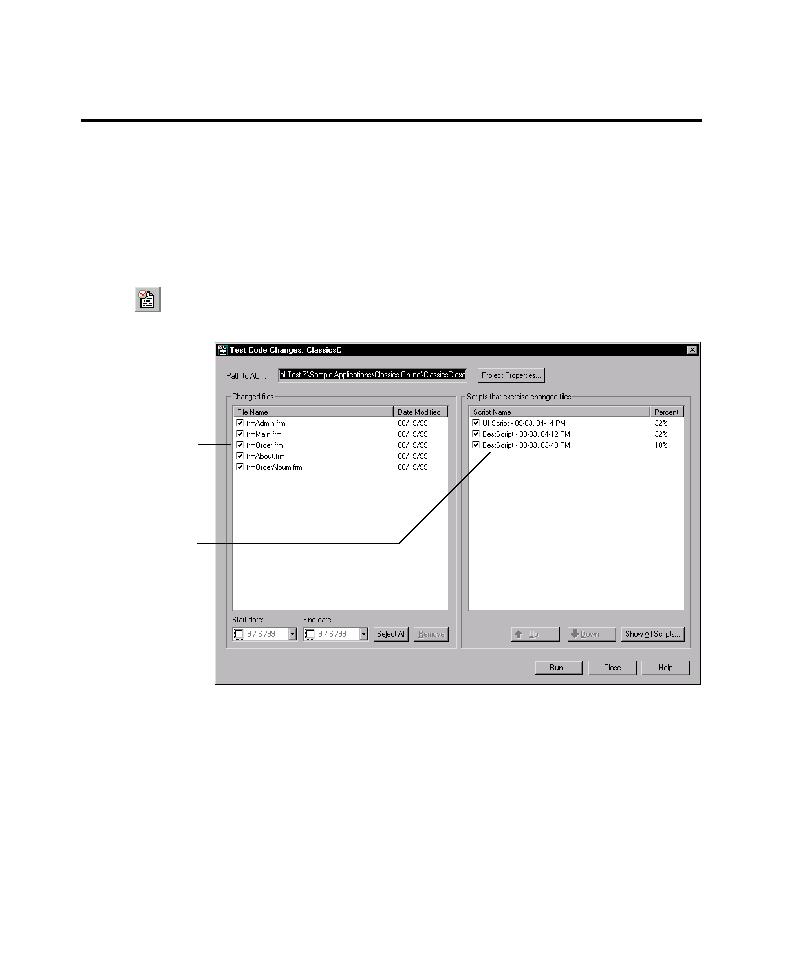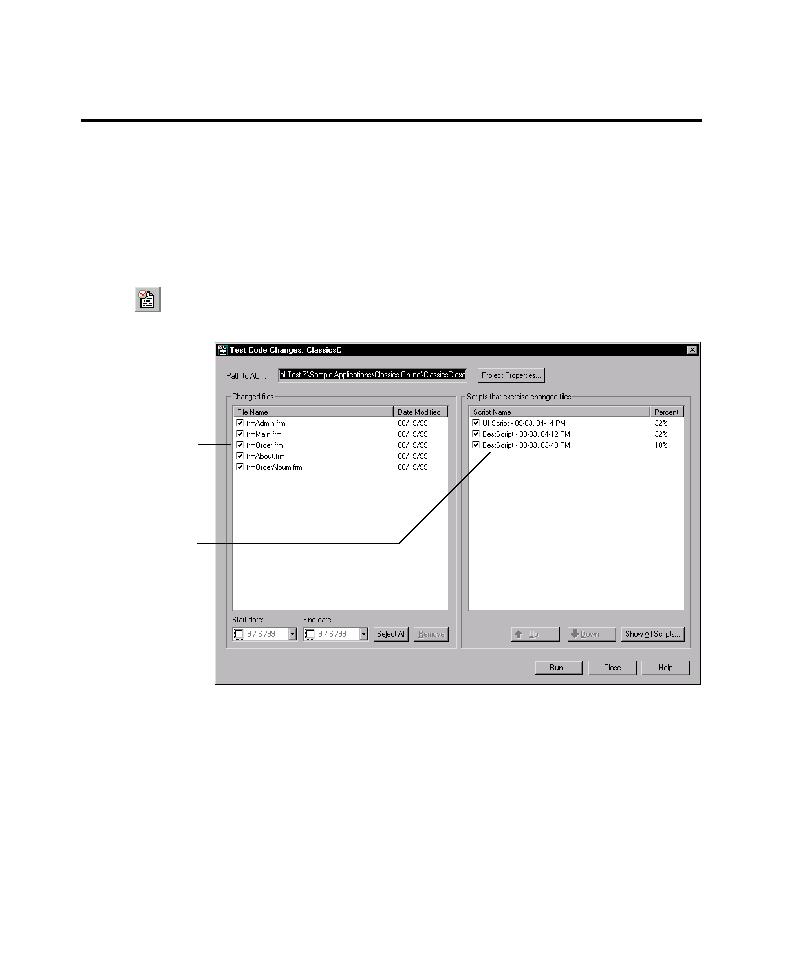
Using the TestCodeChanges Add-In
Testing Code Changes in Visual Studio
8-4
Using the TestCodeChanges Add-In
After you recompile the executable file and save the changed source files for the
AUT, you can start the TestCodeChanges add-in, log on to a Rational project, and
view the scripts that exercise the changed source code files in the Test Code Changes
window.
Starting the TestCodeChanges Add-In
To start the TestCodeChanges add-in:
1. Click TestCodeChanges on the toolbar of your Visual Studio application.
2. After the Rational Login dialog box opens, log on to the project for the AUT.
Viewing Information in the Test Code Changes Window
This section describes the information displayed in the Test Code Changes window.
Viewing and Modifying the Path to the Executable File to Test
The Path to AUT box displays the full path to the executable file to be tested from
the add-in window. You can specify a different executable file to test by modifying
the project properties.
All changed project
files are listed in the
left pane.
Scripts that exercise
the changed files
(and that have code
coverage values) are
listed in the right
pane.