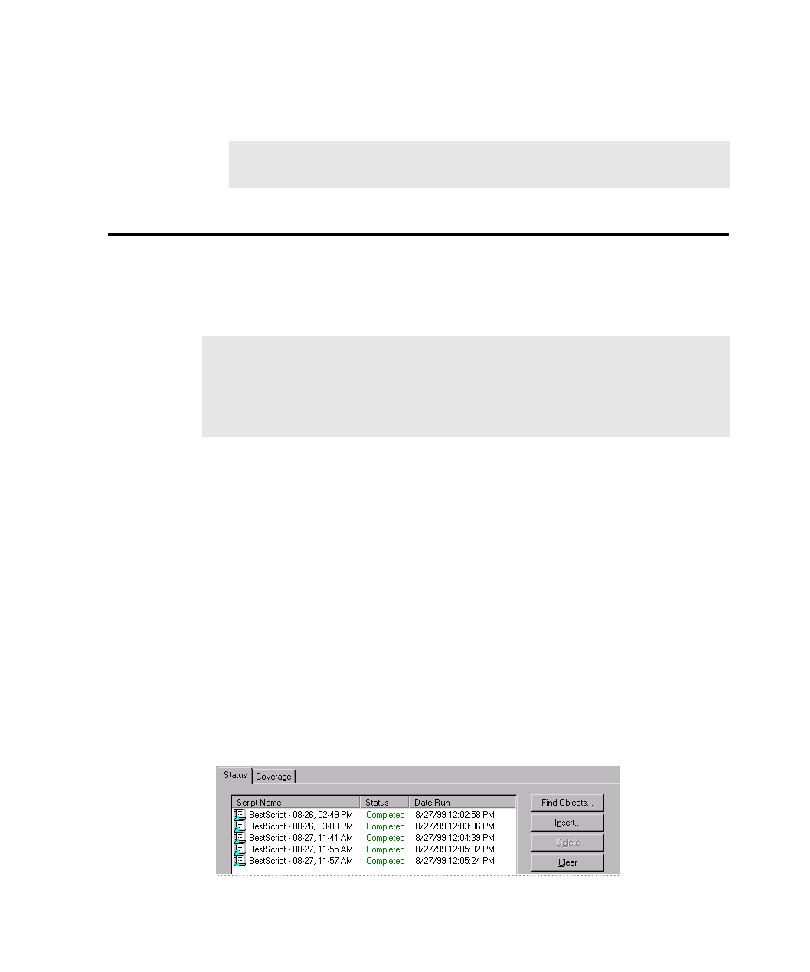
Running a Test Suite
dialog box. This section describes how to use the Status tab to start a Test Suite run
locally. For information about running a Test Suite using the AutoPilot, see Chapter
7, Using the AutoPilot.
not automatically calculate code coverage values for the Robot scripts included in the
Test Suite. To get code coverage values for a Robot script, you must first insert the
Robot script in a customized TestFactory script, and then remove the script code that
was recorded in Robot to start the AUT.
1. In the application map, click the Test Suite object.
2. In the Status tab, click Start.
3. To stop the Test Suite run before it finishes, click Stop in the Script progress bar,
individual scripts and Test Suites.
pointer to the object, and not the test object itself.
Test Suite, each script must start and quit the AUT. For example, if the first script
in a Test Suite starts the AUT but does not quit it, and the next script exercises a
dialog box and then quits the AUT, TestFactory only calculates code coverage for
the first script.