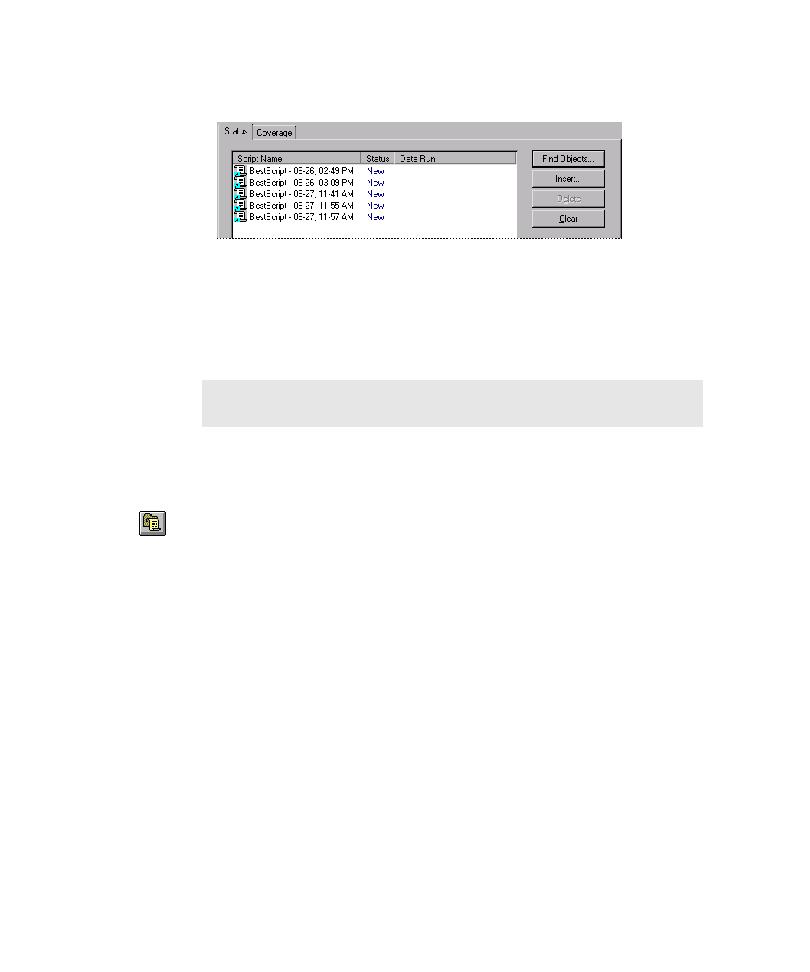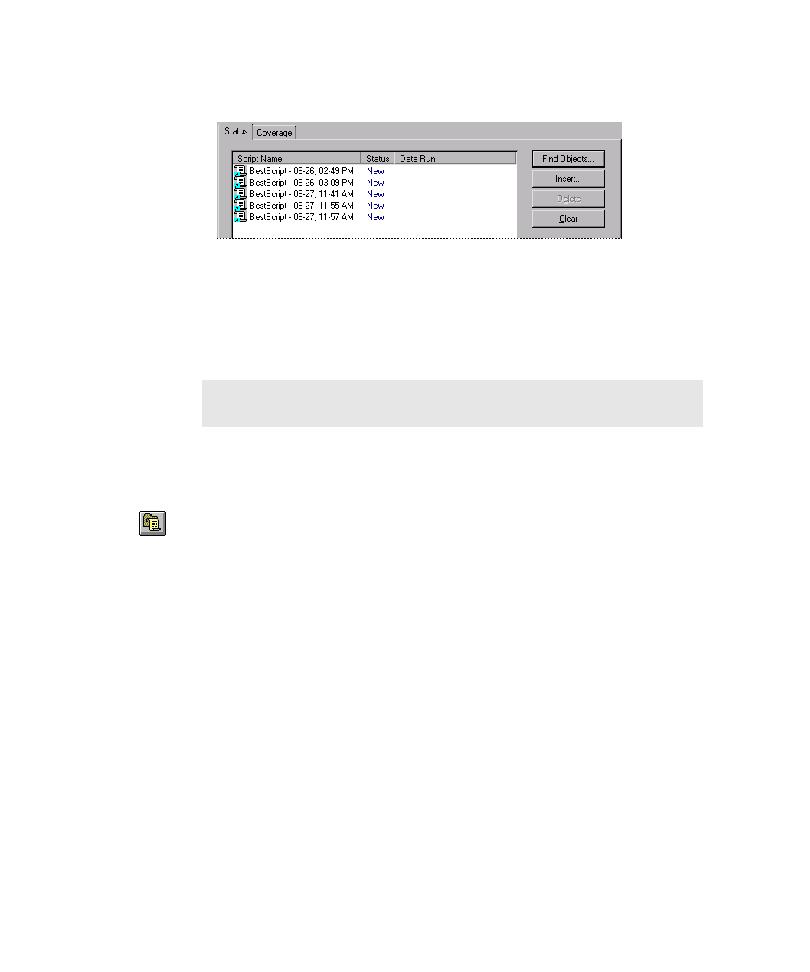
Inserting a Test Suite Object
Developing and Running a Test Suite
6-4
5. Click OK, and then close the Find Objects window.
6. To change the order in which TestFactory runs a script or Test Suite, click its
name, and then use the Up and Down buttons. If the Test Suite includes startup
and cleanup support scripts, then place them at the top and bottom of the
list, respectively.
7. To remove one or more items from the list, select the item(s), and then
click Delete.
Inserting a Test Suite Object in the Application Map
To create a Test Suite by directly inserting a Test Suite object in the application map:
1. Insert a Test Suite object in the application map, and then name it.
2. To add a script or another Test Suite to the Test Suite, do one of the following:
Drag a script or Test Suite object from the application map or a script from
the Robot Scripts folder to the Status tab list box.
Alternatively:
a. On the Status tab, click Find Objects.
b. To find scripts or other Test Suites to add to the Test Suite, select the
appropriate check boxes, and then click Find Now.
c. To add all of the found objects to the Test Suite, click Accept. To add a
subset of the objects listed to the Test Suite, press
CTRL
or
SHIFT
, select the
objects, and then click Accept.
3. To change the order in which TestFactory runs a script or Test Suite, click the
test object name in the Script Name column, and then use the Up and Down
buttons. If the Test Suite includes startup and cleanup support scripts, then place
them at the top and bottom of the list, respectively.
NOTE: If you delete a test object name in the Status tab, you delete only the
pointer to the object, and not the test object itself.