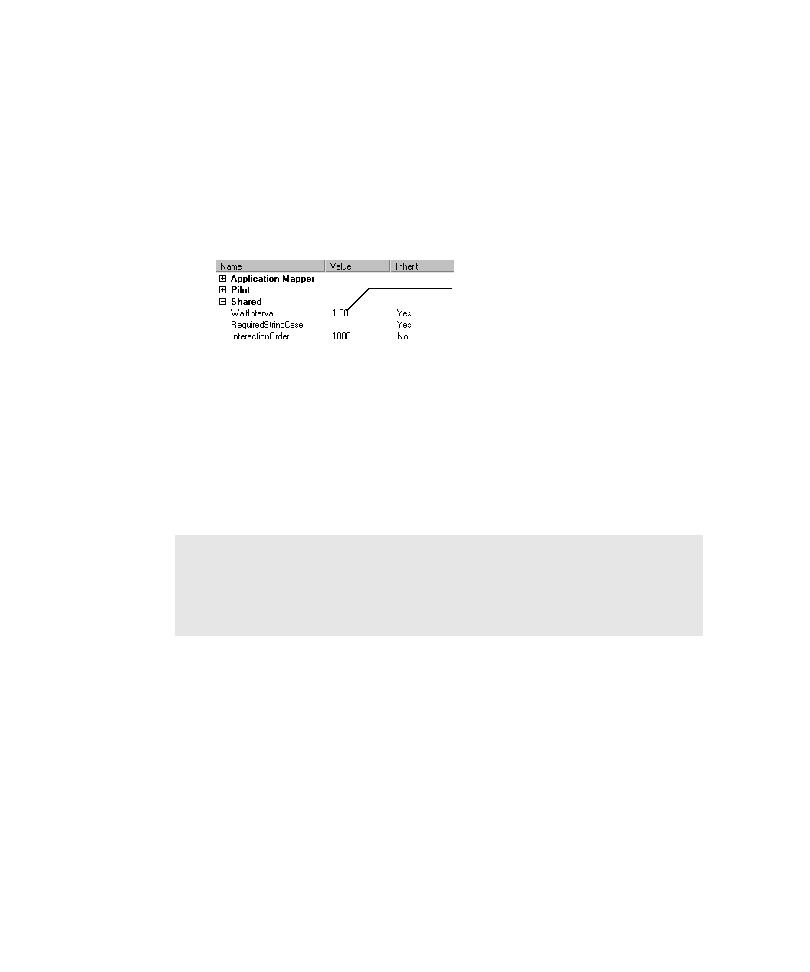
Specifying a Wait Interval
exercised, you can use the WaitInterval property to force TestFactory to wait a
specified number of seconds after exercising the control before it continues testing.
1. In the Properties view or Property list dialog box, expand the Shared
specified for the WaitInterval property elapses, or until the Timeout after value set
in Robot elapses--whichever is greater--before it continues. If you specify a
WaitInterval value that is higher than the 30-second default Timeout after value in
Robot, then TestFactory sets the Robot Timeout after value to the higher value
when a script that exercises the object is played back. Otherwise, the default
Pilot-generated scripts. If you start Robot and open and play back a script that
includes UI objects for which you have specified a WaitInterval, Robot cannot
apply the wait interval.For information about specifying a wait interval value for
an object in the application map, see TestFactory Help.