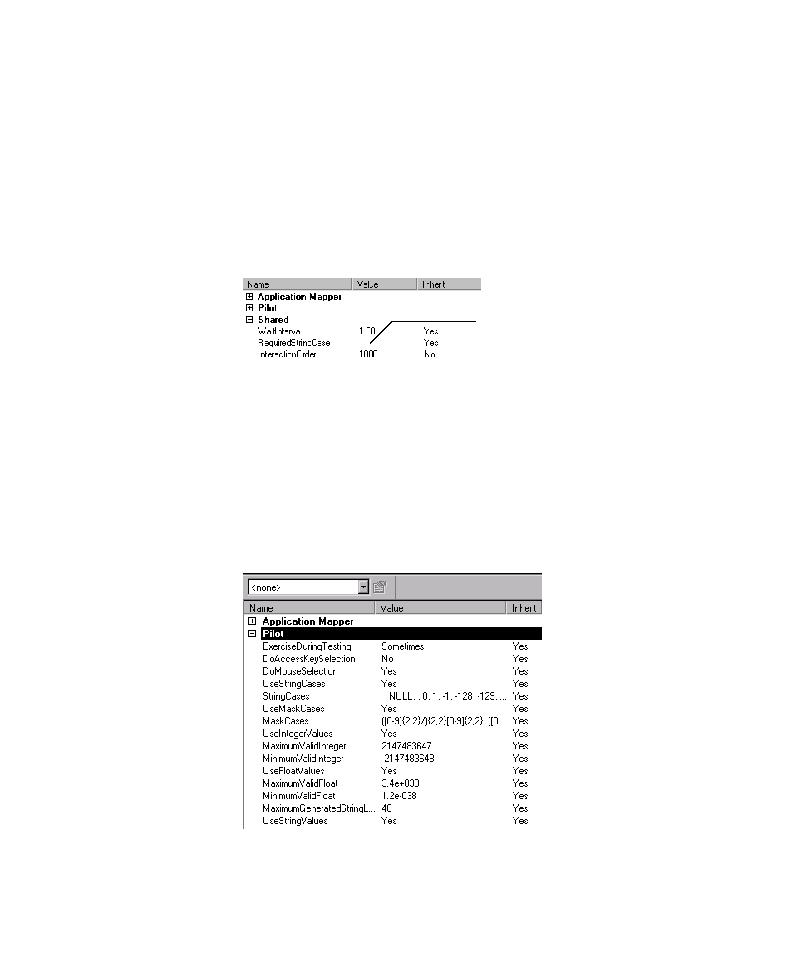
Specifying a Required String Case
want to specify a required string case to pass to the corresponding input control
during Pilot runs, you can do so by entering a value for the RequiredStringCase
property.
1. In the Properties view or Property List dialog box, expand the Shared
string case in the mix of entry data it uses to exercise the control in the AUT. If you
want Pilots to use only the required string case as entry data, you must modify the
Pilot properties of the UI object or component.
1. In the Properties view or Property List dialog box, expand the Pilot