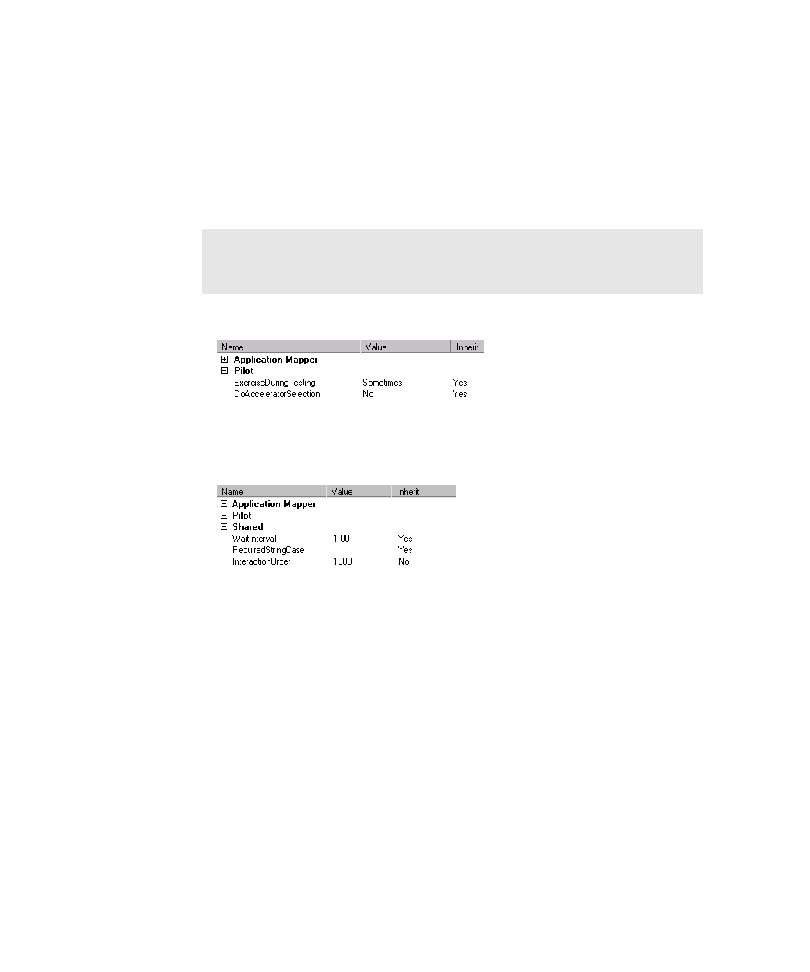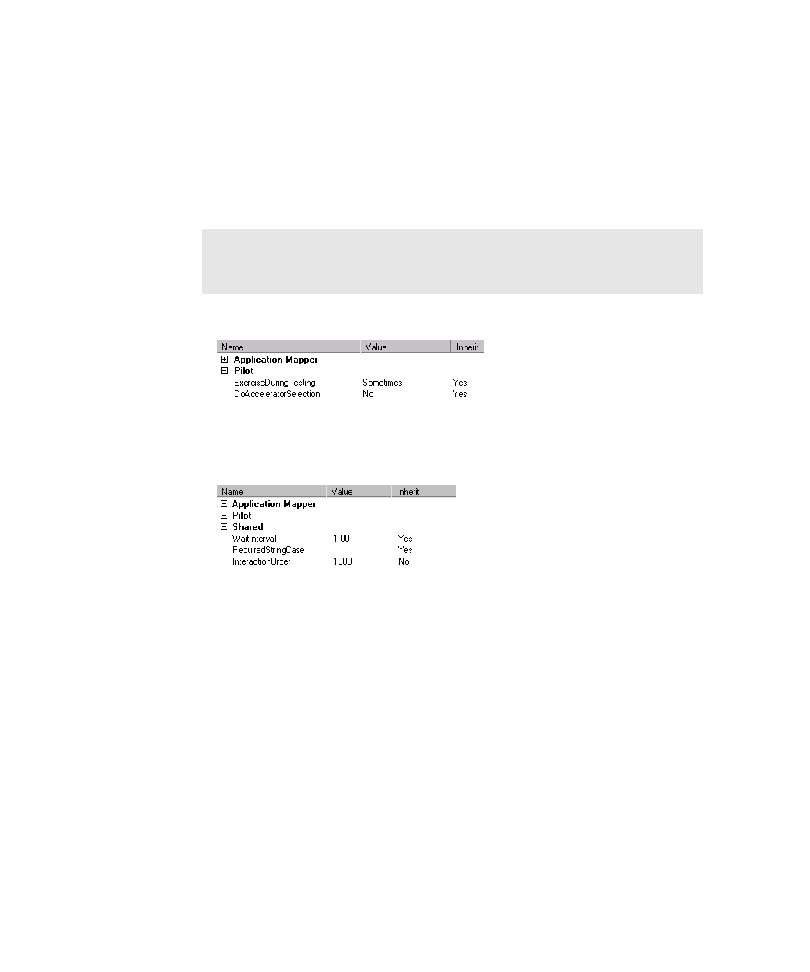
Child objects of a UI object
Automatically Generating Scripts
5-48
If you have set an interaction order for UI objects that a Pilot can access, and you
want the Pilot to follow that specified order, then you must change the value of the
ExerciseDuringTesting property for those objects to Always. This guarantees that
those objects are tested in the correct sequence during the Pilot run.
To control the order in which TestFactory exercises the child objects of a UI object:
1. Click the UI object that you want TestFactory to exercise first.
2. In the Properties view, click Pilot.
3. Double-click the Value field for ExerciseDuringTesting, and then
click Always.
4. In the Properties view, click Shared.
5. Click the Value field for InteractionOrder and replace the default value of 1000
with a value greater than 0.
6. Click the next UI object for the interaction sequence.
7. In the Properties view, click the Value field for ExerciseDuringTesting, and
then click Always.
8. Double-click the Value field for InteractionOrder and replace the default value
of 1000 with a value that is greater than the value that you set for the first
UI object.
9. Repeat steps 6 through 8 for the remaining UI objects in the
interaction sequence.
During the Pilot run, TestFactory exercises UI objects in ascending order of the
InteractionOrder
property values.
NOTE: If you specify the interaction order for objects for mapping the AUT,
then you do not need to do it again before you test the objects. However, you
must set the ExerciseDuringTesting property for the objects.