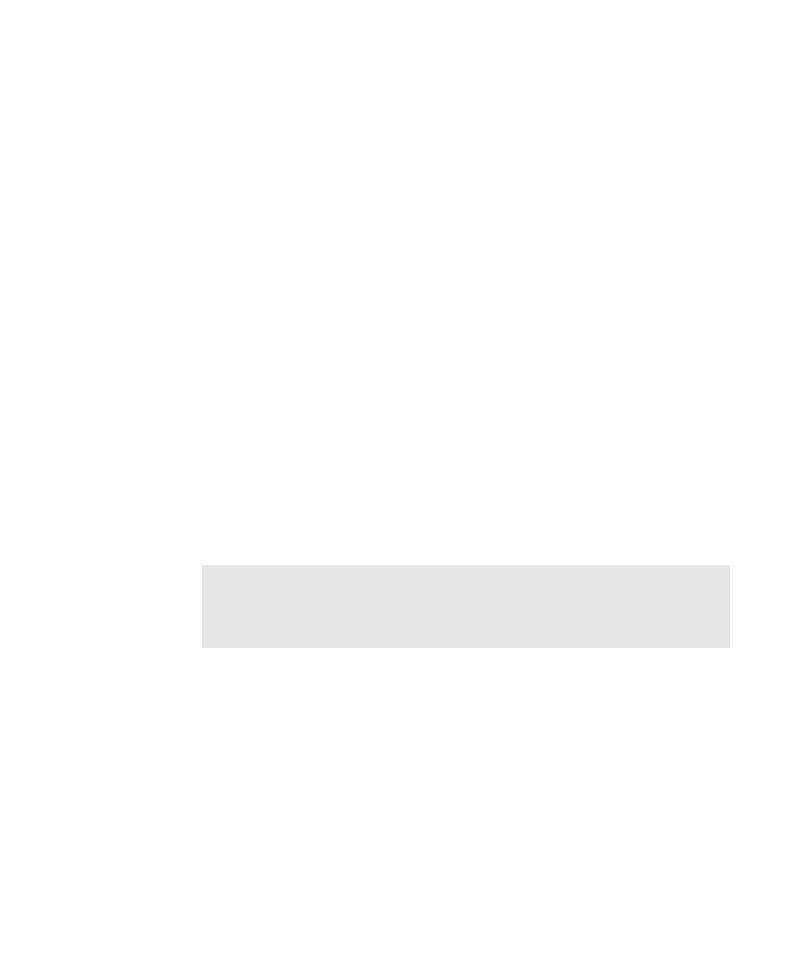
Excluding a Control from All Testing
property value of the UI object and components that represent the control.
1. In the application map, click the UI object mapped for the control that you do
following for every added component:
a. Double-click the component.
b. In the Property List dialog box, expand the Pilot properties group.
c. Click the Value field for ExerciseDuringTesting, and then click Never.
from testing, and you run the script while the exclusion is in effect, the run will fail.
We recommend that you do not run scripts such as these as long as the control is
excluded from testing. If you plan to permanently exclude a control from testing,
then delete or edit the scripts that exercise the control.
TestFactory exercises UI objects during a Pilot run by changing the values of their
InteractionOrder and ExerciseDuringTesting properties. During the mapping
process, the Application Mapper exercises all of the controls in the AUT and follows
the interaction order values that you have specified for objects in the application
map. A Pilot, on the other hand, randomly exercises the controls to which you give
it access. For example, if you insert the Pilot at a dialog box, TestFactory uses the
mapped path to navigate directly through the user interface to the dialog box, which
is the base state for the Pilot run. After reaching the base state, the Pilot exercises the
controls in the dialog box randomly, touching some controls and ignoring others.
controls pertains to UI objects only. TestFactory exercises interaction object
components based on their listed order in the Interaction Object view during
both mapping and testing.